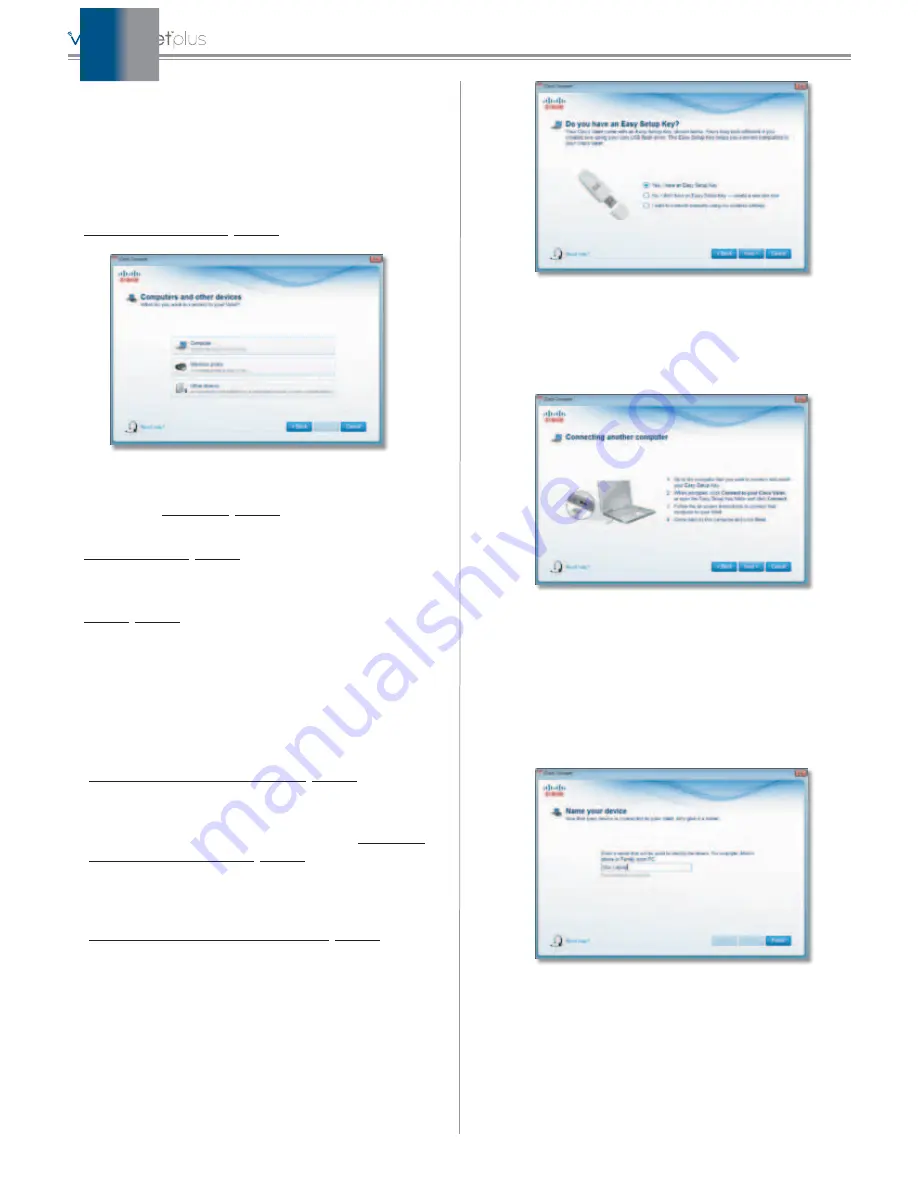
4
Cisco Connect
Computers and Other Devices
The computers or devices you connect with this option
will have access to the Internet and your local network,
including computers or other devices, such as a printer,
connected to the Valet. If you have a guest visiting your
home, you can provide Internet access only (no access to
your local network) through the guest access feature. Refer
to
for more information.
Connect Another Computer or Device
Computer
Click to connect another computer in your
home. Refer to
.
Wireless printer
Click to connect a wireless printer. Refer
to
.
Other devices
Click to connect a device that is not a
computer, such as a smartphone or gaming console. Refer
to
Computer
Your Cisco Valet came with an Easy Setup Key. The Easy
Setup Key holds the settings for the Valet. There are three
options available when you choose to add a computer.
•
Yes, I have an Easy Setup Key
If you already have an
Easy Setup Key, select this option. Click
Next.
Refer to
Connect with the Easy Setup Key
.
•
No, I don’t have an Easy Setup Key — create a new
one now
If you want to create or update an Easy Setup
Key, select this option. Click
Next
. Refer to
•
I want to connect manually using my wireless
settings
If you want to connect manually (without an
Easy Setup Key), select this option. Click
Next.
Refer to
Connect without the Easy Setup Key
Connecting Another Computer
Connect with the Easy Setup Key
1. Insert the Easy Setup Key into an available USB port on
the computer that you want to connect to the Valet.
2. On that computer, click
Connect to your Cisco Valet
.
If you do not see this, open the
Easy Setup Key
folder
and double-click
Connect
.
3. Follow the on-screen instructions to connect that
computer to your Valet.
4. Return to the original computer running the Cisco
Connect software and enter a name that will be used
to identify the device. Click
Finish
.
Name Your Device
Содержание M10-RM
Страница 1: ...quick reference guide ...












