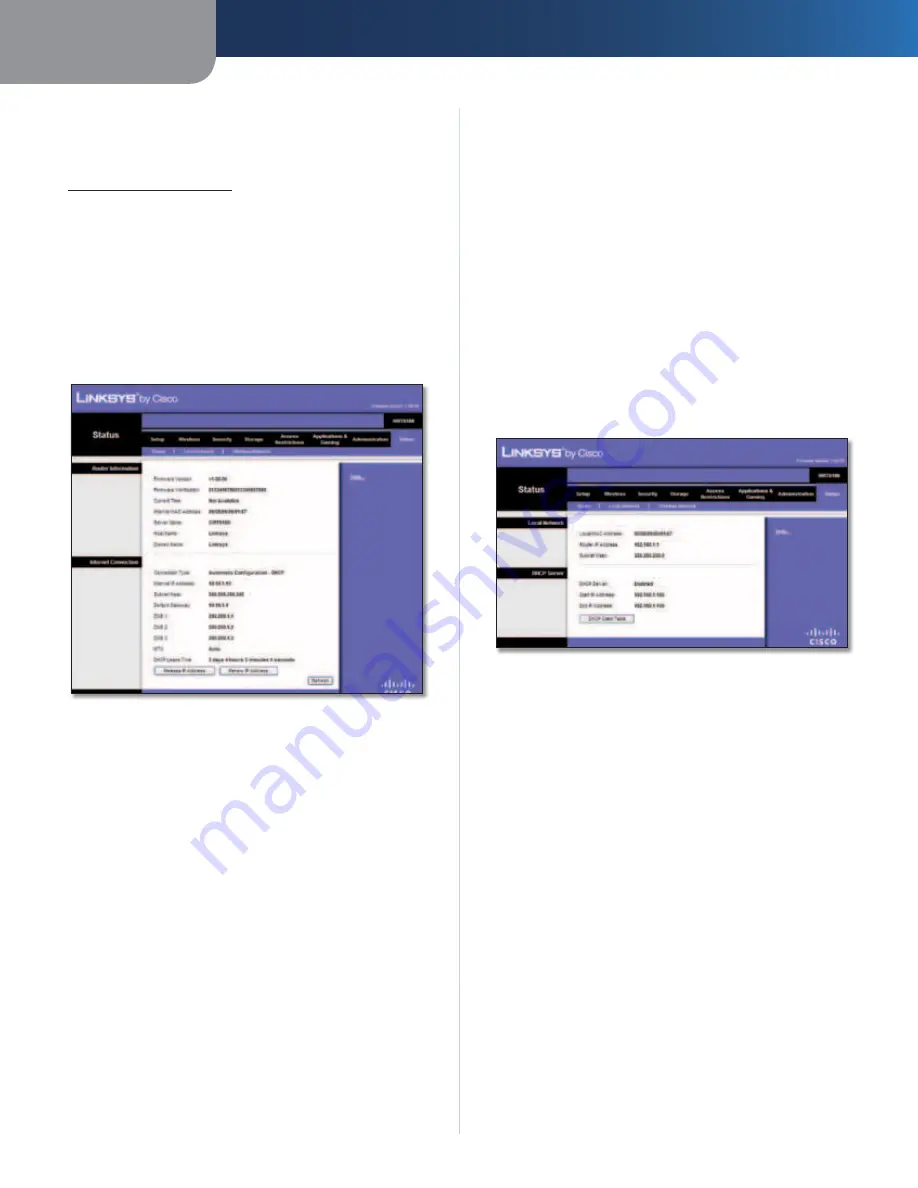
Chapter 3
Advanced Configuration
33
Simultaneous Dual-Band Wireless-N Gigabit Router
Firmware Upgrade
Before upgrading the firmware, download the Router’s
firmware upgrade file from the Linksys website,
www.linksysbycisco.com
.
Please Select a File to Upgrade
Click
Browse
and select
the firmware upgrade file.
Start Upgrade
After you have selected the appropriate
file, click this button, and follow the on-screen instructions.
Status > Router
The
Router
screen displays information about the Router
and its current settings.
Status > Router
Router Information
Firmware Version
The version number of the Router’s
current firmware is displayed.
Firmware Verification
The unique identifier of the
firmware is displayed.
Current Time
The time set on the Router is displayed.
Internet MAC Address
The Router’s MAC Address, as
seen by your ISP, is displayed.
Server Name
The Server Name is the name used for the
USB network storage, FTP, and media server functions of
the Router. The default,
WRT610N
, is displayed.
Host Name
The Host Name of the Router is displayed (if it
was entered on the
Setup > Basic Setup
screen).
Domain Name
The Domain Name of the Router is
displayed (if it was entered on the
Setup > Basic Setup
screen).
Internet Connection
This section shows the current network information
stored in the Router. The information varies depending on
the Internet connection type selected on the
Setup > Basic
Setup
screen.
For a DHCP connection, select
Release IP Address
or
Renew IP Address
as appropriate to release or renew
a DHCP lease. For a PPPoE or similar connection, select
Connect
or
Disconnect
as appropriate to connect to or
disconnect from the Internet.
Click
Refresh
to update the on-screen information.
Status > Local Network
The
Local Network
screen displays information about the
local network.
Status > Local Network
Local Network
Local MAC Address
The MAC address of the Router’s
local, wired interface is displayed.
Router IP Address
The Router’s IP address, as it appears
on your local network, is displayed.
Subnet Mask
The Subnet Mask of the Router is displayed.
DHCP Server
DHCP Server
The status of the Router’s DHCP server
function is displayed.
Start IP Address
For the range of IP addresses that can
be used by devices on your local network, the starting IP
address is displayed.
End IP Address
For the range of IP addresses that can
be used by devices on your local network, the ending IP
address is displayed.
DHCP Clients Table
Click this button to view a list of
computers or other devices that are using the Router as
a DHCP server.






























