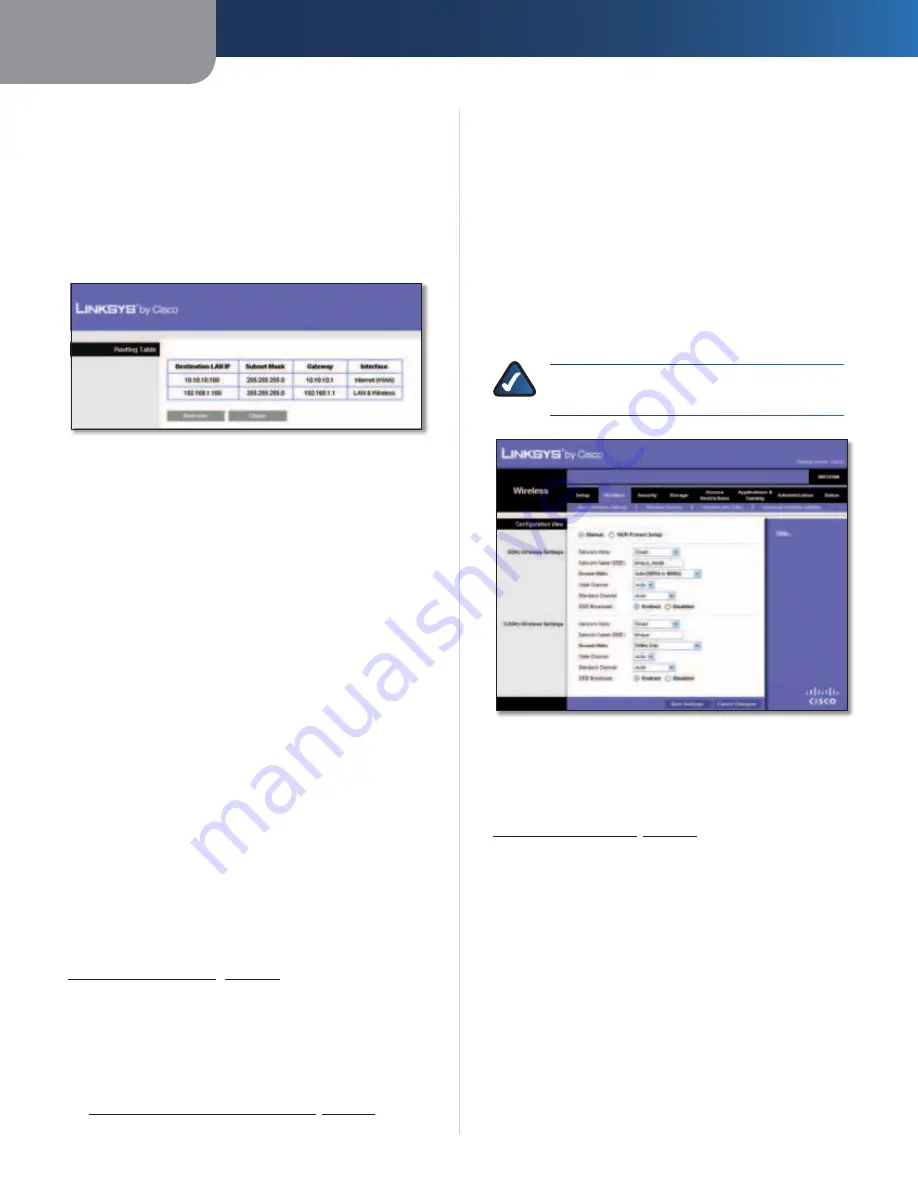
Chapter 3
Advanced Configuration
12
Simultaneous Dual-Band Wireless-N Gigabit Router
Gateway
This is the IP address of the gateway device that
allows for contact between the Router and the remote
network or host.
Interface
This interface tells you whether the Destination
IP Address is on the
LAN & Wireless
(Ethernet and wireless
networks) or the
WAN
(Internet)
.
Click
Show Routing Table
to view the static routes you
have already set up.
Routing Table
Routing Table
For each route, the Destination LAN IP address, Subnet
Mask, Gateway, and Interface are displayed. Click
Refresh
to update the information. Click
Close
to exit
this screen.
Click
Save Settings
to apply your changes, or click
Cancel
Changes
to clear your changes.
Wireless > Basic Wireless Settings
The basic settings for wireless networking are set on this
screen.
There are two ways to configure the Router’s wireless
network(s), manual and Wi-Fi Protected Setup.
Wi-Fi Protected Setup is a feature that makes it easy to set
up your wireless network. If you have client devices, such
as wireless adapters, that support Wi-Fi Protected Setup,
then you can use Wi-Fi Protected Setup.
Simultaneous Networks
For more wireless bandwidth, the Router can create two
simultaneous yet separate Wireless-N networks, one using
the Wireless-N 5 GHz band and one using the Wireless-N
2.4 GHz band. You can use Wi-Fi Protected Setup to
easily configure and connect to both networks (refer to
Wi-Fi Protected Setup
,
page 13
), or you can manually
configure the Router.
If you use manual configuration, then set up each network
with the following:
•
Unique Network Name (SSID)
•
Wireless
security
settings
(refer
to
5 GHz or 2.4 GHz Wireless Security
,
page 14
)
Decide which computers and other wireless devices
should join which network. Wireless-N devices support
both the 5 GHz and 2.4 GHz bands, so they can join either
the 5 GHz or 2.4 GHz network. Wireless-G and Wireless-B
devices support only the 2.4 GHz band, so they should
join the 2.4 GHz network. Wireless-A devices support only
the 5 GHz band, so they should join the 5 GHz network.
For the 5 GHz network, configure all computers and other
wireless devices with the same 5 GHz Network Name
(SSID) and wireless security settings. For the 2.4 GHz
network, configure all computers and other wireless
devices with the same 2.4 GHz Network Name (SSID) and
wireless security settings.
NOTE:
Make sure each network uses a unique
Network Name (SSID).
Wireless > Basic Wireless Settings
Configuration View
To manually configure your
wireless networks, select
Manual
. Proceed to the
Wireless
Configuration (Manual)
section. To use Wi-Fi Protected
Setup, select
Wi-Fi Protected Setup
. Proceed to
Wi-Fi Protected Setup
,
page 13
.
Wireless Configuration (Manual)
If you set the
Configuration View
to
Manual
, the
Basic
Wireless Settings
screen displays the following fields.
5 GHz or 2.4 GHz Wireless Settings
The same settings are available for the 5 GHz and 2.4 GHz
radio bands. The 5 GHz Wireless settings set up a network
using the 5 GHz band, and the 2.4 GHz Wireless settings
set up a network using the 2.4 GHz band.
Network Mode (5 GHz)
Select the wireless standards
running on your 5 GHz network. If you have both Wireless-A
and Wireless-N (5 GHz) devices in your network, keep the
default,
Mixed
. If you have only Wireless-A devices, select
Wireless-A Only
. If you have only Wireless-N (5 GHz)















































