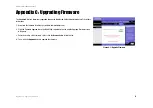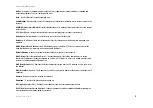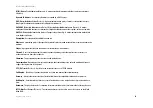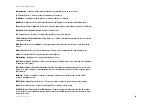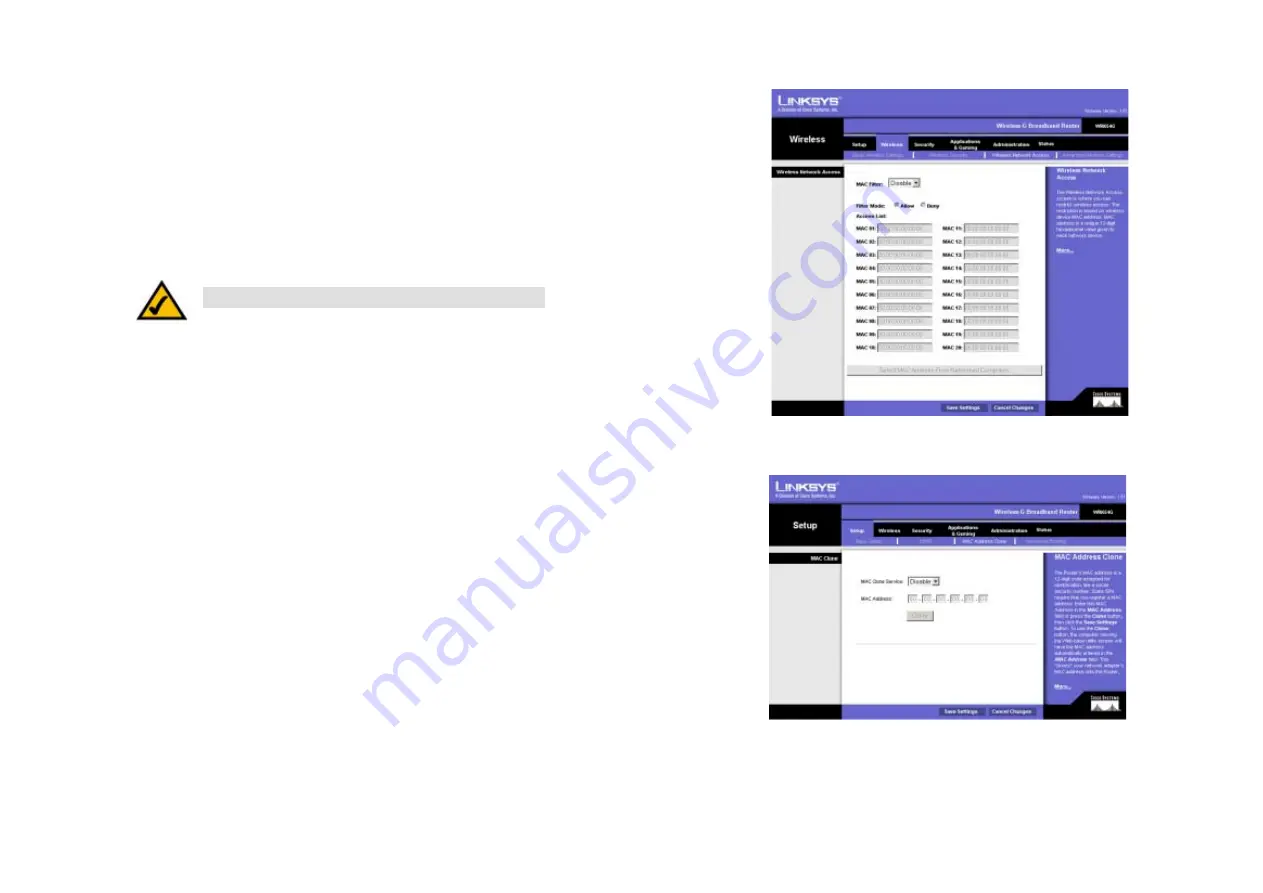
55
Appendix E: Finding the MAC Address and IP Address for Your Ethernet Adapter
Windows 2000 or XP Instructions
Wireless-G Broadband Router
Windows 2000 or XP Instructions
1. Click
Start
and
Run
. In the
Open
field, enter
cmd
. Press the
Enter
key or click the
OK
button.
2. At the command prompt, enter
ipconfig /all
. Then press the
Enter
key.
3. Write down the Physical Address as shown on your computer screen (Figure E-3); it is the MAC address for
your Ethernet adapter. This appears as a series of numbers and letters.
The MAC address/Physical Address is what you will use for MAC address cloning or MAC filtering.
The example in Figure E-3 shows the Ethernet adapter’s IP address as 192.168.1.100. Your computer may
show something different.
For the Router’s Web-based Utility
For MAC filtering, enter the 12-digit MAC address in this format, XXXXXXXXXXXX, WITHOUT the hyphens.
For MAC address cloning, enter the 12-digit MAC address in the MAC Address fields provided, two digits per
field.
Figure E-4: MAC Address Filter List
Note:
The MAC address is also called the Physical Address.
Figure E-5: MAC Address Clone