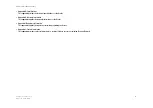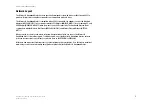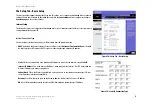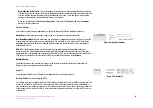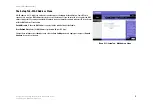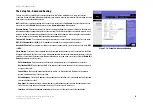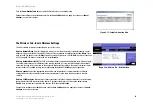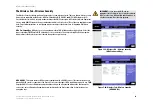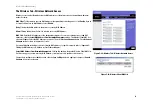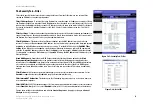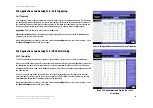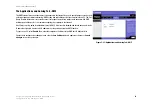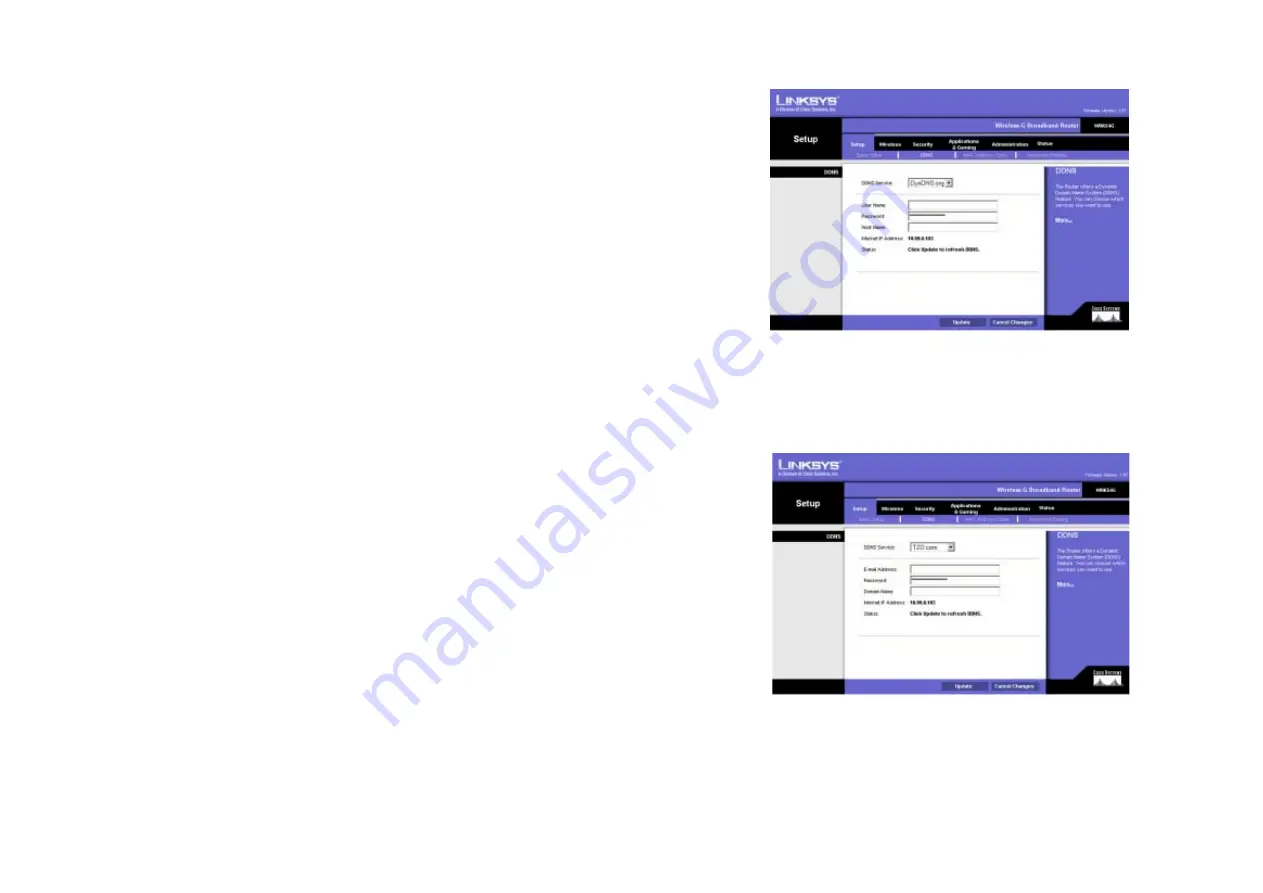
16
Chapter 6: Configuring the Wireless-G Broadband Router
The Setup Tab - DDNS
Wireless-G Broadband Router
The Setup Tab - DDNS
The Router offers a Dynamic Domain Name System (DDNS) feature. DDNS lets you assign a fixed host and
domain name to a dynamic Internet IP address. It is useful when you are hosting your own website, FTP server, or
other server behind the Router. Before you can use this feature, you need to sign up for DDNS service at
www.dyndns.org or www.TZO.com, DDNS service providers.
DDNS
DDNS Service
. If your DDNS service is provided by DynDNS.org, then select
DynDNS.org
in the drop-down
menu. If your DDNS service is provided by TZO, then select
TZO.com
. The features available on the DDNS screen
will vary, depending on which DDNS service provider you use.
DynDNS.org
User Name
. Enter the User Name for your DDNS account
Password
. Enter the Password for your DDNS account.
Host Name
. The is the DDNS URL assigned by the DDNS service.
Internet IP Address
. This is the Router’s current IP Address as seen on the Internet.
Status
. This displays the status of the DDNS connection.
TZO.com
Email Address
. Enter the Email Address of the service you set up with TZO.
Password
. Enter the TZO Password Key of the service you set up with TZO.
Domain Name
. Enter the Domain Name of the service you set up with TZO.
Internet IP Address
. The Router’s current Internet IP Address is displayed here. Because it is dynamic, this will
change.
Status
. The status of the DDNS service connection is displayed here.
Change these settings as described here and click the
Update
button to apply your changes or
Cancel Changes
to cancel your changes.
Figure 5-13: Setup Tab - DDNS
Figure 5-14: Setup Tab - TZO