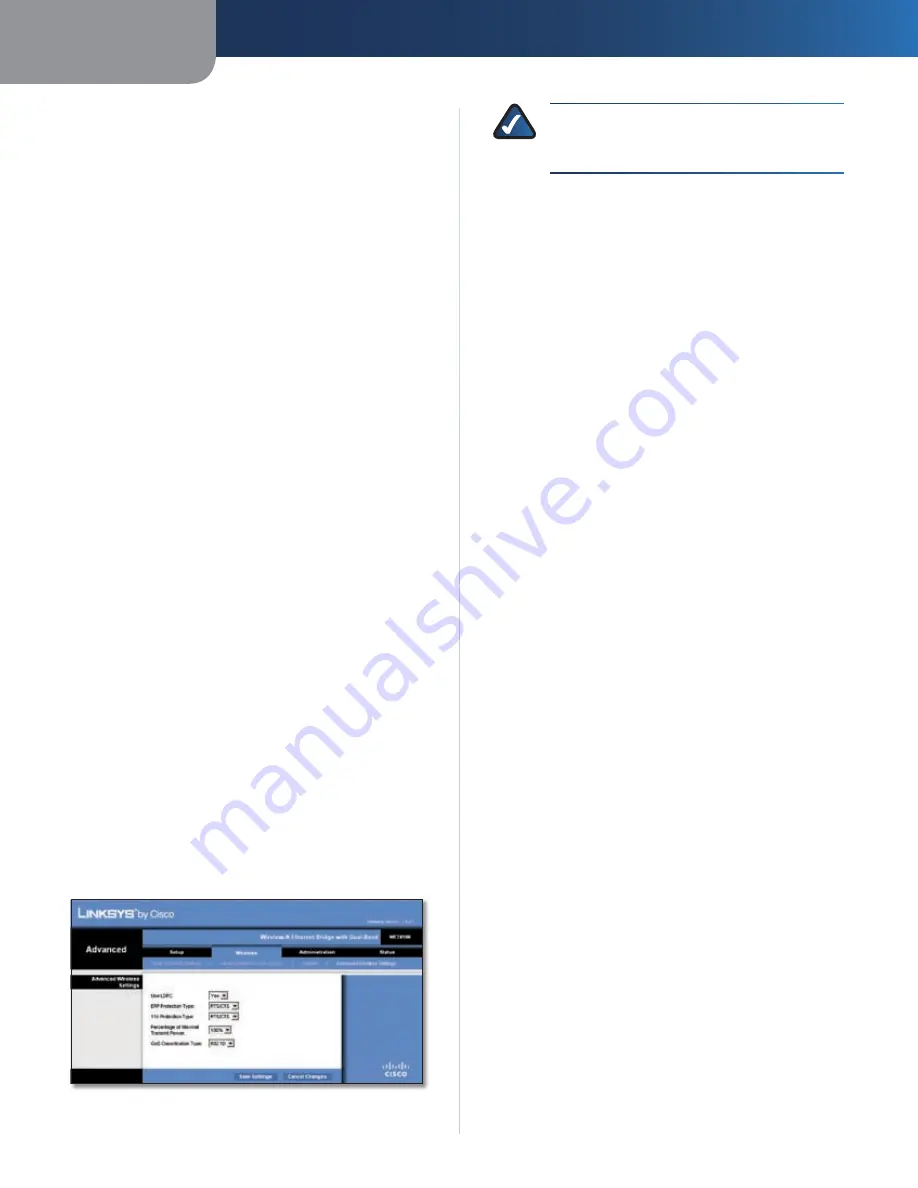
Chapter 3
Advanced Configuration
9
Wireless-N Ethernet Bridge with Dual-Band
Voice
Use Aggregation
This option defines whether or not the
Media Access Control (MAC) layer will set up an Add Block
Acknowledgement (ADDBA) session. The default is
Yes
.
Select
No
to disable this option.
Accept Aggregation
This option defines whether or not
the MAC layer will accept an ADDBA request. The default
is
Yes
. Select
No
to disable this option.
Max. Number of Packets in Aggregation
This option
defines the maximum number of packets (sub-frames) in
the aggregate. The range is
0
to
2
. The default is
2
.
Max. Aggregation Size
This option defines the maximum
size of the aggregate (in bytes). The range is
0
to
16000
.
The default is
10000
.
Timeout Internal
This option defines the timeout period
in which the aggregate should be closed with a “closing
condition” before it is closed by the timer. The range is
0
to
100
ms. The default is
10
.
Min. Size of Packet in Aggregation
This option defines
the minimum size (in bytes) of packets to be accumulated
in the aggregate. The range is
0
to
1500
. The default
is
10
.
ADDBA Timeout
This option defines the duration
after which the ADDBA setup is terminated, if there are
no frame exchanges within this duration by the Block
Acknowledgement (ACK) agreement. The range is
0
to
65535
ms. The default is
0
, which disables the timeout.
Aggregation Window Size
This option defines the
maximum number of packets transmitted without getting
ACKs. The range is
0
to
64
. The default is
64
.
Click
Save Settings
to apply your changes, or click
Cancel
Changes
to cancel your changes.
Wireless > Advanced Wireless Settings
Configure the Bridge’s advanced wireless functions.
These settings should only be adjusted by an expert
administrator as incorrect settings can reduce wireless
performance.
Wireless > Advanced Wireless Settings
NOTE:
The settings on the
Advanced Wireless
Settings
screen are designed for advanced users
only.
Advanced Wireless
Use LDPC
Low-Density Parity-Check Code (LDPC) enables
or disables error correction to reduce the probability of
data loss in noisy channels. The Rate Adaptation algorithm
automatically disabled LDPC coding when working at high
PHY rates (higher than 162). To use the LDCP advanced
error correction scheme, keep the default,
Yes
. Otherwise,
select
No
.
ERP Protection Type
This option configures protection
of OFDM packets despite the presence of 802.11b stations
within the wireless network. By sending RTS/CTS or
CTS2Self packets in 802.11b rates, the Bridge informs
the wireless network that OFDM packets are going to
be transferred and protects the packets in the wireless
network. The RTS/CTS and CTS2Self packets create
overhead, which may result in lower throughputs.
The RTS/CTS option provides better coverage but lower
throughputs when compared to CTS2Self, because the
RTS/CTS option includes acknowledgement from the
receiving device. To use the RTS/CTS option, keep the
default,
RTS/CTS
. The None option may cause collisions
between OFDM and CCK packets. To use the None option,
select
None
. To use the CTS2Self option, select
CTS2Self
.
11n Protection Type
This option configures protection
from non-High Throughput (HT) devices within the
wireless network. In case the wireless router (or access
point) detects an association of a non-HT legacy device,
it will signal all the HT devices to use RTS/CTS or CTS2Self
mechanisms before each data transmission. This feature
also supports all 802.11n standard protections, including
MIMO.
The RTS/CTS option provides better coverage but lower
throughputs when compared to CTS2Self, because the
RTS/CTS option includes acknowledgement from the
receiving device. To use the RTS/CTS option, keep the
default,
RTS/CTS
. The None option may cause collisions
between HT and legacy packets. To use the None option,
select
None
. To use the CTS2Self option, select
CTS2Self
.
Percentage of maximal transmit power
This option
sets the percentage of maximal transmit power relative
to the regulatory domain restrictions. For example, if the
regulatory domain restriction allows transmissions of
up to 20 dB, then setting the percentage at 50% allows
maximal transmit power of 10 dB. Select the percentage
you want to use:
12%
,
25%
,
50%
, or
100%
. The default
is
100%
.
QoS Classification Type
This option sets 802.1D or
802.1Q mapping from the IP DSCP/TOS field to WMM
priorities (Background, Best Effects, Video, Voice). Keep
Содержание Linksys WET610N
Страница 1: ...USER GUIDE Wireless N Ethernet Bridge with Dual Band Model WET610N ...
Страница 41: ...BENUTZERHANDBUCH Wireless N Ethernet Bridge mit Dual Band Modell WET610N ...
Страница 82: ...GUÍA DEL USUARIO Puente Ethernet Wireless N de doble banda Modelo WET610N ...
Страница 123: ...GUIDE DE L UTILISATEUR Pont Ethernet sans fil N avec double bande Modèle WET610N ...
Страница 164: ...GUIDA PER L UTENTE Bridge Ethernet z Wireless N con Dual Band Modello WET610N ...
Страница 205: ...GEBRUIKERSHANDLEIDING Dual Band Wireless N Ethernetbridge Model WET610N ...
Страница 246: ...MANUAL DO UTILIZADOR Ponte Ethernet sem fios N com dual band Modelo WET610N ...














































