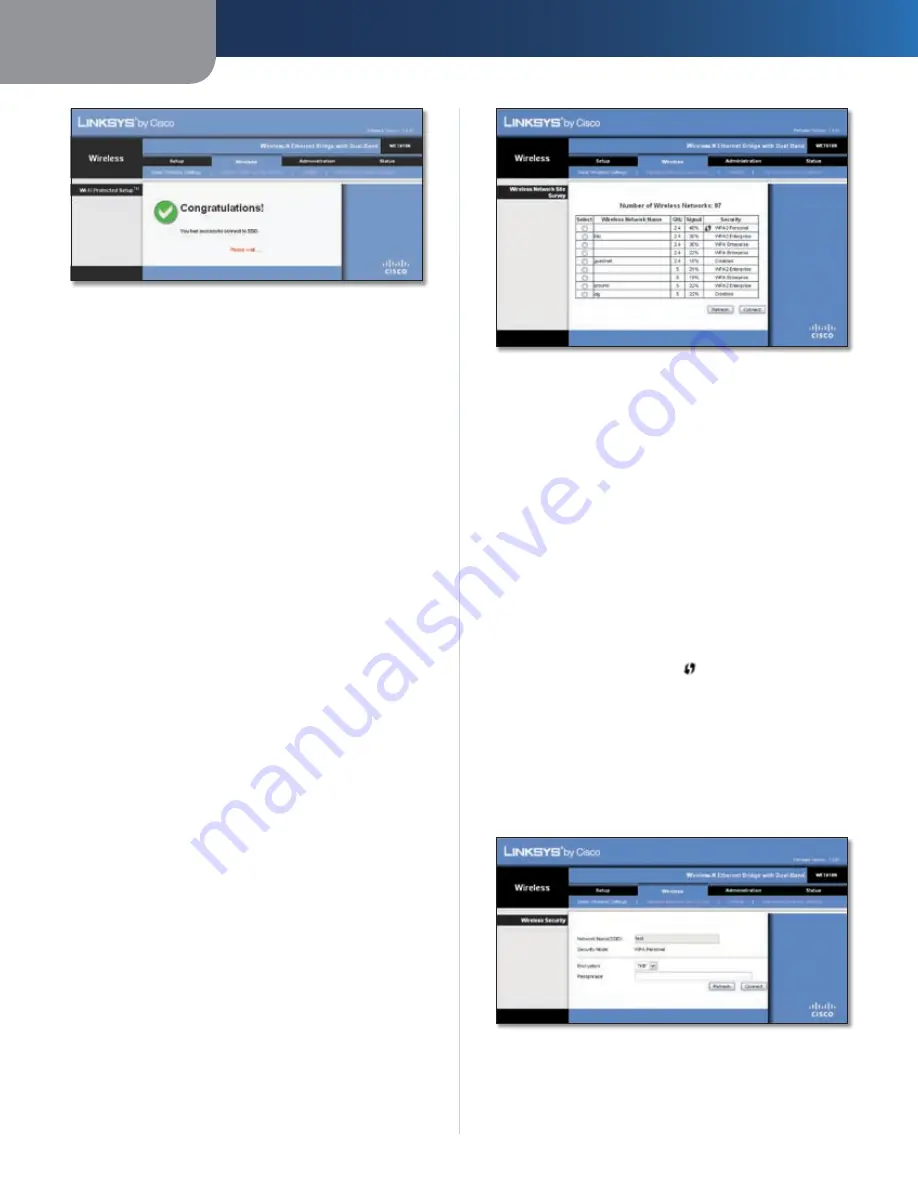
Chapter 3
Advanced Configuration
6
Wireless-N Ethernet Bridge with Dual-Band
Wi-Fi Protected Setup > Congratulations
Method #1
Use this method if your router has a Wi-Fi Protected Setup
button.
Click or press the
1.
Wi-Fi Protected Setup
button on
the router.
Within two minutes, click the
2.
Wi-Fi Protected Setup
button on the Bridge’s
Wi-Fi Protected Setup
screen.
After the Bridge has been configured, click
3.
Close
.
The
Wi-Fi Protected Setup
screen displays the Link Status,
Network Name (SSID), and Security method.
Method #2
Use this method if your router requests the PIN number
of the Bridge.
On the
1.
router’s
Wi-Fi Protected Setup
screen, enter
the PIN number on the
Bridge’s
Wi-Fi Protected Setup
screen. Then click
Register
or the appropriate button.
(It is also listed on the label on the bottom of the
Bridge.)
On the
2.
Bridge’s
Wi-Fi Protected Setup
screen, click
OK
.
After the Bridge has been configured, click
3.
Close
.
The
Wi-Fi Protected Setup
screen displays the Link Status,
Network Name (SSID), and Security method.
Wireless > Wireless Network Site Survey
Click the
Wireless Network Site Survey
tab to begin a
site survey. The
Wireless Network Site Survey
screen lists the
wireless networks detected by the Bridge.
Wireless > Wireless Network Site Survey
Wireless Network Site Survey
Number of Wireless Networks
The number of wireless
networks detected by the Bridge is displayed.
Select
To connect to a wireless network, click
Select
.
Then click
Connect
.
Wireless Network Name
The network name or SSID of
the wireless network is displayed.
GHz
The radio band of the wireless network is displayed.
Signal
The percentage of signal strength is displayed.
100% is the strongest signal strength possible; 0% is the
weakest possible.
Security
If the network supports Wi-Fi Protected Setup,
the Wi-Fi Protected Setup icon is displayed. The security
method used by the wireless network is displayed.
Click
Refresh
to update the on-screen information.
After you have selected a network, click
Connect
. A new
screen appears. Follow the instructions for the security
method of your network.
WPA
Wireless Network Site Survey > Wireless Security (WPA)
Network Name (SSID)
The name of the network you
selected is automatically displayed.
Security Mode
WPA Personal is automatically displayed.
Содержание Linksys WET610N
Страница 1: ...USER GUIDE Wireless N Ethernet Bridge with Dual Band Model WET610N ...
Страница 41: ...BENUTZERHANDBUCH Wireless N Ethernet Bridge mit Dual Band Modell WET610N ...
Страница 82: ...GUÍA DEL USUARIO Puente Ethernet Wireless N de doble banda Modelo WET610N ...
Страница 123: ...GUIDE DE L UTILISATEUR Pont Ethernet sans fil N avec double bande Modèle WET610N ...
Страница 164: ...GUIDA PER L UTENTE Bridge Ethernet z Wireless N con Dual Band Modello WET610N ...
Страница 205: ...GEBRUIKERSHANDLEIDING Dual Band Wireless N Ethernetbridge Model WET610N ...
Страница 246: ...MANUAL DO UTILIZADOR Ponte Ethernet sem fios N com dual band Modelo WET610N ...

























