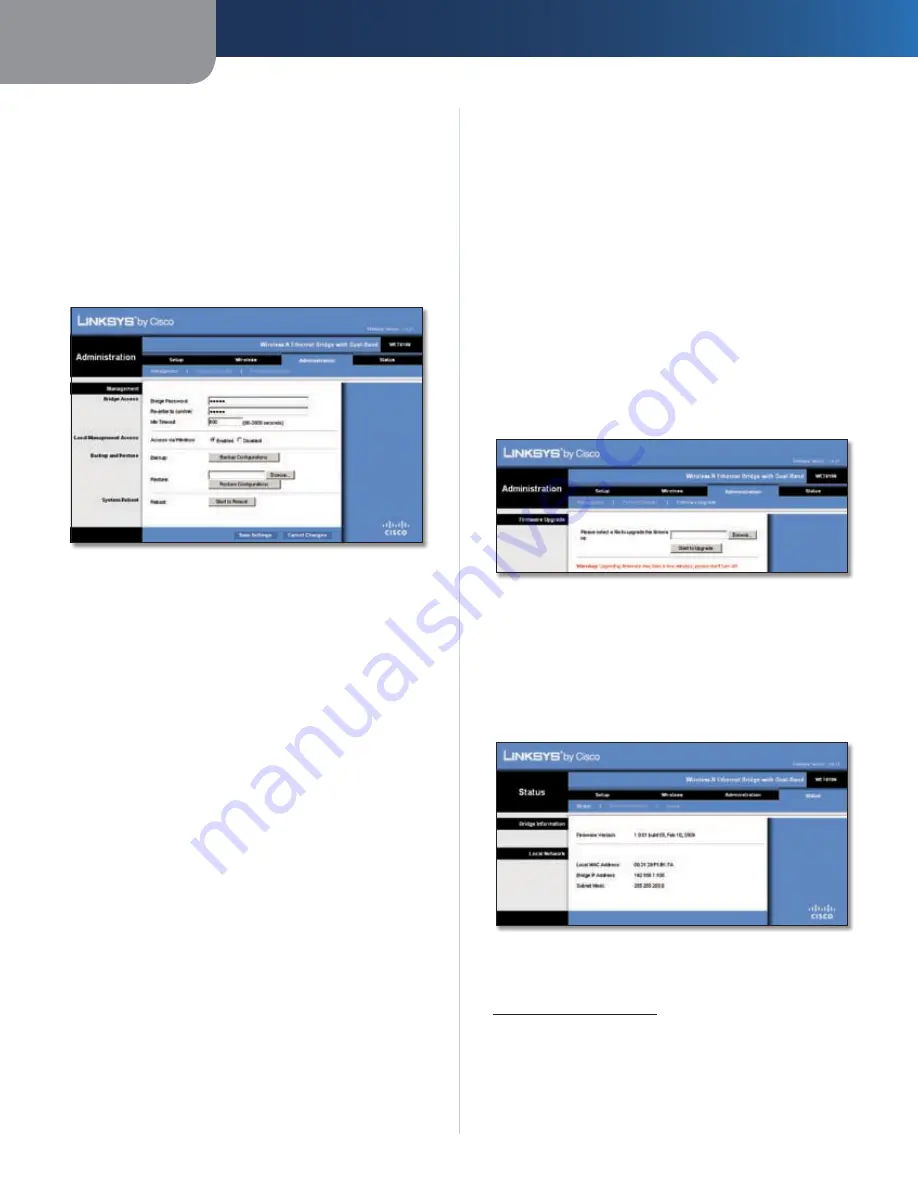
Chapter 3
Advanced Configuration
10
Wireless-N Ethernet Bridge with Dual-Band
the default,
802.1D
, or select
802.1Q
, which is used by
some IPTV streams.
Click
Save Settings
to apply your changes, or click
Cancel
Changes
to cancel your changes.
Administration > Management
Use this screen to manage specific Bridge functions: access
to the web-based utility, backup of the configuration file,
and reboot.
Administration > Management
Management
Bridge Access
Use a password to protect access to the web-based
utility.
Bridge Password
Enter a new Password for the Bridge.
Re-enter to confirm
Enter the Password again to confirm.
Idle Timeout
The login times out after a period of
inactivity that you specify. The range is
60
to
3600
seconds.
The default is
600
.
Web Access
Access via Wireless
If you are using the Bridge in a public
domain where you are giving wireless access to your guests,
you can disable wireless access to the Bridge’s web-based
utility. You will only be able to access the web-based utility
via a wired connection if you disable the setting. Keep the
default,
Enabled
, to allow wireless access to the Bridge’s
web-based utility, or select
Disabled
to block wireless
access to the utility.
Backup and Restore
Backup
To back up the Bridge’s configuration file, click
Backup Configurations
. Then follow the on-screen
instructions.
Restore
Click
Browse
and select the configuration file.
Then click
Restore Configurations
.
System Reboot
Reboot
To reboot or restart the Bridge, click
Start to
Reboot
.
Click
Save Settings
to apply your changes, or click
Cancel
Changes
to cancel your changes.
Administration > Factory Defaults
Use this screen to restore the Bridge’s configuration to its
factory default settings.
Factory Defaults
Restore All Settings
To reset the Bridge’s settings to the
factory defaults, click
Restore All Settings
. Any settings
you have saved will be lost when the default settings are
restored.
Administration > Factory Defaults
Administration > Upgrade Firmware
Use this screen to upgrade the Bridge’s firmware. Do
not upgrade the firmware unless you are experiencing
problems with the Bridge or the new firmware has a
feature you want to use.
Administration > Upgrade Firmware
Before upgrading the firmware, download the Bridge’s
firmware upgrade file from the Linksys website,
www.linksysbycisco.com
.
Upgrade Firmware
Please select a file to upgrade the firmware
Click
Browse
and select the firmware upgrade file. Then click
Start to Upgrade
and follow the on-screen instructions.
Содержание Linksys WET610N
Страница 1: ...USER GUIDE Wireless N Ethernet Bridge with Dual Band Model WET610N ...
Страница 41: ...BENUTZERHANDBUCH Wireless N Ethernet Bridge mit Dual Band Modell WET610N ...
Страница 82: ...GUÍA DEL USUARIO Puente Ethernet Wireless N de doble banda Modelo WET610N ...
Страница 123: ...GUIDE DE L UTILISATEUR Pont Ethernet sans fil N avec double bande Modèle WET610N ...
Страница 164: ...GUIDA PER L UTENTE Bridge Ethernet z Wireless N con Dual Band Modello WET610N ...
Страница 205: ...GEBRUIKERSHANDLEIDING Dual Band Wireless N Ethernetbridge Model WET610N ...
Страница 246: ...MANUAL DO UTILIZADOR Ponte Ethernet sem fios N com dual band Modelo WET610N ...















































