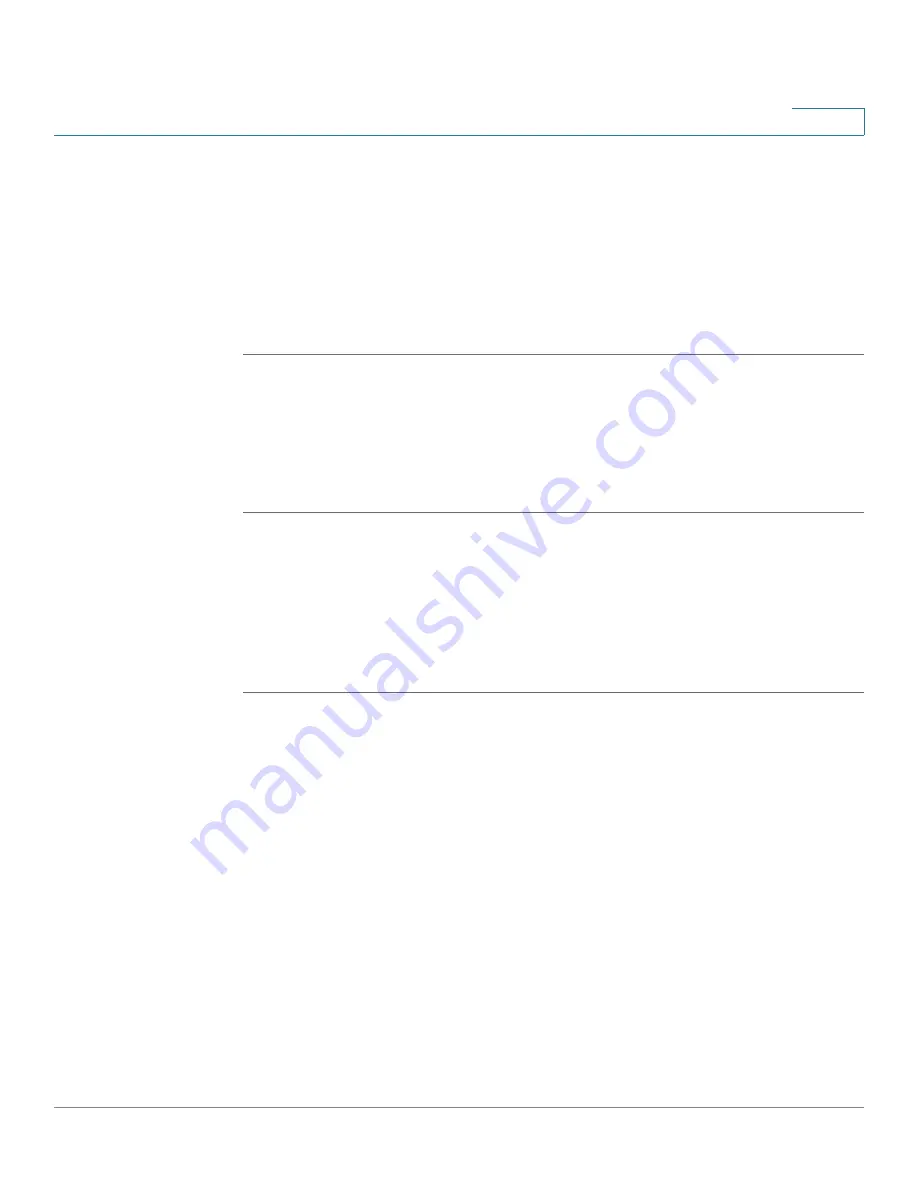
Security Services
Configuring Application Control
Cisco ISA500 Series Integrated Security Appliances Administration Guide
267
7
•
Enabling Application Control Service, page 267
•
Mapping Application Control Policies to Zones, page 267
•
Configuring Application Control Policy Mapping Rules, page 268
•
Updating Application Signature Database, page 269
Enabling Application Control Service
STEP 1
Click
Security Services > Application Control > Application Control Settings
.
STEP 2
Click
On
to enable the Application Control feature, or click
Off
to disable it. If you
enable Application Control, by default all applications are allowed unless
specifically blocked by an application control policy.
STEP 3
Click
Save
to apply your settings.
Mapping Application Control Policies to Zones
You can apply different application control policies to different zones. You can
have multiple policies within a given zone for a different set of users. By default,
the default application control policy that permits traffic for all applications is
selected to all zones.
STEP 1
Click
Security Services > Application Control > Application Control Settings
.
STEP 2
In the
Zone Mapping
area, you can perform the following actions:
•
Click the triangle next to a zone to expand or contract the application control
policy mapping rules of the selected zone.
•
Click
Add Mapping Rule
to add a new application control policy mapping
rule. See
Configuring Application Control Policy Mapping Rules,
•
Click the
Edit
(pencil) icon to edit an existing application control policy
mapping rule.
•
Click the
Delete
(x) icon to delete an application control policy mapping rule.
The default application control policy mapping rule for each zone cannot be
deleted.
















































