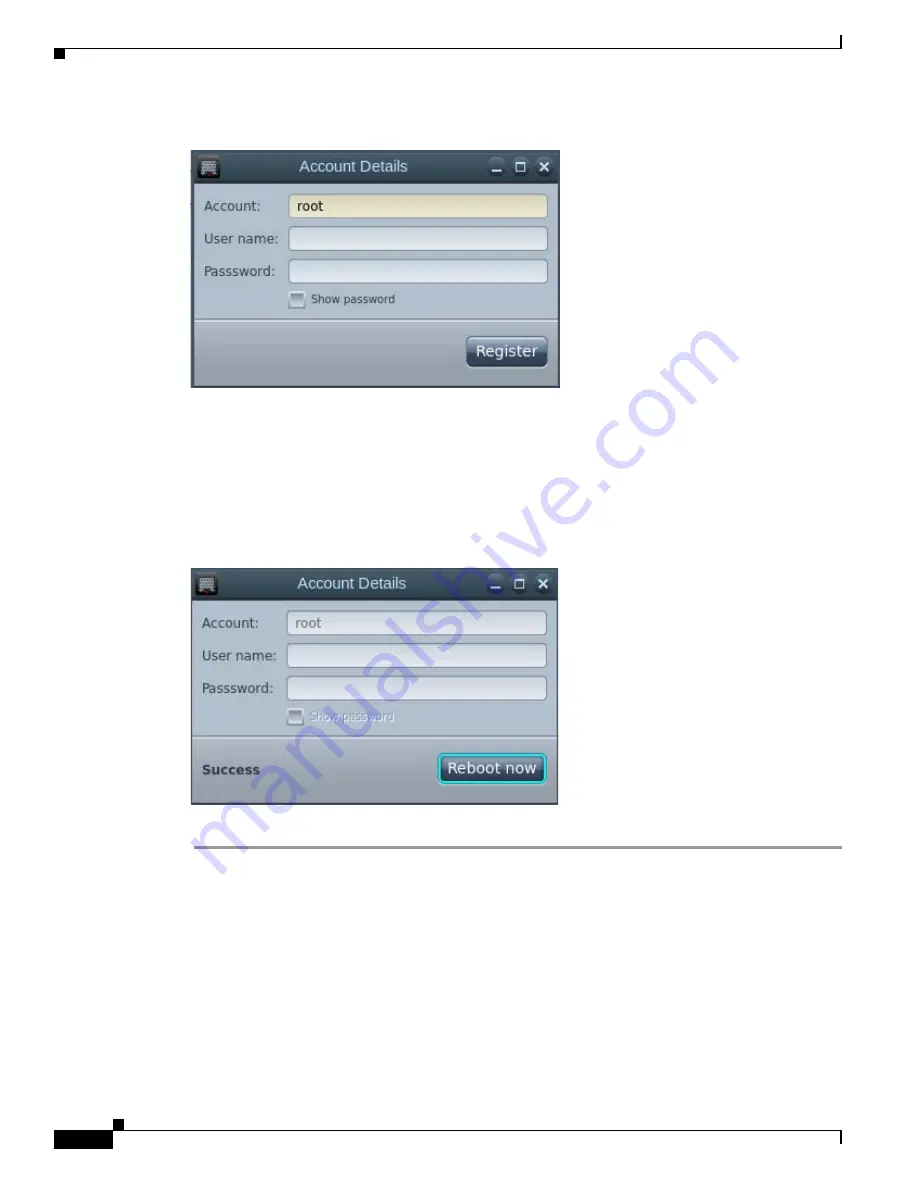
3-38
Cisco Interactive Experience Client 4600 Series User Guide
Chapter 3 Configuring Settings
System Settings
Figure 3-47
Account Details Dialog Box
Step 21
Enter the user name in the
User name
field.
Step 22
Enter the password in the
Password
field. To verify that you entered the correct password, check the
Show password
check box to see the characters entered.
Step 23
Click the
Register
button.
Step 24
Once the account is registered, you will see the word “Success”.
Figure 3-48
Account Details Dialog Box Showing Success Message
Step 25
Click the
Reboot now
button.
Resetting the Device
The Cisco IEC 4600 Series can be reset to factory settings at any time.
There are two methods for resetting the device to factory settings:
1.
Insert a pin in the Reset hole on the side of the IEC and hold it for five seconds.
2.
Click the
Reset to defaults
button in the Device tab. Follow the steps below to reset the device to
factory settings using this option.
Содержание IEC 4610
Страница 4: ...Contents iv Cisco Interactive Experience Client 4600 Series User Guide ...
Страница 104: ...3 48 Cisco Interactive Experience Client 4600 Series User Guide Chapter 3 Configuring Settings Reboot ...
Страница 126: ...6 8 Cisco Interactive Experience Client 4600 Series User Guide Chapter 6 Debugging Console Debugging Console ...
Страница 156: ...7 30 Cisco Interactive Experience Client 4600 Series User Guide Chapter 7 Locally Configuring the IEC Mouse Settings ...
Страница 258: ...G 12 Cisco Interactive Experience Client 4600 Series User Guide Appendix G Stream Live Video Stream Live Video ...






























