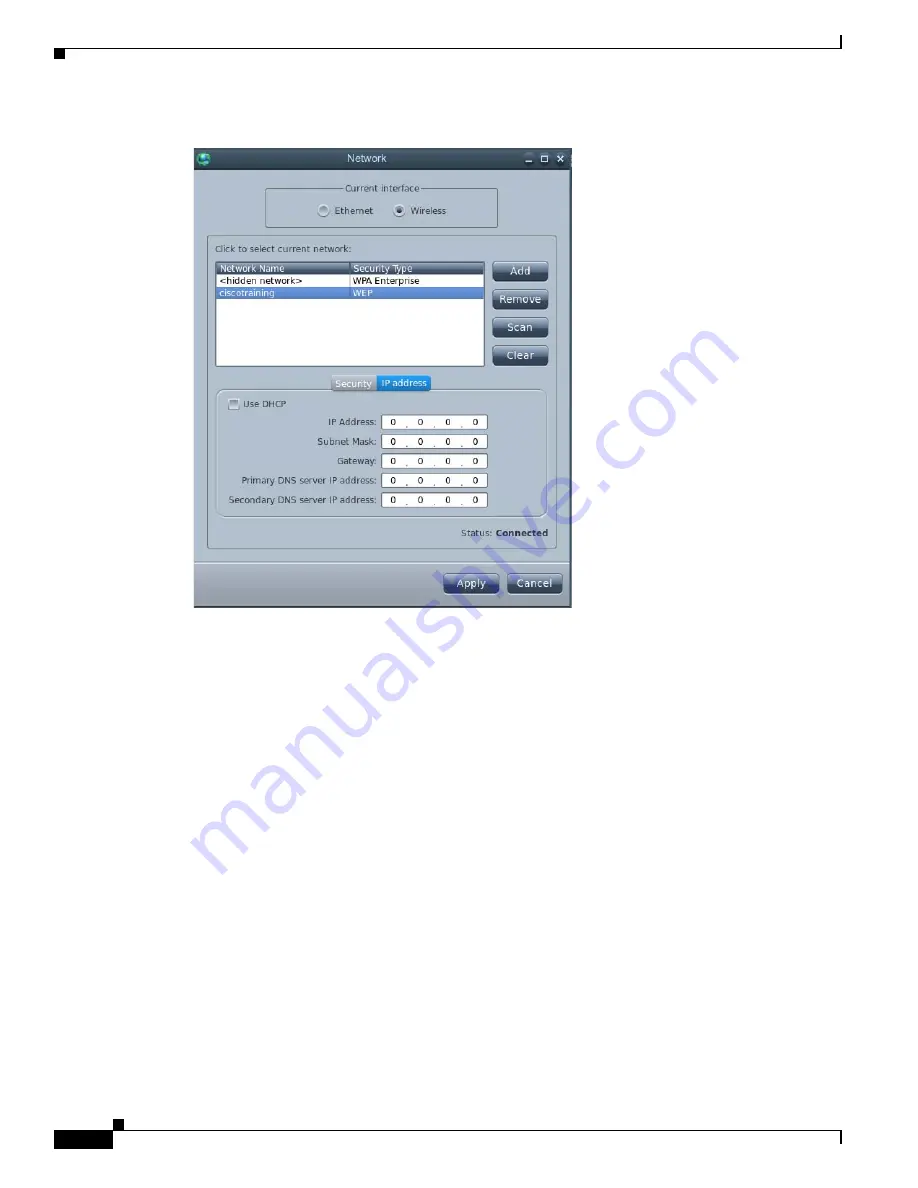
3-20
Cisco Interactive Experience Client 4600 Series User Guide
Chapter 3 Configuring Settings
Network Settings
Figure 3-22
IP Address Configuration Fields
Step 8
If the DHCP check box is checked, uncheck the
Use DHCP
check box.
Step 9
Enter the IP address in the
IP Address
field.
Step 10
Enter the subnet mask in the
Subnet Mask
field.
Step 11
Enter the gateway address in the
Gateway
field.
Step 12
Enter the primary DNS server’s IP address in the
Primary DNS server
IP Address
field.
Step 13
If there is a second DNS server, enter the secondary DNS server’s IP address in the
Secondary DNS
server
IP Address
field.
Step 14
When you complete the selections in this window, click
Apply
.
Step 15
To exit the Network window, click
Close
.
Step 16
In the System Settings window, click
Reboot
.
Содержание IEC 4610
Страница 4: ...Contents iv Cisco Interactive Experience Client 4600 Series User Guide ...
Страница 104: ...3 48 Cisco Interactive Experience Client 4600 Series User Guide Chapter 3 Configuring Settings Reboot ...
Страница 126: ...6 8 Cisco Interactive Experience Client 4600 Series User Guide Chapter 6 Debugging Console Debugging Console ...
Страница 156: ...7 30 Cisco Interactive Experience Client 4600 Series User Guide Chapter 7 Locally Configuring the IEC Mouse Settings ...
Страница 258: ...G 12 Cisco Interactive Experience Client 4600 Series User Guide Appendix G Stream Live Video Stream Live Video ...






























