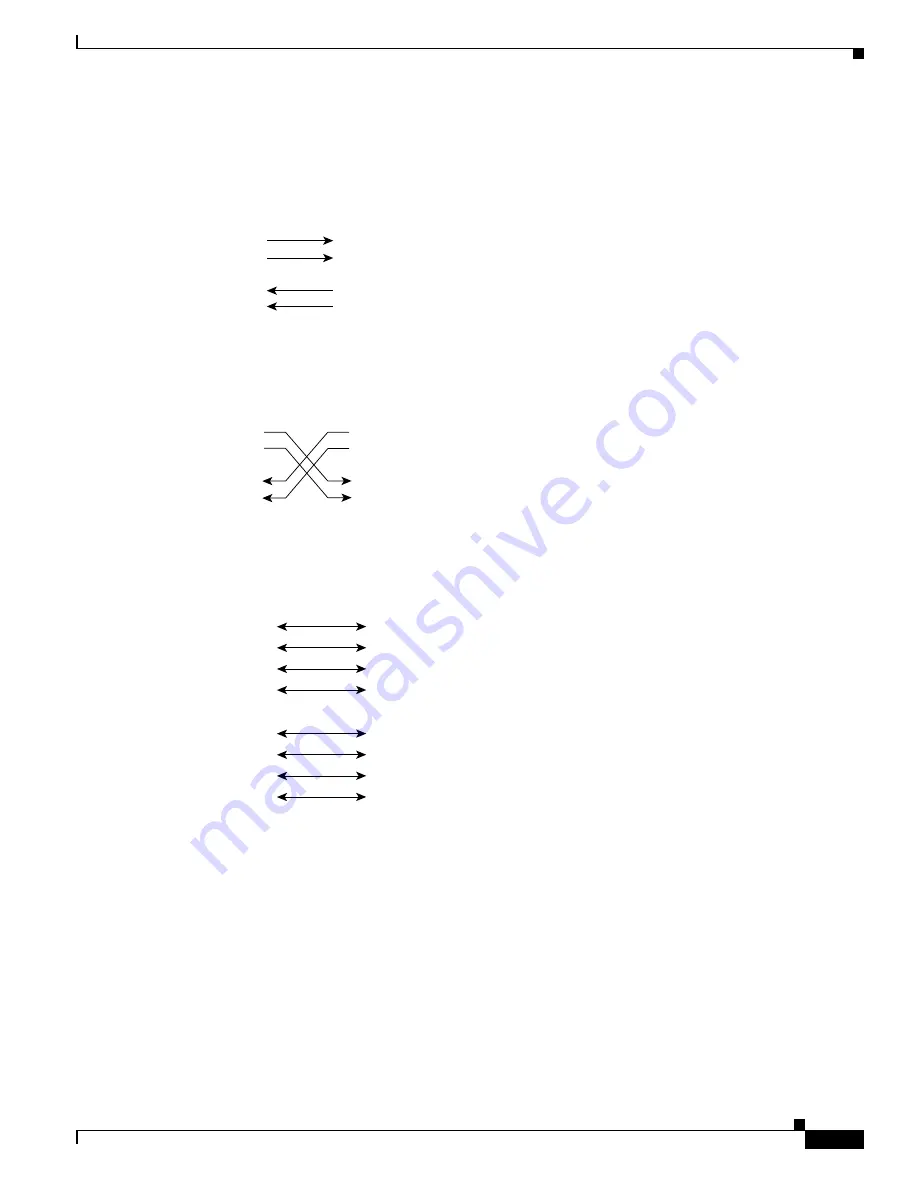
C-7
Cisco IE 4000 Switch Hardware Installation Guide
.
Appendix C Cable and Connectors
Cables and Adapters
Cable Pinouts
Figure C-6
Two Twisted-Pair Straight-Through Cable Schematic for 10/100 Ports
Figure C-7
Two Twisted-Pair Crossover Cable Schematic for 10/100 Ports
Figure C-8
Four Twisted-Pair Straight-Through Cable Schematic for 1000BASE-T Ports
Switch
3 TD+
6 TD–
1 RD+
2 RD–
Router or PC
3 RD+
6 RD–
1 TD+
2 TD–
H557
8
Switch
3 TD+
6 TD–
1 RD+
2 RD–
Switch
3 TD+
6 TD–
1 RD+
2 RD–
H5579
1 TP0+
2 TP0-
3 TP1+
6 TP1-
1 TP0+
2 TP0-
3 TP1+
6 TP1-
Switch
Router or PC
4 TP2+
5 TP2-
7 TP3+
8
TP3-
4 TP2+
5 TP2-
7 TP3+
8
TP3-
65271








































