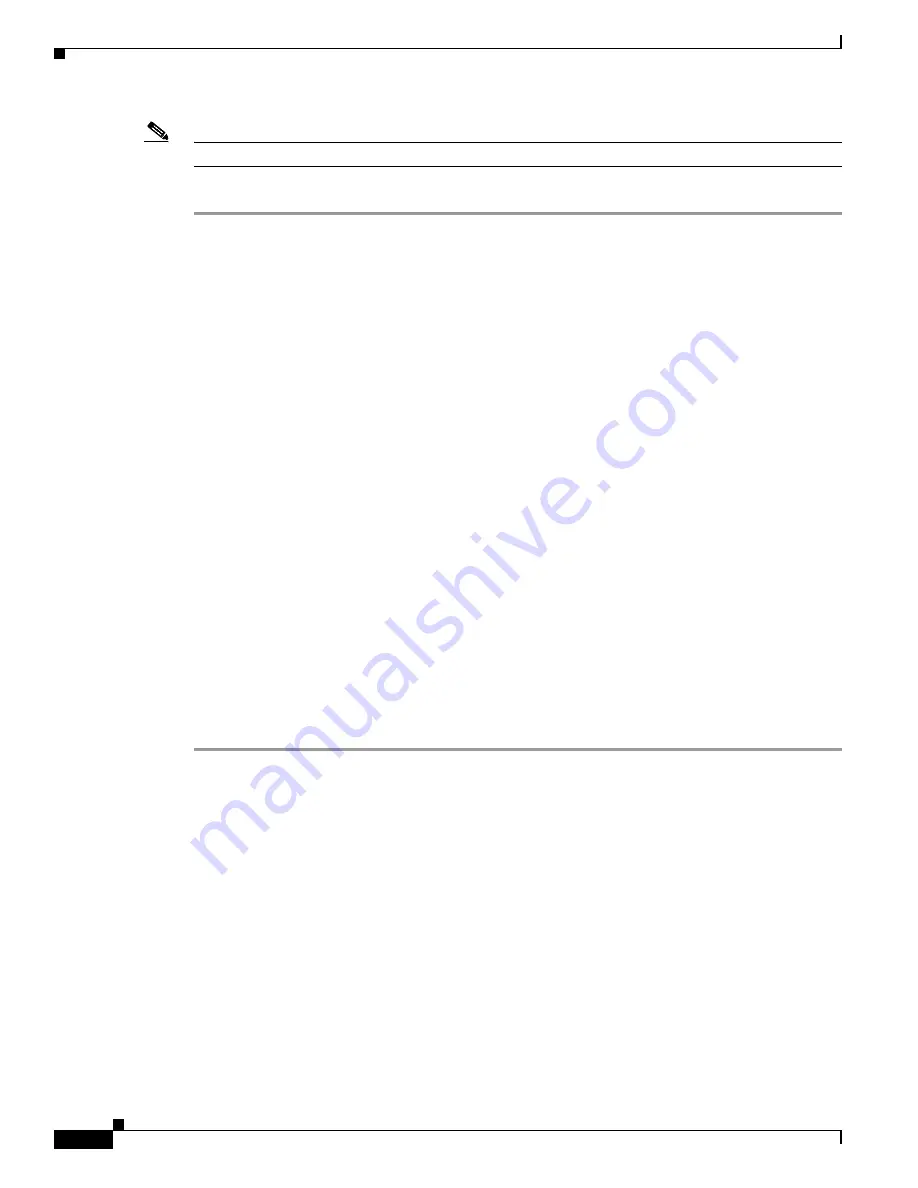
A-8
Cisco IE 4000 Switch Hardware Installation Guide
Appendix A Configuring the Switch with the CLI-Based Setup Program
Entering the Initial Configuration Information
Note
If a User Account Control warning appears, click
Allow - I trust this program to proceed
.
Step 5
When the InstallShield Wizard Completed window appears, click
Finish
.
Entering the Initial Configuration Information
To set up the switch, you need to complete the setup program, which runs automatically after the switch
is powered on. You must assign an IP address and other configuration information necessary for the
switch to communicate with the local routers and the Internet. This information is also required if you
plan to use Device Manager or Cisco Network Assistant to configure and manage the switch.
IP Settings
You need this information from your network administrator before you complete the setup program:
•
Switch IP address
•
Subnet mask (IP netmask)
•
Default gateway (router)
•
Enable secret password
•
Enable password
•
Telnet password
Completing the Setup Program
To complete the setup program and to create an initial configuration for the switch:
Step 1
Enter
Yes
at these two prompts:
Would you like to enter the initial configuration dialog? [yes/no]:
yes
At any point you may enter a question mark '?' for help.
Use ctrl-c to abort configuration dialog at any prompt.
Default settings are in square brackets '[]'.
Basic management setup configures only enough connectivity
for management of the system, extended setup will ask you
to configure each interface on the system.
Would you like to enter basic management setup? [yes/no]:
yes
Step 2
Enter a hostname for the switch, and press
Return
.
On a command switch, the hostname is limited to 28 characters; on a member switch, it is limited to 31
characters. Do not use
-n
, where
n
is a number, as the last character in a hostname for any switch.
Enter host name [Switch]:
host_name






























