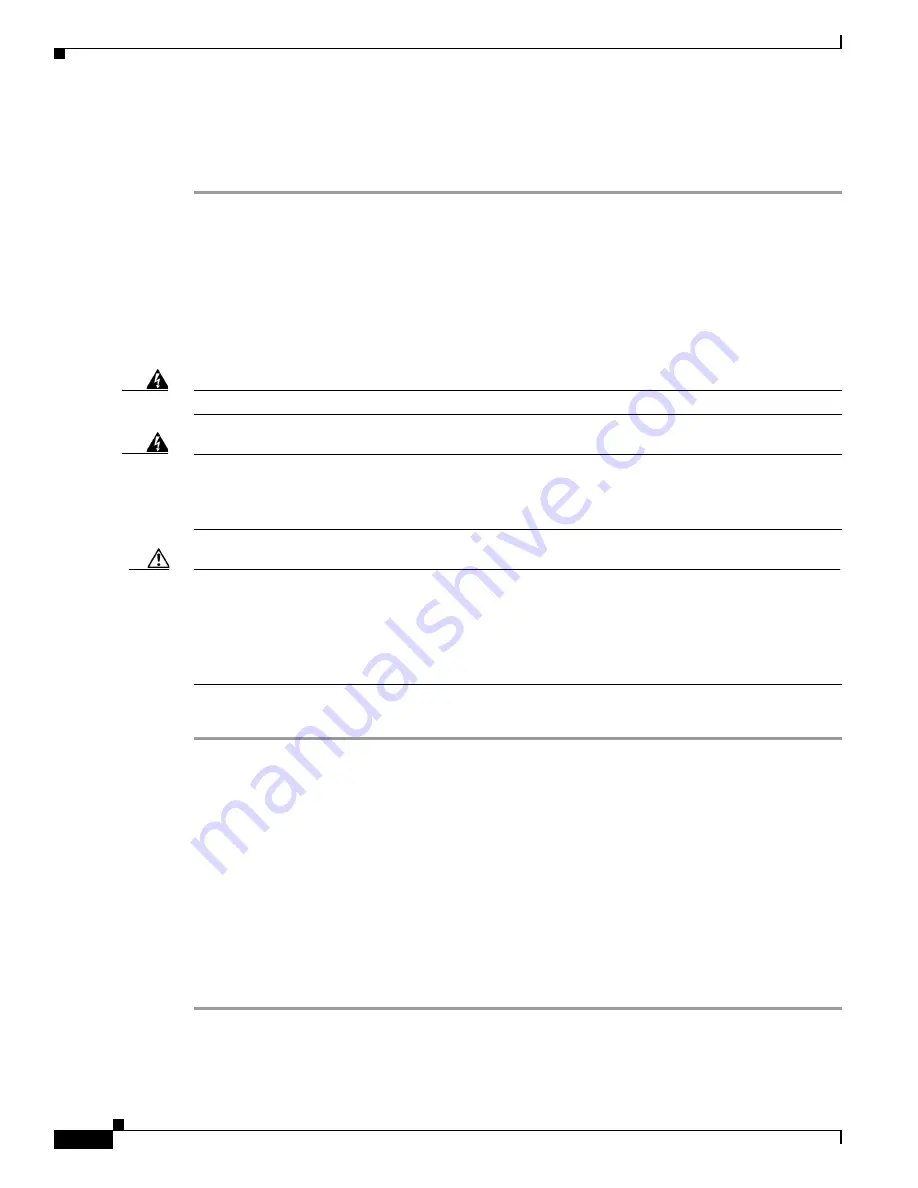
2-30
Cisco IE 4000 Switch Hardware Installation Guide
Chapter 2 Switch Installation
Connecting Destination Ports
Step 5
Grasp the SFP module between your thumb and index finger, and carefully remove it from the module
slot.
Step 6
Place the removed SFP module in an antistatic bag or other protective environment.
Connecting to SFP Modules
This section describes how to connect to a fiber-optic SFP port. To connect to an RJ-45 Gigabit Ethernet
port instead of a fiber-optic port, see the
“Connecting to a Dual-Purpose Port” section on page 2-31
. For
instructions on how to install or remove an SFP module, see the
“Installing and Removing SFP Modules”
section on page 2-28
.
Warning
Class 1 laser product.
Statement 1008
Warning
Do not connect or disconnect cables to the ports while power is applied to the switch or any device
on the network because an electrical arc can occur. This could cause an explosion in hazardous
location installations. Be sure that power is removed from the switch and cannot be accidentally
be turned on, or verify that the area is nonhazardous before proceeding.
Statement 1070
Caution
Do not remove the rubber plugs from the SFP module port or the rubber caps from the fiber-optic cable
until you are ready to connect the cable. The plugs and caps protect the SFP module ports and cables
from contamination and ambient light.
Before connecting to the SFP module, be sure that you understand the port and cabling guidelines in the
“Preparing for Installation” section on page 2-1
.
To connect a fiber-optic cable to an SFP module, follow these steps:
Step 1
Remove the rubber plugs from the module port and fiber-optic cable, and store them for future use.
Step 2
Insert one end of the fiber-optic cable into the SFP module port.
Step 3
Insert the other cable end into a fiber-optic receptacle on a target device.
Step 4
Observe the port status LED:
•
The LED turns green when the switch and the target device have an established link.
•
The LED turns amber while the STP discovers the network topology and searches for loops. This
process takes about 30 seconds, and then the port LED turns green.
•
If the LED is off, the target device might not be turned on, there might be a cable problem, or there
might be a problem with the adapter installed in the target device. See
Chapter 4, “Troubleshooting,”
for solutions to cabling problems.
Step 5
If necessary, reconfigure and restart the switch or the target device.






























