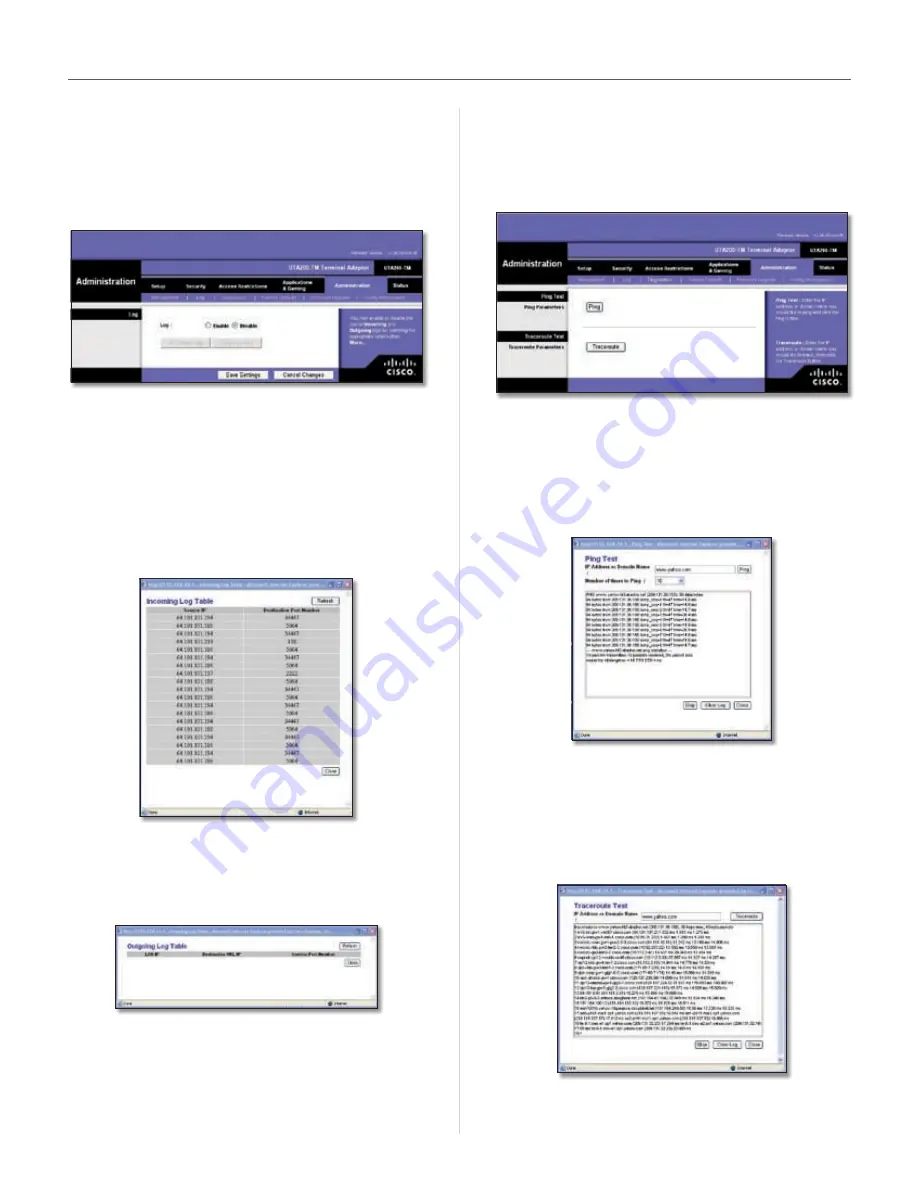
15
HiPort User Guide
Chapter 3
Configuration
The Administration Tab > Log
When you click the Administration tab, you will see the
Log
screen . It provides you with a log of all incoming
and outgoing URLs or IP addresses for your Internet
connection .
Administration > Log
Log
Log
To access activity logs, select
Enable
. With logging
enabled, you can choose to view temporary logs . Click
Disable
to disable this function .
Incoming Log
The Incoming Log will display a temporary
log of the source IP addresses and destination port
numbers for the incoming Internet traffic .
Log > Incoming Log
Outgoing Log
The Outgoing Log will display a temporary
log of the local IP addresses, destination URLs/IP addresses,
and service/port numbers for the outgoing Internet traffic .
Log > Outgoing Log
Click
Refresh
to update the log .
When you have finished making changes to this screen,
click
Save Settings
to save the changes, or click
Cancel
Changes
to undo your changes . Help information is
available on the right side of the screen .
The Administration Tab > Diagnostics
The diagnostic tests (Ping and Traceroute) allow you to
check the connections of your network devices, including
the connection to the Internet .
Administration > Diagnostics
Ping Test
The Ping test will check the status of a connection .
Enter the IP address or domain name of the PC whose
connection you wish to test and how many times you wish to
ping it . Then, click
Ping
. The Ping screen will then display the
test results . Click
Close
to return to the
Diagnostics
screen .
Administration > Ping Test
Traceroute Test
To test the performance of a connection,
enter the IP address or domain name of the PC whose
connection you wish to test and click
Traceroute
. The
Traceroute screen will then display the test results . Click
Close
to return to the
Diagnostics
screen .
Administration > Traceroute Test
Help information is available on the right side of the screen .
Содержание HiPort
Страница 1: ......






























