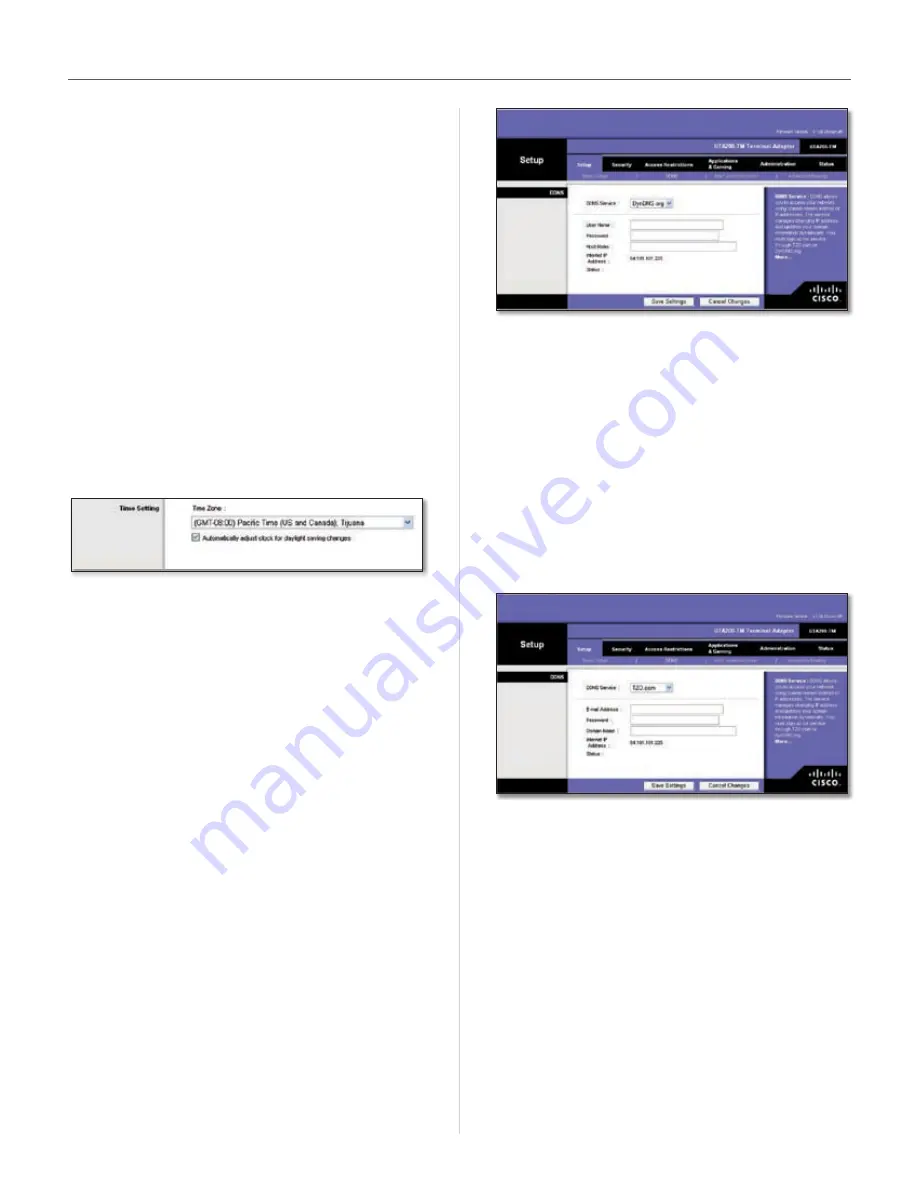
8
HiPort User Guide
Chapter 3
Configuration
Client Lease Time
The Client Lease Time is the amount
of time a network user will be allowed connection to the
HiPort with their current dynamic IP address . Enter the
amount of time, in minutes, that the user will be “leased”
this dynamic IP address . After the dynamic IP address has
expired, the user will be automatically assigned a new
dynamic IP address . The default is 0 minutes, which means
one day .
Static DNS 1-3
The Domain Name System (DNS) is how
the Internet translates domain or Website names into
Internet addresses or URLs . Your ISP will provide you with
at least one DNS Server IP Address . You can enter up to
three DNS Server IP Addresses here . The HiPort will use
these for quicker access to functioning DNS servers .
WINS
The Windows Internet Naming Service (WINS)
converts NetBIOS names to IP addresses . If you use a WINS
server, enter that server’s IP address here . Otherwise, leave
this field blank .
Time Setting
Time Setting
Time Zone
Select the time zone in which your network
functions . If you want the HiPort to automatically adjust
the clock for daylight savings, then select the check box .
When you have finished making changes to this screen,
click
Save Settings
to save the changes, or click
Cancel
Changes
to undo your changes . Help information is
available on the right side of the screen .
The Setup Tab > DDNS
The HiPort offers a Dynamic Domain Name System (DDNS)
feature . DDNS lets you assign a fixed host and domain
name to a dynamic Internet IP address . It is useful when
you are hosting your own Website, FTP server, or other
server behind the HiPort .
Before you can use this feature, you need to sign up for
DDNS service at one of two DDNS service providers,
DynDNS .org or TZO .com . If you do not want to use this
feature, keep the default setting, Disable .
DDNS
DDNS Service
If your DDNS service is provided by DynDNS .org, then
select
DynDNS.org
from the drop-down menu . If your
DDNS service is provided by TZO, then select
TZO.com
.
The features available on the DDNS screen will vary,
depending on which DDNS service provider you use .
Setup > DDNS > DynDNS .org
DynDNS.org
User Name
Enter the user name from DynDNS .org .
Password
Enter the password associated with the user
name .
Host Name
Enter the appropriate host name . The proper
format is name .dyndns .org
Internet IP Address
The current Internet IP address is
displayed here .
Status
The status of the DDNS service connection is
displayed here .
Setup > DDNS > TZO .com
TZO.com
E-mail Address
Enter the e-mail address used to register
with TZO .com .
Password
Enter your TZO .com password .
Domain Name
Enter your TZO .com domain name .
Internet IP Address
The current Internet IP address is
displayed here .
Status
The status of the DDNS service connection is
displayed here .
When you have finished making changes to this screen,
click
Save Settings
to save the changes, or click
Cancel
Changes
to undo your changes . For more information,
click
Help
.
Содержание HiPort
Страница 1: ......











































