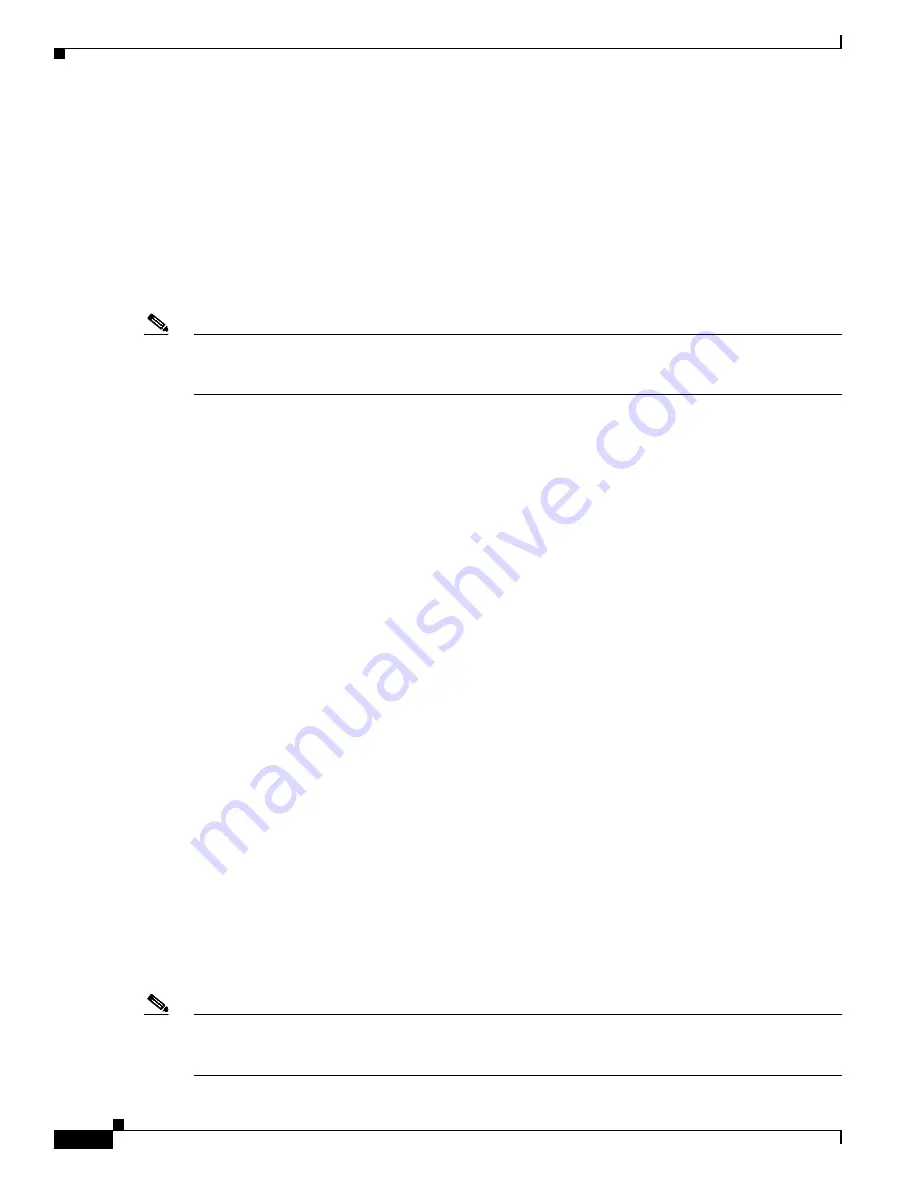
1-40
Cisco Flex 7500 Series Wireless Controller Installation Guide
Chapter 1 Cisco Flex 7500 Series Wireless Controller Installation Guide
Using the Startup Wizard
Connecting the Network (Distribution System)
The SFP+ module supported by the Cisco Flex 7500 Series Wireless Controller is the Cisco
SFP-10G-SR.
Cisco SFP-10G-SR:
The Cisco 10GBASE-SR Module supports a link length of 26m on standard Fiber
Distributed Data Interface (FDDI)-grade multimode fiber (MMF). Using 2000 MHz*km MMF(OM3),
up to 300m link lengths are possible.
Depending on the distribution system physical port to be assigned, use only standard compliant
fiber-optic cables to connect the network equipment to the controller
Note
Only connections with patch cords with PC or UPC connectors are supported. Patch cords with APC
connectors are not supported. All cables and cable assemblies used must be compliant with the standards
specified in the standards section.
Connecting the Controller’s Service Port (Optional)
The service port is controlled by the service-port interface and is reserved for out-of-band management
of the controller and system recovery and maintenance in the event of a network failure. The service-port
interface enables the controller to be managed on an interface different from the one used for your
network traffic. Use of the service port is optional.
You can perform out-of-band controller management from a PC running a terminal emulation program
or a PC running Cisco WCS, a network management tool that enables you to configure and monitor a
network of controllers, or the controller GUI. However, you must first connect the PC to the controller’s
service port in one of two ways:
•
Use an Ethernet cross-over cable to connect the PC directly to the controller’s service port.
•
For a remote connection (using Telnet or SSH) through a dedicated management network, use a
Category 5, Category 5e, Category 6, or Category 7 Ethernet cable to connect the management
network to the controller’s service port and the appropriate cable to connect the PC to the
management network.
Connecting Access Points
After you have configured the controller, use Category-5, Category-5e, Category-6, or Category-7
Ethernet cables to connect Cisco lightweight access points to the network.
As soon as the controller is operational, it starts to scan for access points. When it detects an access point,
it records the access-point MAC address in its database. The controller radio resource management
(RRM) feature then automatically configures the access point to start sending and allowing clients to
associate.
You have prepared the controller for basic operation. Refer to the
Cisco Wireless LAN Controller
Configuration Guide, Release 7.0,
for information on configuring the controller to meet the specific
needs of your wireless network.
Note
The Cisco Flex 7500 Series Wireless Controller only supports Cisco H-REAP access points and Cisco
Aironet access points operating in monitor mode. No other Cisco access points are supported by the
Cisco Flex 7500 Series Wireless Controller.



































