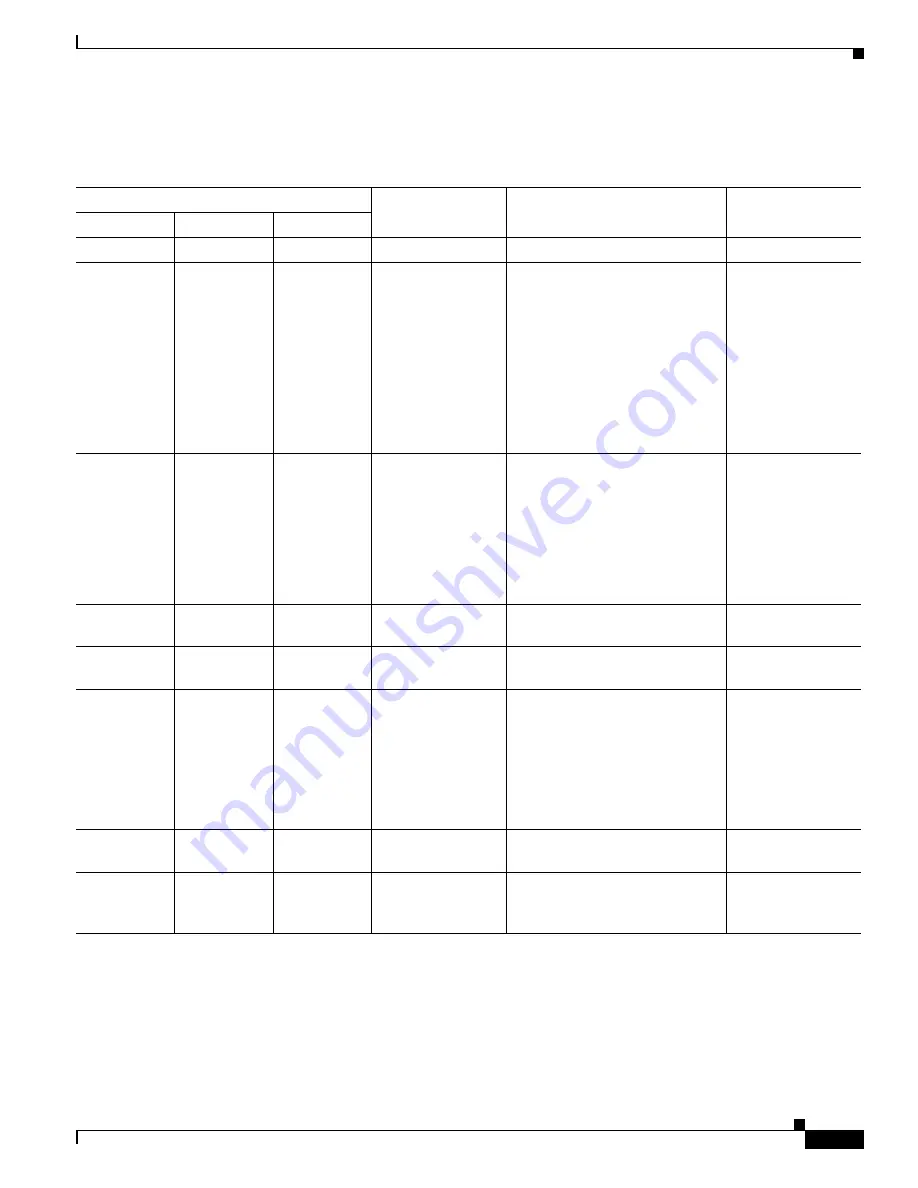
1-27
Cisco Flex 7500 Series Wireless Controller Installation Guide
Chapter 1 Cisco Flex 7500 Series Wireless Controller Installation Guide
Rear Panel
Table 1-2
describes the problems that are indicated by various combinations of the power-supply LEDs
on an ac power supply and suggested actions to correct the detected problems.
Table 1-2
Cisco Flex 7500 Series Wireless Controller AC Power Supply Troubleshooting
AC power-supply LEDs
Description
Action
Notes
AC
DC
Error (!)
On
On
Off
Normal operation
Off
Off
Off
No AC power to the
controller or a
problem with the
AC power source.
Check the AP power to the
controller.
1.
Make sure that the power
cord is connected to a
functioning power source.
2.
Restart the controller. If the
error remains, check the
power supply LEDs.
3.
Replace the power supply.
4.
This is a normal
condition when no
AC power is
present.
Off
Off
On
No AC power to the
controller or a
problem with the
AC power source
and the power
supply had detected
an internal
problem.
Make sure that the power
cord is connected to a
functioning power source.
1.
Replace the power supply.
2.
This happens only
when a second
power supply is
providing power to
the controller.
Off
On
Off
Faulty power
supply
Replace the power supply.
Off
On
On
Faulty power
supply
Replace the power supply.
On
Off
Off
Power supply not
fully seated, faulty
system board, or
faulty power supply
Reseat the power supply.
1.
If this action does not resolve
the problem, replace the
power supply. If replacing
the power supply does not
resolve the issue, contact
Cisco TAC for assistance.
2.
Typically indicates
a power supply is
not fully seated.
On
Off
On
Faulty power
supply
Replace the power supply.
On
On
On
Power supply is
faulty but still
operational
Replace the power supply.
Cisco Flex 7500 Series Wireless Controller Power Features
Specific steps to power-on the Cisco Flex 7500 Series Wireless Controller are provided in
Powering On
the Controller, page 1-32
.






























