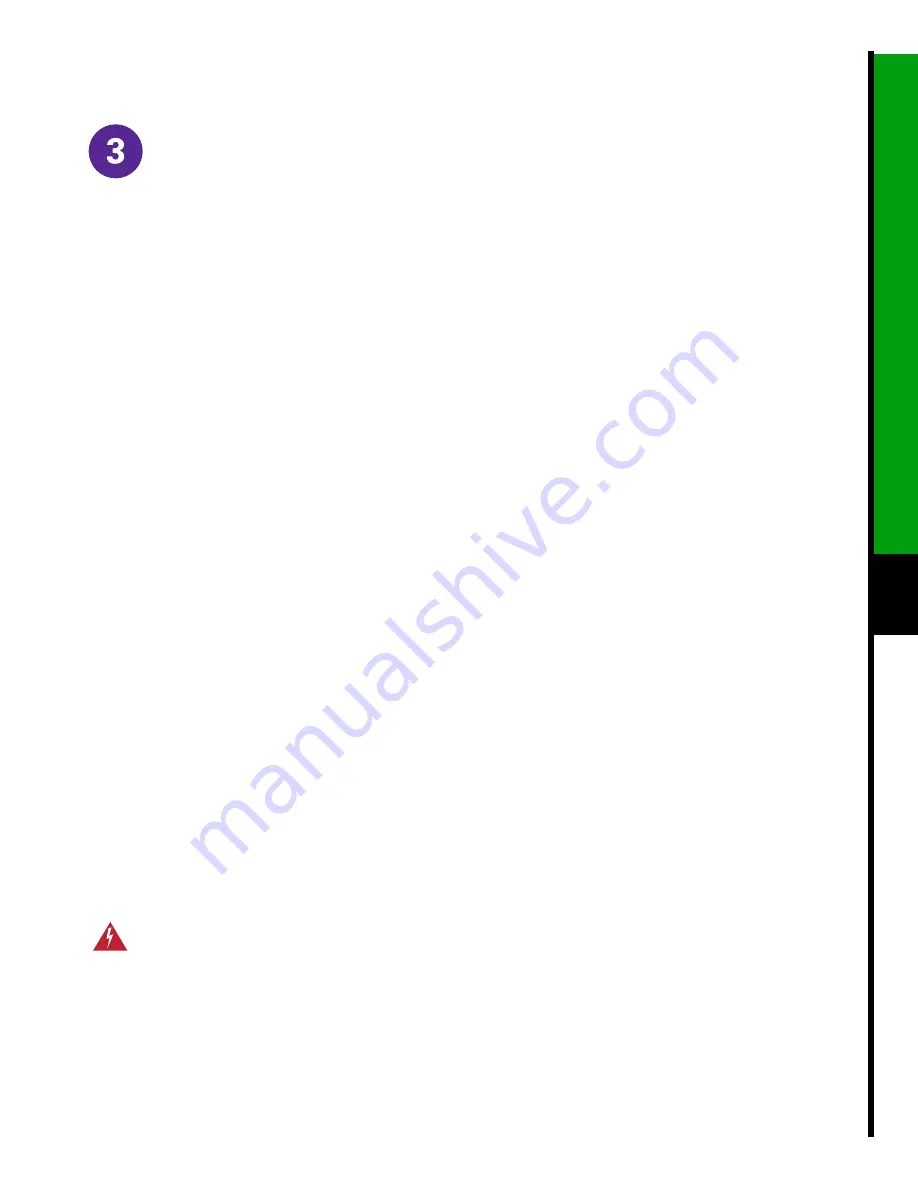
7
English
Computer Configuration (Continued)
Manual TCP/IP Configuration for Windows NT
Step 1
Choose Start>Settings>Control Panel>Network>Protocols
Step 2
Click the TCP/IP Protocols entry in the list, then Properties and select the IP Address tab.
Step 3
Click Specify an IP Address. If no other configuration data is provided by your Cable Operator, enter the
values from the
TCP/IP Settings Table
above to configure the TCP/IP settings of your PC.
Step 4
Click Apply.
Step 5
Select the DNS tab and input the DNS Server information supplied by your cable service provider.
Step 6
Click OK and Reboot the PC if neccessary.
Note
If you have the CAR100-LAN version repeat steps 1 to 6 for each connected PC.
The PCs are now ready to access the CATV network using the Cisco DVB CAR100.
Troubleshooting Tips
For detailed troubleshooting information, refer to the Cisco DVB CAR100 Cable Access Router Hardware Installation
Guide.
If the power LED on the front of the Cisco DVB CAR100 does not turn green after the initialization procedure, the
modem is not functioning correctly.
If the Cisco DVB CAR100 is powered off, it should remain off for at least 10 minutes before being restarted. If the unit
is powered on within 10 minutes, it is possible it will fail to reestablish communication with the service provider's
headend unit. If this occurs, power the unit off again, and leave it off for at least 10 minutes. Then power on the Cisco
DVB CAR100 again and communication with the service provider's headend unit should be reestablished as normal.
Contact your cable service provider for technical support information.
Safety
Ensure free air-flow around the Cisco DVB CAR100 and power supply unit at all times to prevent overheating.
Содержание DVB CAR100 Series
Страница 6: ...6 English ...
Страница 8: ...8 Software Updates Upgrades ...
Страница 10: ...10 English ...










