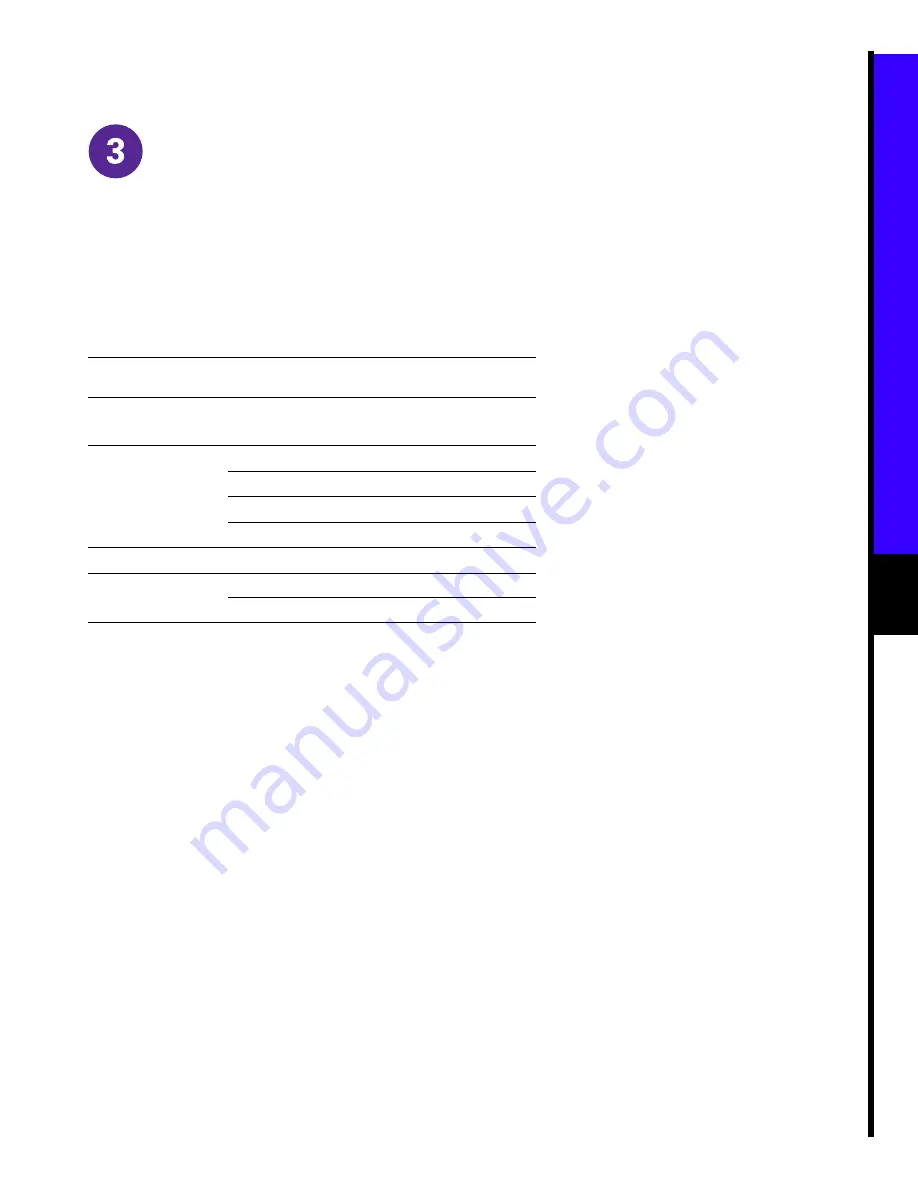
5
English
Computer Configuration (Continued)
Manual Network Configutation:
Note
All Operating Systems: use the TCP/IP settings provided by your CATV Service Provider, or if no other data
is provided use the values from the
TCP/IP Settings Table
below. Refer to your Operating System documentation for
TCP/IP configuration procedures.
Manual TCP/IP Configuration for Windows 95/98
Step 1
Choose Start>Settings>Control Panel>Network
Step 2
Select the Configuration tab.
Step 3
Select the TCP/IP
➠
[your Ethernet adapter] entry, Properties, then the IP Address tab.
Step 4
Click Specify an IP address and enter values for IP address and subnet mask from the TCP/IP Settings
Table above to configure the TCP/IP settings of your PC.
Step 5
Click the Gateway tab and enter values for the default gateway from the
TCP/IP Settings Table
Step 6
Select DNS Configuration, Enable DNS and enter the DNS Server information supplied by your CATV
Service Provider.
Step 7
Click OK and Reboot the PC if neccessary.
If you have the CAR100-LAN version repeat steps 1 to 7 for each connected PC
TCP/IP Settings
Table
IP Address
Cisco DVB
CAR100-PC
Single PC
192.168.128.10
Cisco DVB
CAR100-LAN
PC 1
192.168.128.10
PC 2
192.168.128.11
PC 3
192.168.128.12
PC 4 to PC 20
192.168.128.13 to 29
All versions
Subnet Mask
Default Gateway
255.255.255.0
192.168.128.2
Содержание DVB CAR100 Series
Страница 6: ...6 English ...
Страница 8: ...8 Software Updates Upgrades ...
Страница 10: ...10 English ...










