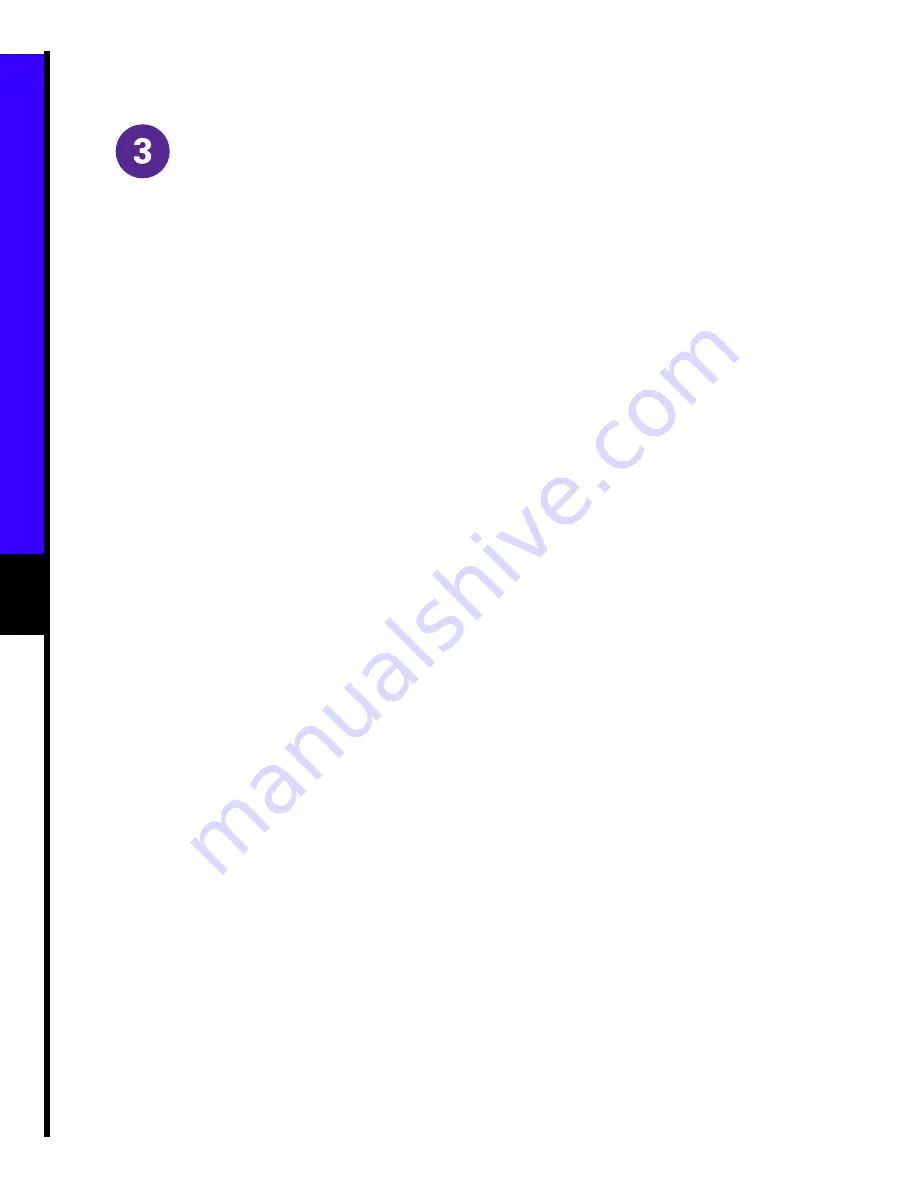
4
English
Computer Configuration
Having completed the installation procedures, you have now successfully installed your Cisco DVB CAR100. It comes
pre-configured for full end-user operation. However, you will need to configure the connected computers to communicate
with the CATV network.
Note
Consult the documentation provided by your CATV Service Provider, if your CATV network supports
Automatic Network Configuration then follow the steps in
Automatic Network Configuration
below, if Automatic
Network Configuration is nor supported proceed to
Manual Network Configutation
.
Automatic Network Configuration:
Automatic Network Configuration for Windows 95/98
Step 1
Choose Start>Settings>Control Panel>Network
Step 2
Select the Configuration tab
Step 3
Select the TCP/IP
➠
[your Ethernet adapter] entry, Properties, then the IP Address tab.
Step 4
Click Obtain an IP address from a DHCP Server.
Step 5
Click OK and Reboot the PC if neccessary.
If you have the CAR100-LAN version repeat steps 1 to 5 for each connected PC
Automatic Network Configuration for Windows NT
Step 1
Choose Start>Settings>Control Panel>Network>Protocols
Step 2
Click the TCP/IP Protocols entry in the list, then Properties and select the IP Address tab.
Step 3
Click Obtain an IP address from a DHCP Server.
Step 4
Click Apply.
Step 5
Click OK and Reboot the PC if neccessary
If you have the CAR100-LAN version repeat steps 1 to 5 for each connected PC
Содержание DVB CAR100 Series
Страница 6: ...6 English ...
Страница 8: ...8 Software Updates Upgrades ...
Страница 10: ...10 English ...










