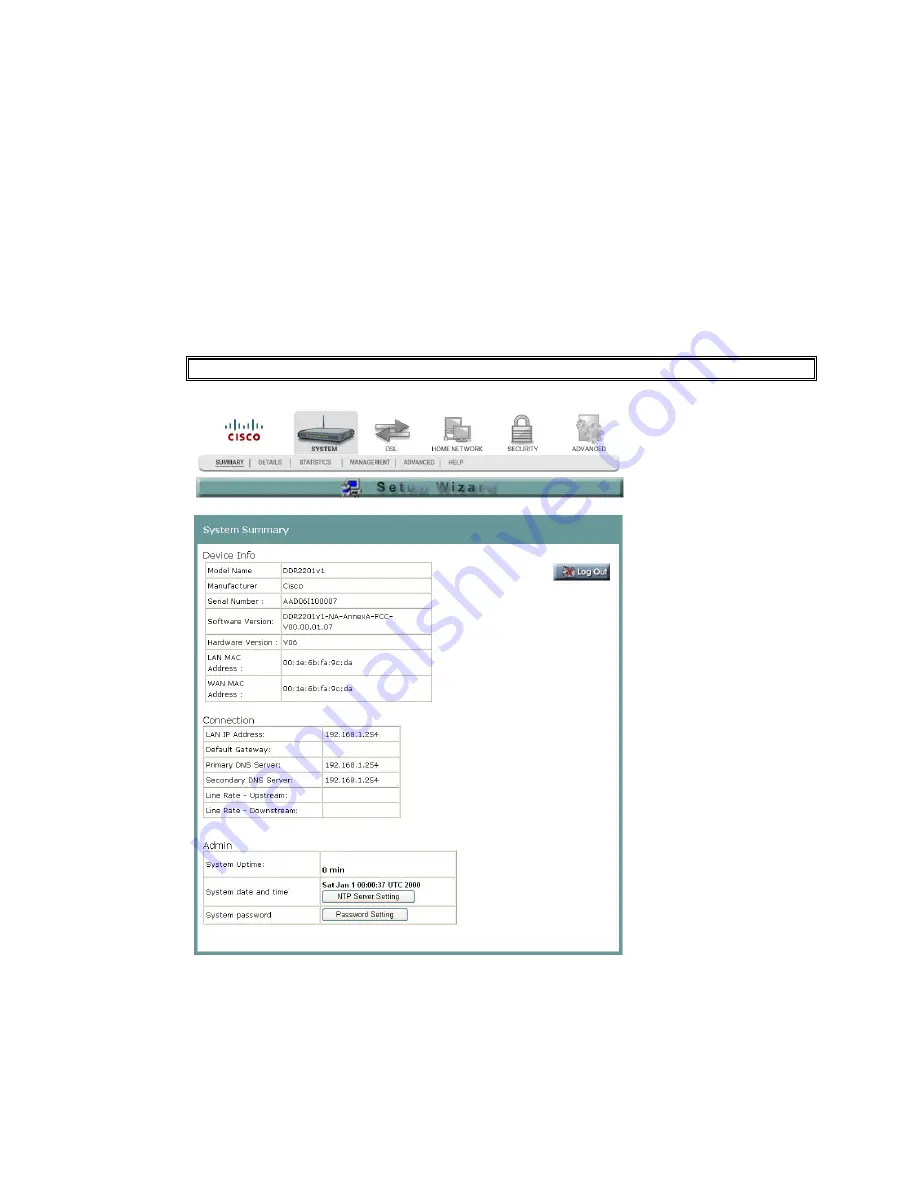
Chapter 3 Configuration and Operation
18
4030765 Rev 01
System Summary
The System Summary screen provides a summary of the software used by the
residential gateway and indicates the current status of the DSL connection. You can
use this screen to find hardware and software information as well as physical and IP
layer information.
The LogOut button on this screen allows you to quickly log out and log back in
without opening a browser.
Path
: System > Summary
Q. to reviewers: Need User Interface with Setup Wizard removed.
3-6-2009 Draft
Содержание DDR2201 Series
Страница 1: ...4030765 Rev 01 DDR2201 Series Residential Gateway Installation and Operation Guide 3 6 2009 Draft ...
Страница 2: ...3 6 2009 Draft ...
Страница 32: ...3 6 2009 Draft ...
















































