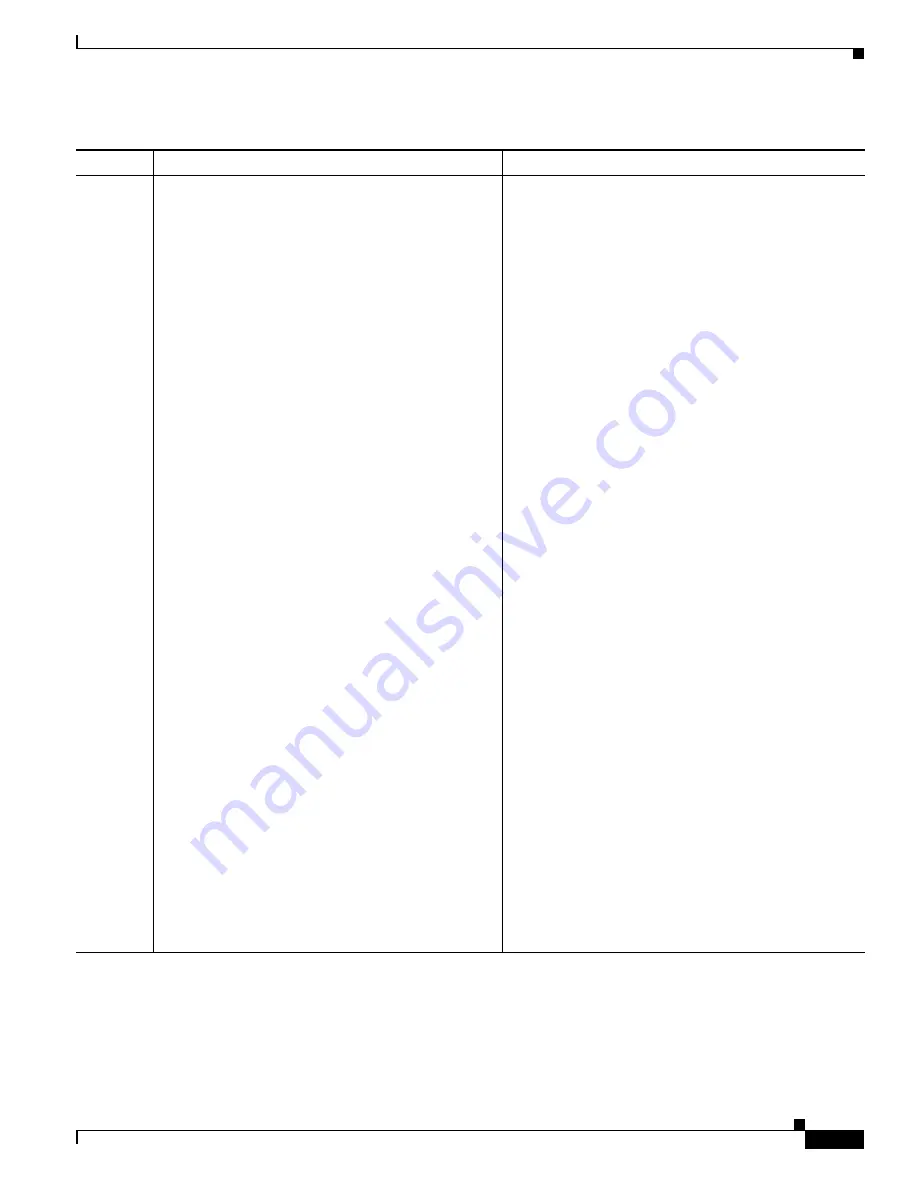
1-27
Cisco Unified IP Phone Administration Guide for Cisco Unified Communications Manager 8.5
OL-23092-01
Chapter 1 An Overview of the Cisco Unified IP Phone
Installing Cisco Unified IP Phones
5.
When you are configuring the network settings on the
phone, for an IPv4 network you can set up an IP
address for the phone by either using DHCP or
manually entering an IP address.
Using DHCP—To enable DHCP and allow the DHCP
server to automatically assign an IP address to the
Cisco Unified IP Phone and direct the phone to a TFTP
server, choose
Settings > Network Configuration>
IPv4 Configuration
and configure the following:
•
To enable DHCP, set DHCP Enabled to
Yes.
DHCP is enabled by default.
•
To use an alternate TFTP server, set Alternate
TFTP Server to
Yes,
and
enter the IP address for
the TFTP Server.
Note
Consult with the network administrator if you
need to assign an alternative TFTP server
instead of using the TFTP server assigned by
DHCP.
Without DHCP—You must configure the IP address,
subnet mask, TFTP server, and default router locally
on the phone, choose
Settings > Network
Configuration> IPv4 Configuration
:
To disable DHCP and manually set an IP address:
a.
To disable DHCP, set DHCP Enabled to
No
.
b.
Enter the static IP address for phone.
c.
Enter the subnet mask.
d.
Enter the default router IP addresses.
e.
Set Alternate TFTP Server to
Yes, and
enter the
IP address for TFTP Server 1.
You must also enter the domain name where the phone
resides by Choosing
Settings > Network
Configuration.
The Cisco Unified IP Phone supports having both IPv4
and an IPv6 address concurrently. You can configure
Cisco Unified Communications Manager to support
IPv4 addresses only, IPv6 addresses only, or support
both IPv4/IPv6 addresses.
See
Configuring Startup Network Settings, page 3-15
.
See
Network Configuration Menu, page 4-5
.
Table 1-8
Checklist for Installing the Cisco Unified IP Phones (continued)
Task
Purpose
For More Information






























