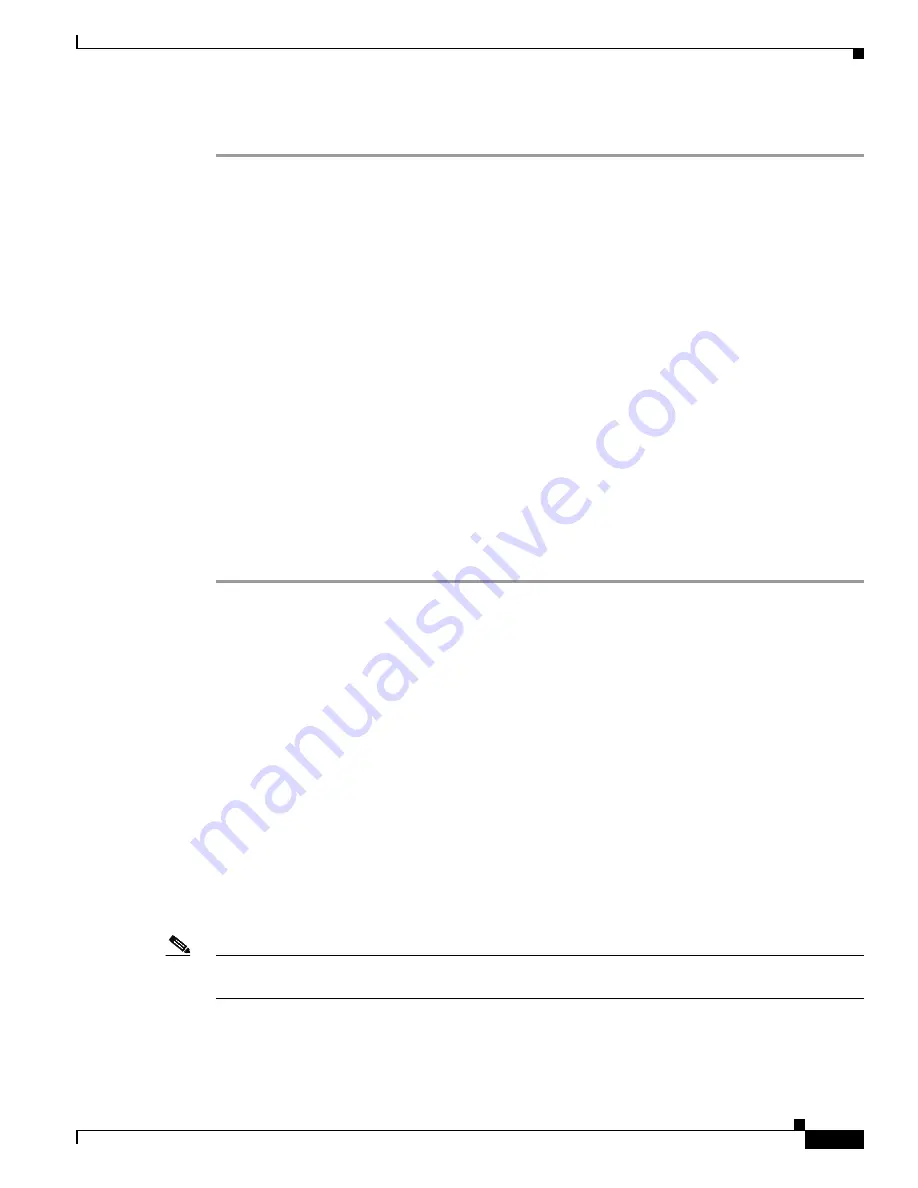
5-27
Cisco Unified IP Phone Administration Guide for Cisco Unified Communications Manager 8.5
OL-23092-01
Chapter 5 Configuring Features, Templates, Services, and Users
Configuring Softkey Templates
Procedure
Step 1
From Cisco Unified Communications Manager Administration, choose
Device > Device Settings >
Phone Button Template
.
Step 2
Click
Find
.
Step 3
Select the phone model.
Step 4
Click
Copy
, enter a name for the new template, and then click
Save
.
The Phone Button Template Configuration window opens.
Step 5
Identify the button you would like to assign, and select
Service URL
from the Features drop-down list
box associated with the line.
Step 6
Click
Save
to create a new phone button template using the service URL.
Step 7
Choose
Device > Phone
and open the Phone Configuration window for the phone.
Step 8
Select the new phone button template from the Phone Button Template drop-down list box.
Step 9
Click
Save
to store the change and then click
Apply Config
to implement the change.
The phone user can now access the User Options pages and associate the service with a button on the
phone.
For additional information on IP phone services, see the
Cisco Unified Communications Manager
Administration Guide,
IP Phone Services Configuration
. For additional information on configuring line
buttons, see the
Cisco Unified Communications Manager Administration Guide
,
Cisco Unified IP Phone
Configuration
.
Configuring Softkey Templates
Using Cisco Unified Communications Manager Administration, you can manage softkeys associated
with applications that are supported by the Cisco Unified IP Phone. Cisco Unified Communications
Manager supports two types of softkey templates: standard and nonstandard. Standard softkey templates
include Standard User, Standard Feature, Standard Assistant, Standard Manager, and Standard Shared
Mode Manager An application that supports softkeys can have one or more standard softkey templates
associated with it. You can modify a standard softkey template by making a copy of it, giving it a new
name, and making updates to that copied softkey template. You can also modify a nonstandard softkey
template.
To configure softkey templates, choose
Device > Device Settings > Softkey Template
from
Cisco Unified Communications Manager Administration. To assign a softkey template to a phone, use
the Softkey Template field in the Cisco Unified Communications Manager Administration Phone
configuration window. Refer to
Cisco Unified Communications Manager Administration Guide
and
Cisco Unified Communications Manager System Guide
for more information.
Note
The Cisco Unified IP Phone 7975G, 7971G-GE, 7970G, 7965G, and 7945G support all the softkeys that
are configurable in Cisco Unified Communications Manager Administration.
















































