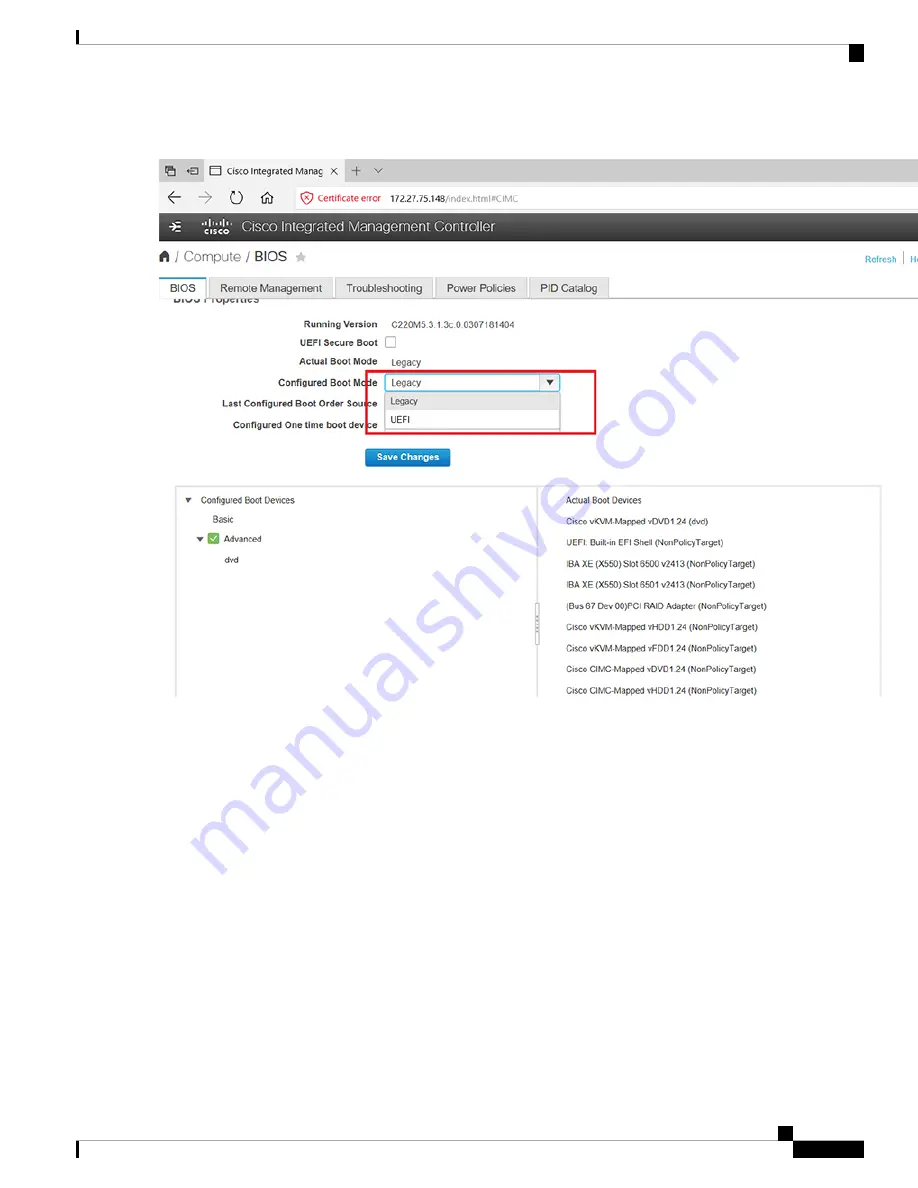
Figure 12: BIOS Configured Boot Mode
Step 6
Follow the on screen instruction to reboot the system.
Step 7
Click
Configure Boot Order
.
Step 8
In the
Configure Boot Order
window, click
Advanced
tab.
Step 9
Click
Add Virtual Media
.
Step 10
Enter a name for the new virtual media.
Step 11
From the
Sub Type
drop-down list, choose
KVM MAPPED DVD
.
Step 12
Click
Save Changes
.
The new virtual media is created and enabled.
Step 13
Use IE and open KVM. We recommend that you use JAVA Based KVM on IE or Firefox for more consistent results.
Step 14
Click
Virtual Media > Activate Virtual Devices
.
Step 15
Click Map CD/DVD and select image from your local folder.
Step 16
In the KVM, use the
Power
option to power on the Cisco CMX 3375 Appliance.
Step 17
After the appliance is rebooted, press
F6
to enter
Boot Menu
.
Step 18
Select
Cisco vKVM Mapped DVD
.
Cisco 3375 Appliance for Cisco Connected Mobile Experiences Installation Guide
27
Installation and Initial Configuration
Configuring the CMX Software






























