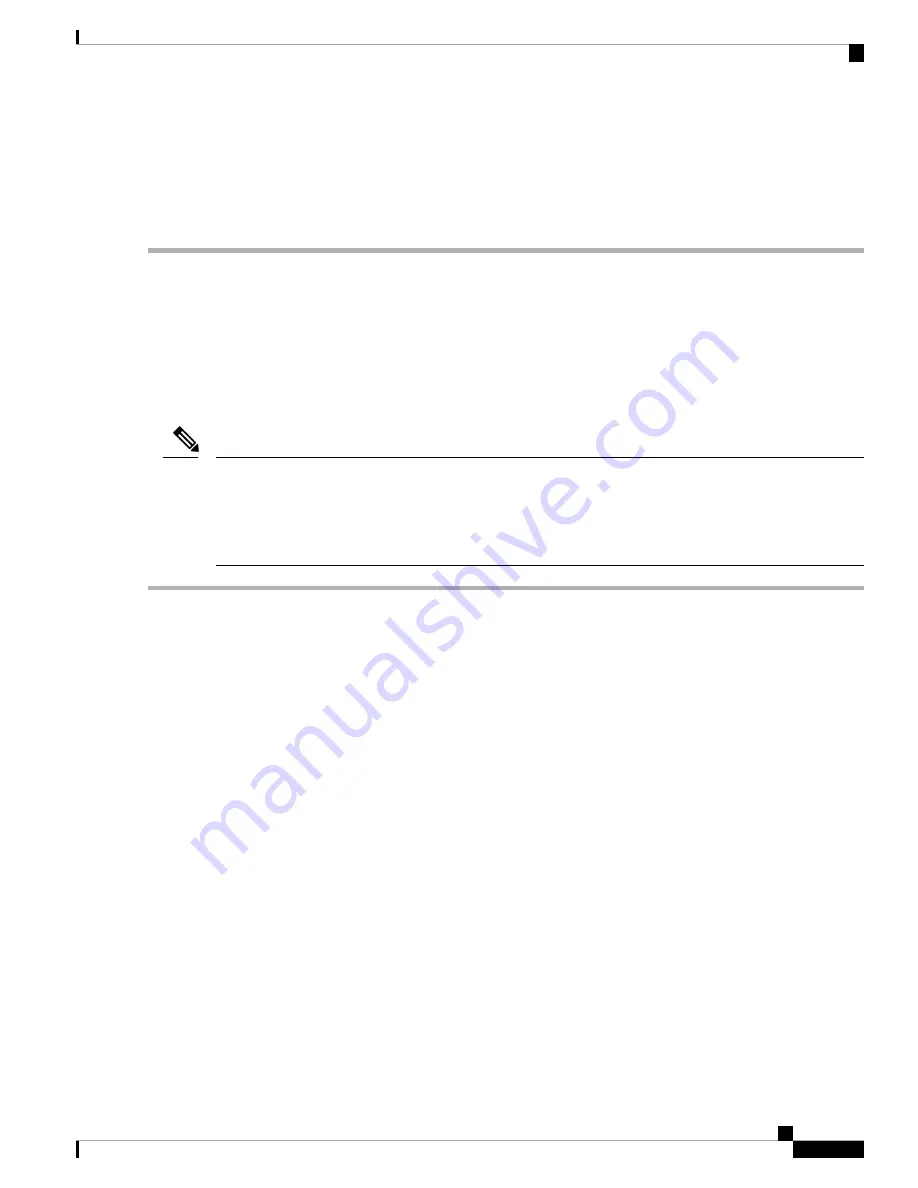
• Base 10 digits (0 through 9)
• Non-alphabetic characters !, @, #, $, %, ^, &, *, -, _, =, “
Step 4
Continue with
Setting Up the System With the Cisco IMC Configuration Utility, on page 24
.
Connecting to the Server Remotely For Setup
This procedure requires the following equipment:
• One RJ-45 Ethernet cable that is connected to your management LAN.
Before you begin
To configure the system remotely, you must have a DHCP server on the same network as the system. Your
DHCP server must be preconfigured with the range of MAC addresses for this server node. The MAC address
is printed on a label that is on the pull-out asset tag on the front panel. This server node has a range of six
MAC addresses assigned to the Cisco IMC. The MAC address printed on the label is the beginning of the
range of six contiguous MAC addresses.
Note
Step 1
Attach a power cord to each power supply in your server, and then attach each power cord to a grounded power outlet.
Wait for approximately two minutes to let the server boot to standby power during the first bootup. You can verify system
power status by looking at the system Power Status LED on the front panel. The system is in standby power mode when
the LED is amber.
Step 2
Plug your management Ethernet cable into the dedicated management port on the rear panel.
Step 3
Allow your preconfigured DHCP server to assign an IP address to the server node.
Step 4
Use the assigned IP address to access and log in to the Cisco IMC for the server node. Consult with your DHCP server
administrator to determine the IP address.
The default user name for the server is
admin
. The default password is
password
.
Note
Step 5
From the Cisco IMC Server Summary page, click
Launch KVM Console
. A separate KVM console window opens.
Step 6
From the Cisco IMC Summary page, click
Power Cycle Server
. The system reboots.
Step 7
Select the KVM console window.
The KVM console window must be the active window for the following keyboard actions to work.
Note
Step 8
When prompted, press
F8
to enter the Cisco IMC Configuration Utility. This utility opens in the KVM console window.
The first time that you enter the Cisco IMC Configuration Utility, you are prompted to change the default
password. The default password is
password
. The Strong Password feature is enabled.
Note
The following are the requirements for Strong Password:
• The password can have minimum 8 characters; maximum 14 characters.
Cisco 3375 Appliance for Cisco Connected Mobile Experiences Installation Guide
23
Installation and Initial Configuration
Connecting to the Server Remotely For Setup






























