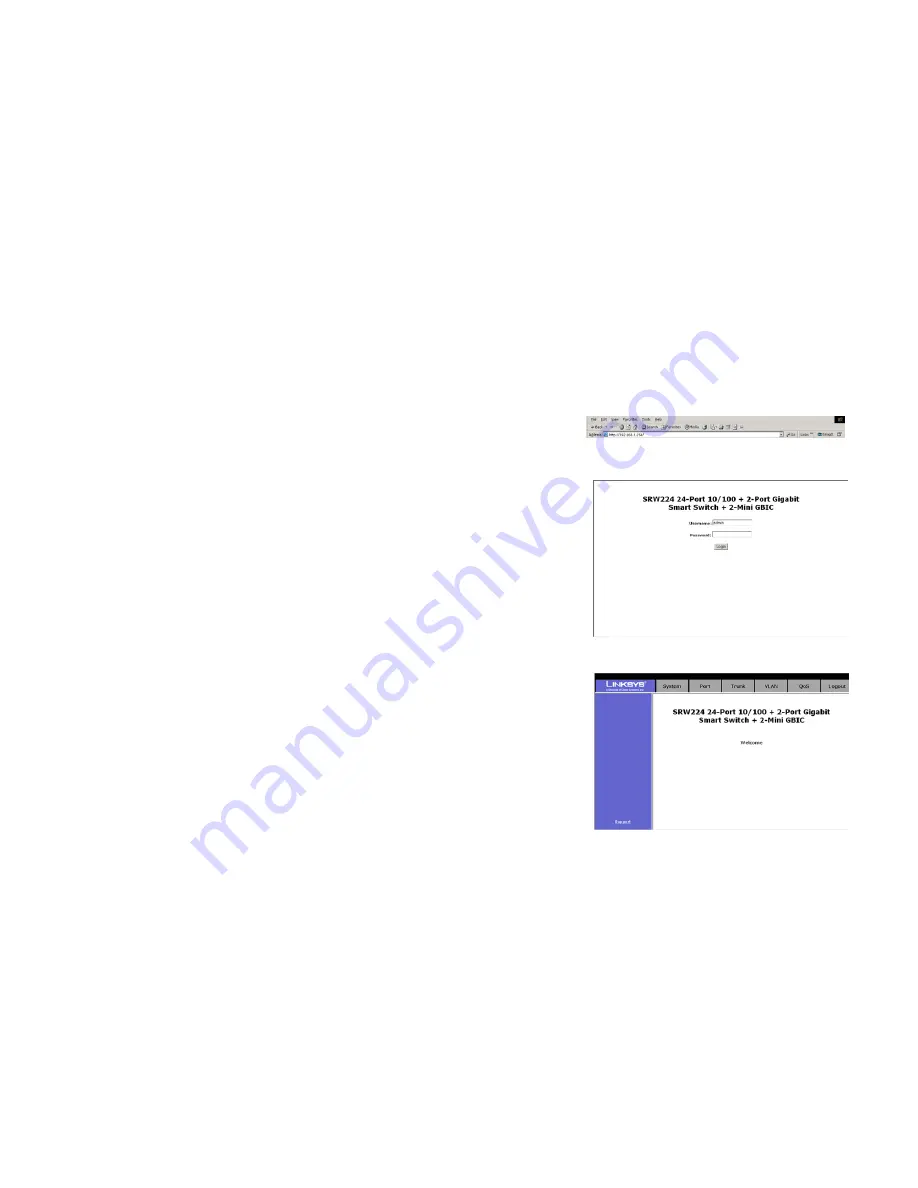
19
Chapter 5: Configuring the Switch through the Web Utility
Overview
24-port 10/100 + 2-Port Gigabit Switch with WebView
Chapter 5: Configuring the Switch through the Web
Utility
Overview
Open your web browser and enter
192.168.1.254
into the address field. Press the
Enter
key and the Password
screen will appear. The first time you open the Web-Based Utility, use the default username
admin
, and leave the
password blank. Click the
Login
button. You can set a new password later from the Password Setting screen.
The first screen that appears displays the Welcome Screen. This allows you to access the six tabs: System, Port,
Trunk, VLAN, QoS, and Logout. Click a tab to view its contents.
Figure 5-1: Addrees Field
Figure 5-2: Password Screen
Figure 5-3: Welcome Screen






























