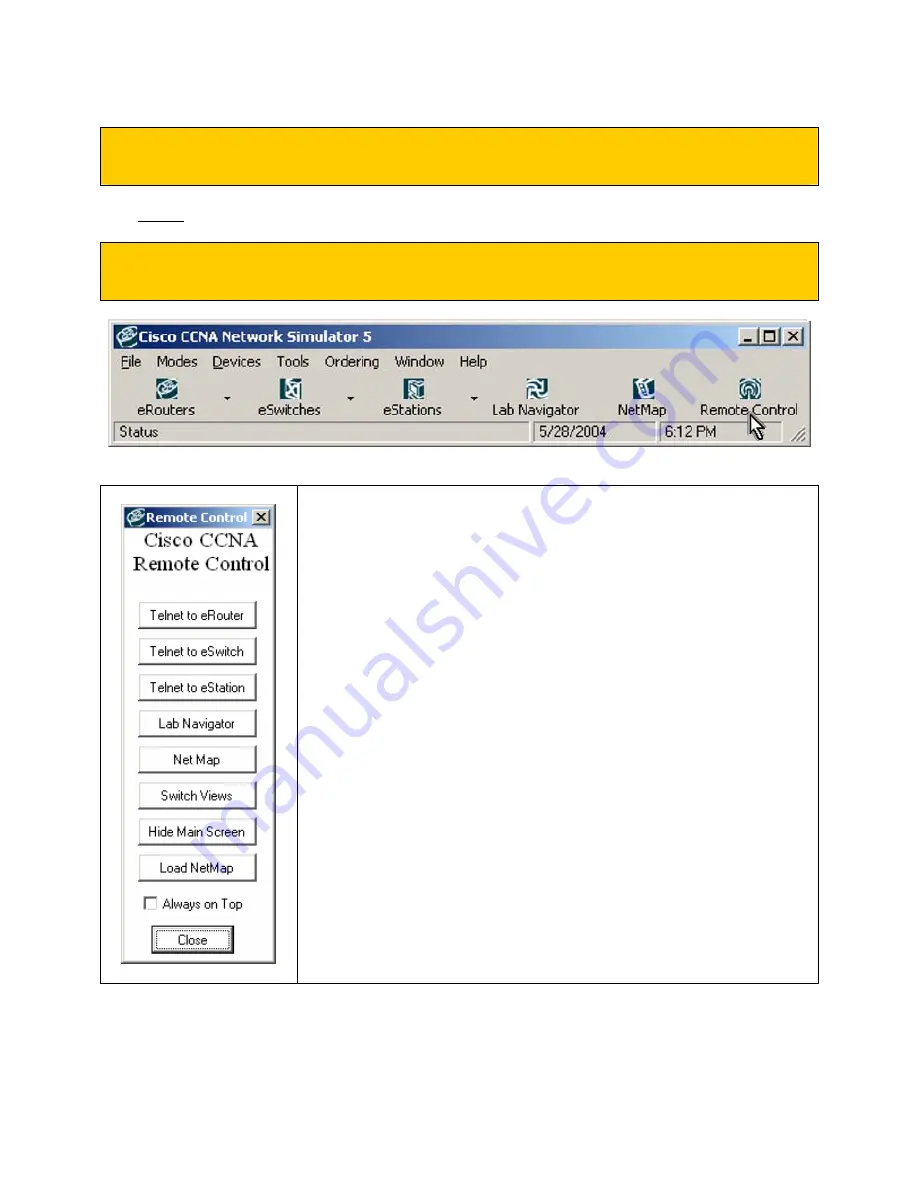
© 2004 Boson Software, Inc. All Rights Reserved.
42
PART 2: ADVANCED
The second part of the feature overview will cover several main features along with their purpose.
Remote Control Toolbar
Clicking the “Remote Control” button causes this vertical Tool Bar to appear:
Clicking on any of the top 3 “Telnet to…” buttons will result in a side-bar
selector to appear, allowing selection from a list of all active devices of that
type.
Clicking on the Lab Navigator button launches the Cisco CCNA Network
Simulator Lab menu system, permitting the selection of numerous included
labs.
Clicking on the Net Map button shows a current network topology diagram
of all Devices currently loaded.
Clicking on the Switch Views button toggles between the Window-in-
Window (WiW) interface, and the industry-standard Telnet interface.
Clicking on the Hide Main Screen button has a different affect depending
upon the current WiW or Telnet mode. If in WiW mode, hide all Devices.
If in Telnet mode, hide the Control Panel.
Clicking on the Load Netmap button will open a dialog box allowing you to
choose the Network topology you would like to load into the Simulator.
Содержание CCNA NETWORK SIMULATOR
Страница 1: ......
Страница 8: ... 2004 Boson Software Inc All Rights Reserved 3 ...
Страница 24: ... 2004 Boson Software Inc All Rights Reserved 19 ...
Страница 36: ... 2004 Boson Software Inc All Rights Reserved 31 ...
Страница 88: ... 2004 Boson Software Inc All Rights Reserved 83 ...
















































