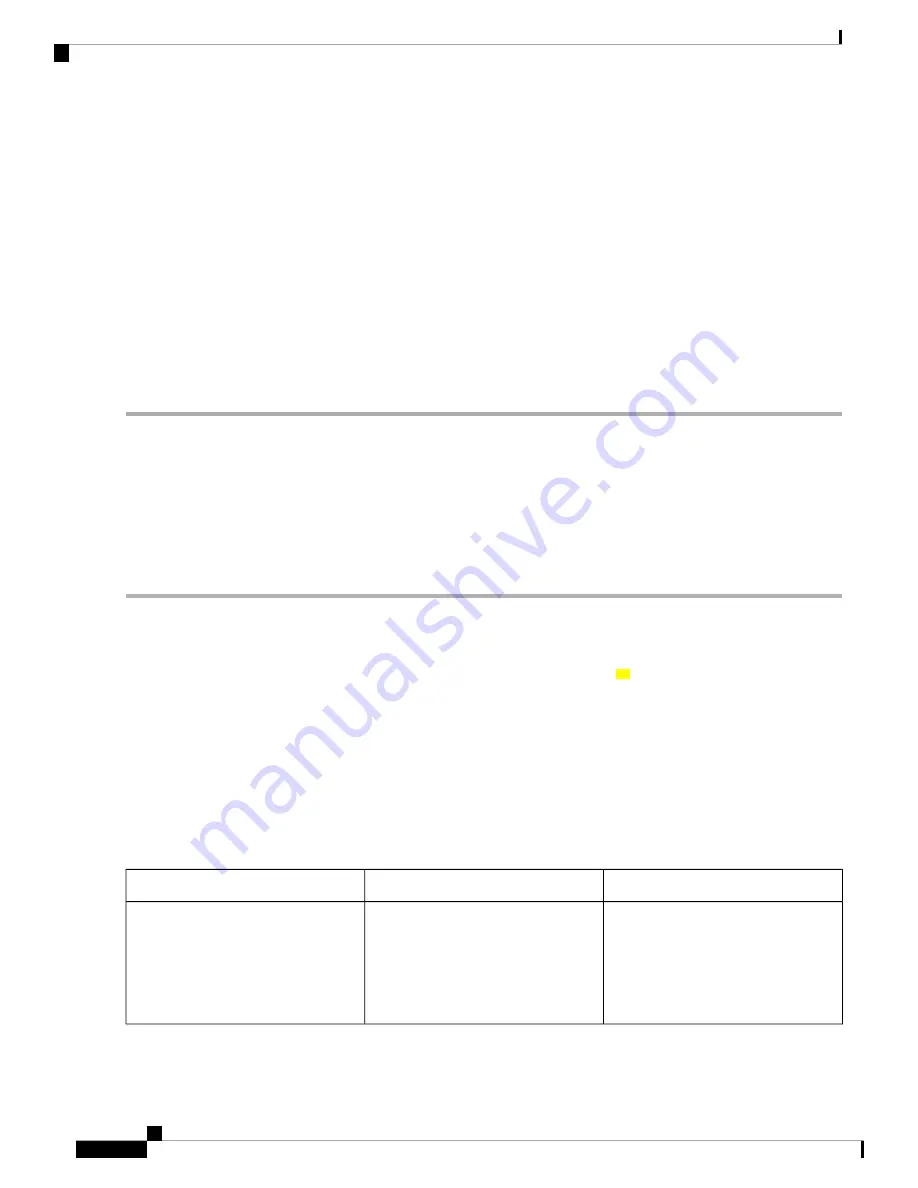
Step 2
When messages stop appearing on your screen, press Return to get the
WLC>
prompt.
Step 3
The
WLC>
prompt indicates that you are now at the command-line interface (CLI).
You have just completed an initial controller configuration. Note that this is not a complete configuration. At this point,
you have two choices:
• Run the setup command facility again, and create another configuration:
WLC> enable
Password: password
WLC# setup
• Modify the existing configuration or configure additional features by using the CLI:
WLC> enable
Password:
password
WLC# configure terminal WLC(config)#
Using the Cisco IOS-XE CLI—Manual Configuration
This section shows you how to access the CLI to perform the initial configuration on the controller
If the system configuration message does not appear, it means a default configuration file was installed on
the controller prior to shipping.
Follow these steps to configure the controller.
Step 1
Enter
no
when the following system message appears on the controller.
--- System Configuration Dialog ---
Would you like to enter the initial configuration dialog? [yes/no]:
no
Step 2
Press
Return
and continue with the manual configuration:
Several log messages are displayed.
Step 3
Press
Return
to bring up the
WLC>
prompt
Step 4
Type
enable
to enter privileged EXEC mode.
WLC> enable
WLC#
The following table covers details about the auto boot, boot file mentioned, and message displayed.
Message displayed
Boot File Mentioned
Auto Boot (Set/Not Set)
You get to view a warning message and
require confirmation to proceed with
the reload without mentioning a file to
boot with. You get to view this message
apart from the regular confirmation on
the usual reload.
No
Set
Cisco Catalyst 9800-80 Wireless Controller Hardware Installation Guide
60
Power Up and Initial Configuration
Using the Cisco IOS-XE CLI—Manual Configuration






























