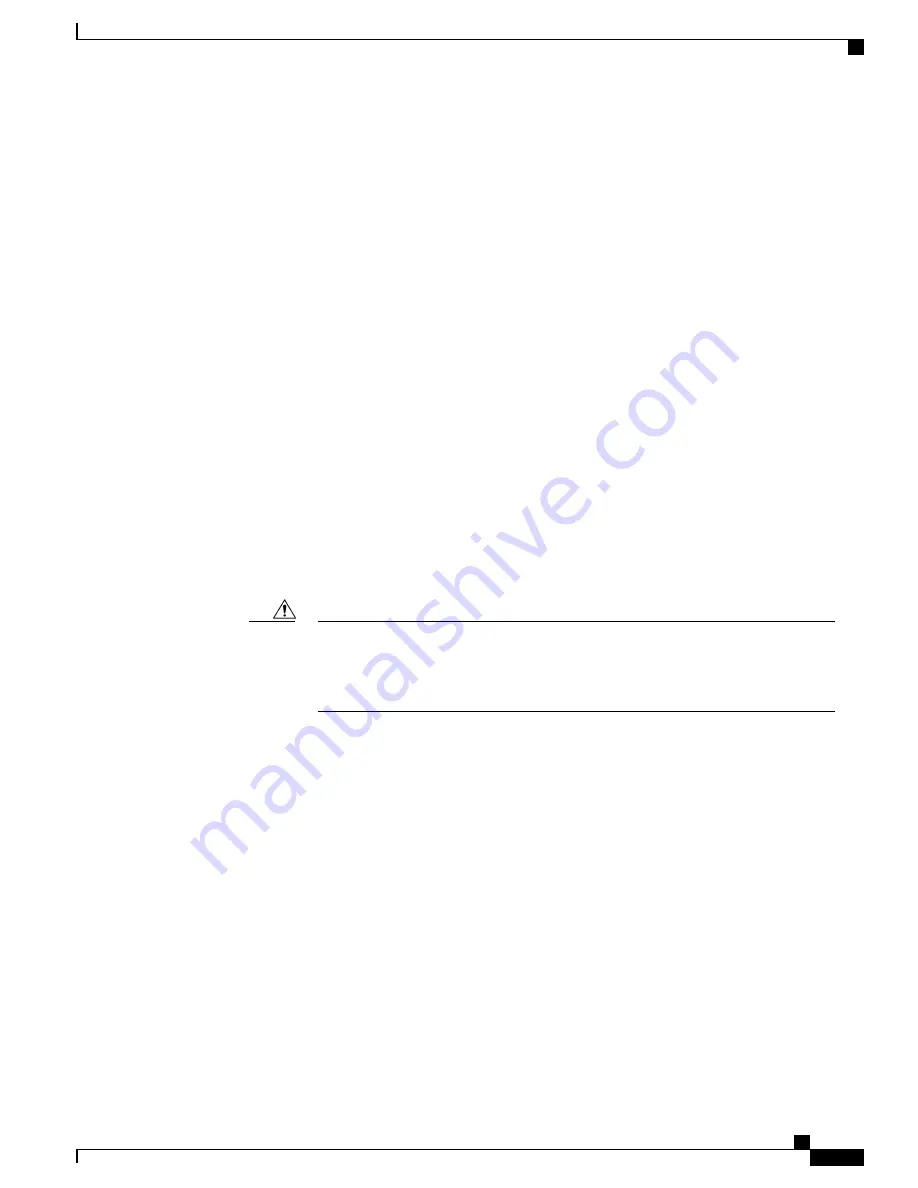
10/100/1000 Port Connections
A port appears to malfunction:
•
Use the Mode button to show the status for all ports.
•
Use the
show interfaces
privileged EXEC command to see if the port is error-disabled, disabled, or
shutdown. Reenable the port if necessary.
10/100/1000 PoE+ Port Connections
A powered device connected to PoE port does not receive power:
•
Use the Mode button to show the PoE status for all ports.
•
Use the
show interfaces
privileged EXEC command to see if the port is in error-disabled, disabled, or
shutdown. Reenable the port if necessary.
•
Verify that the power supply installed in the switch meets the power requirements of your connected
devices.
•
Verify that there is sufficient PoE power budget to provide power to the attached device. Use the
show
power inline
global configuration command to check on the available PoE power budget.
•
Verify the cable type. Many legacy powered devices, including older Cisco IP phones and access points
that do not fully support IEEE 802.3af, might not support PoE when connected to the switch by a
crossover cable. Replace the crossover cable with a straight-through cable.
Noncompliant cabling or powered devices can cause a PoE port fault. Use only
standard-compliant cabling to connect Cisco prestandard IP Phones and wireless access
points or IEEE 802.3af-compliant devices. You must remove any cable or device that
causes a PoE fault.
Caution
SFP and SFP+ Module
Use only Cisco SFP or SFP+ modules in the switch. Each Cisco module has an internal serial EEPROM that
is encoded with security information. This encoding provides a way for Cisco to identify and validate that the
module meets the requirements for the switch.
•
Inspect the SFP module. Exchange the suspect module with a known good module. Verify that the
module is supported on this platform. (The switch release notes on Cisco.com list the SFP modules that
the switch supports.)
•
Use the
show interfaces
privileged EXEC command to see if the port or module is error-disabled,
disabled, or shutdown. Reenable the port if needed.
•
Make sure that all fiber-optic connections are properly cleaned and securely connected.
Catalyst 2960-X and 2960-XR Switch Hardware Installation Guide
OL-28309-02
63
Troubleshooting
Switch Connections
















































