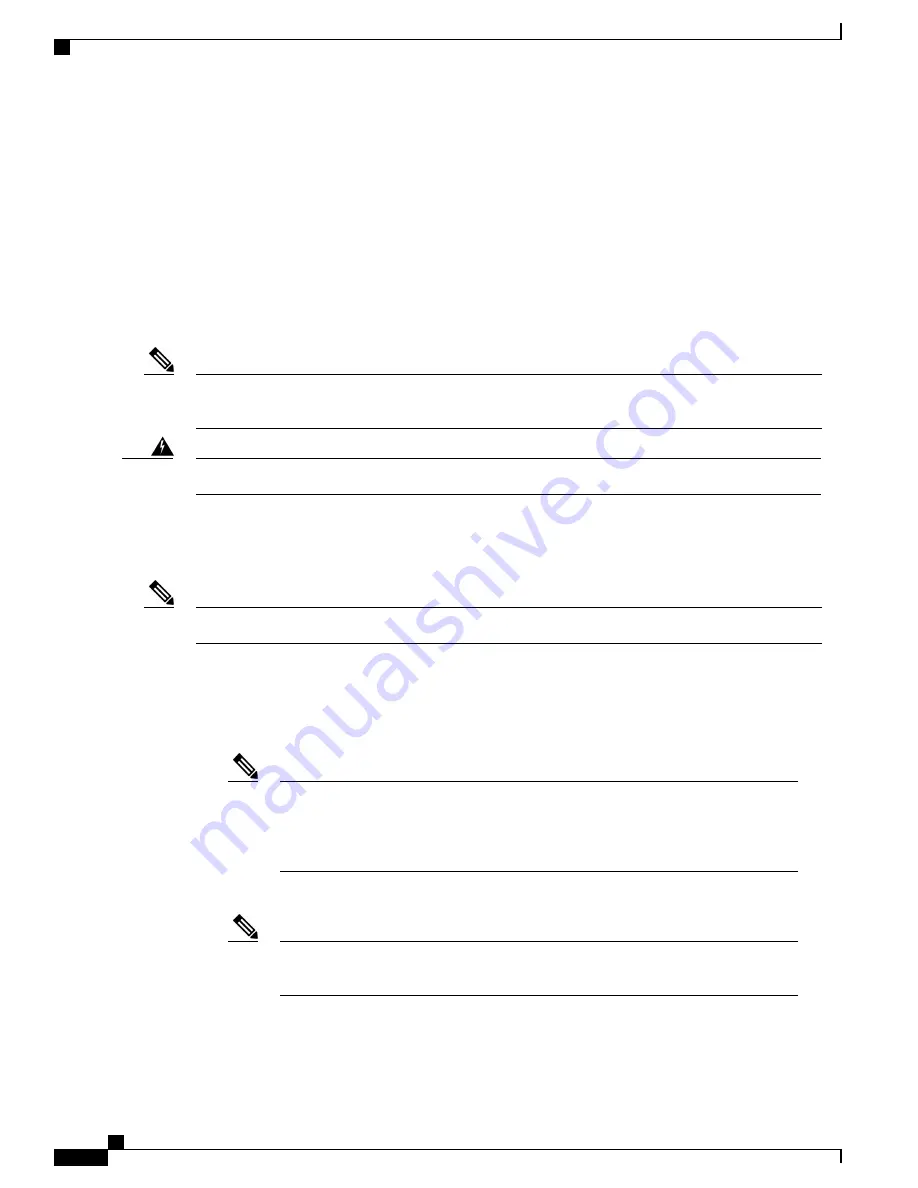
begins POST, the SYST, RPS, STAT, and SPEED LEDs turn green. The SYST LED blinks green, and the
other LEDs remain solid green.
When the switch completes POST successfully, the SYST LED remains green. The RPS LED remains green
for some time and then reflects the switch operating status. The other LEDs turn off and then reflect the switch
operating status. If a switch fails POST, the SYST LED turns amber.
POST failures are usually fatal. Call Cisco technical support representative if your switch fails POST.
After a successful POST, unplug the power cord from the switch and install the switch in a rack, on a wall,
on a table, or on a shelf.
If your configuration has an RPS, connect the switch and the RPS to different AC power sources. See the
Cisco RPS documentation for information.
When you connect the RPS to the switch, put the RPS in standby mode. Set the RPS to active mode during
normal operation.
Note
Attach only the following Cisco external power system to the switch: PWR-RPS2300 Statement 387
Warning
Planning and Installing a Switch Stack (Optional)
This section applies only to the Catalyst 2960-X and 2960-XR stacking-capable switches.
Note
Stack Guidelines
•
Connect only Catalyst 2960-X or 2960-S switches in a mixed switch stack.
You can only create mixed stacks with Catalyst 2960-X or 2960-S switches (up to four
switches). You cannot create mixed stacks with other switches. Catalyst 2960-XR
switches cannot be added to mixed stacks. They can only stack with other Catalyst
2960-XR switches.
Note
•
Install the FlexStack-Plus module and the FlexStack cable.
The FlexStack-Plus module is hot-swappable and can be inserted while the switch is
powered on.
Note
•
Order the appropriate cable from your Cisco sales representative. The length of FlexStack cable depends
on your configuration. These are the different sizes available:
Catalyst 2960-X and 2960-XR Switch Hardware Installation Guide
28
OL-28309-02
Switch Installation
Planning and Installing a Switch Stack (Optional)
















































