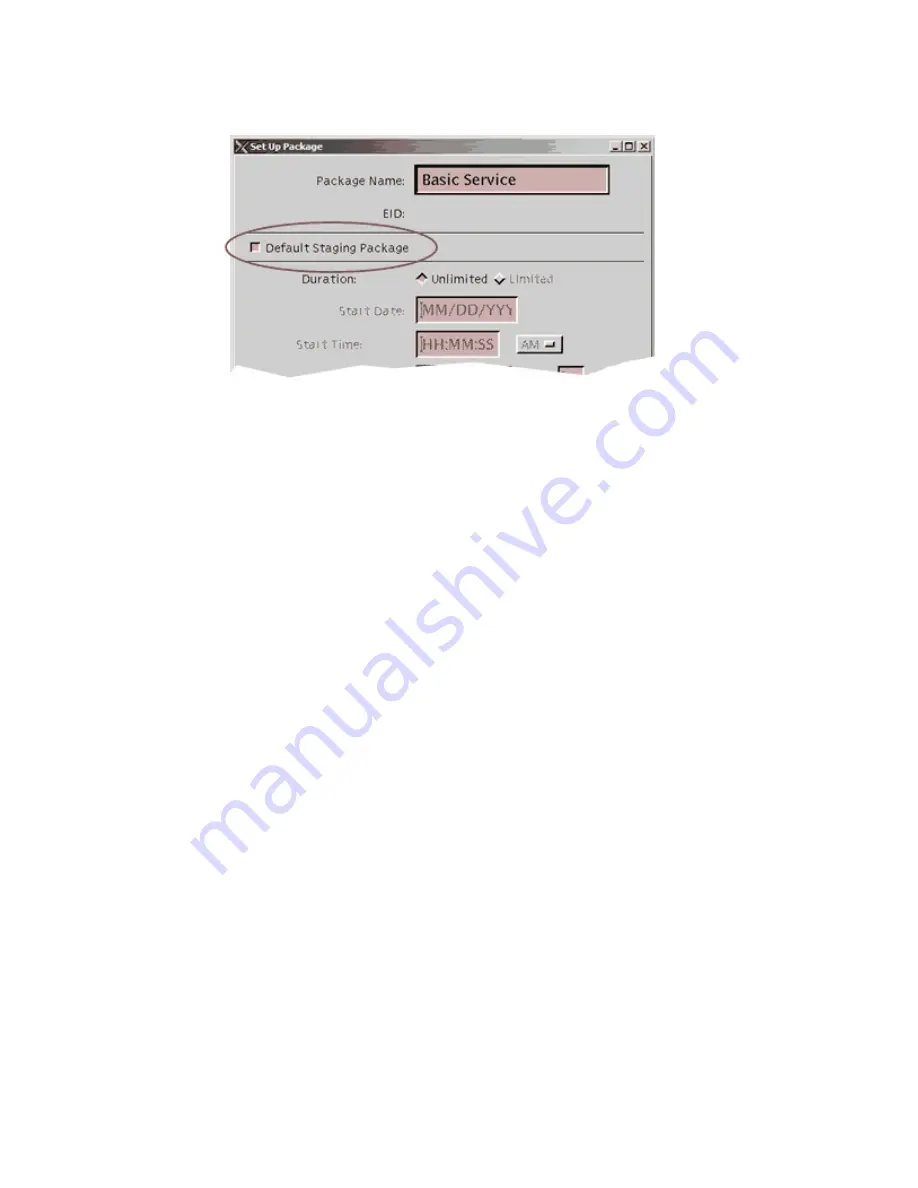
Chapter 2 Staging Preparations
16
734375 Rev H
6
Select the
Default Staging Package
box.
7
Add the necessary segments and packages. Refer to the
DNCS Online Help
for
more information.
8
Click
Save
.
Results:
The DNCS saves the package information in the DNCS database and closes
the Set Up Package window.
The Package List updates to include the new package.
An asterisk (
*
) appears next to this package, indicating that it is a default
staging package.
Identifying Existing Packages as Default Packages
Note:
If your site uses SARA, you must identify the following packages as default
packages:
The brick mode package (if used), even if you have created a new default
package.
Some third-party applications use EIDs as part of the SAM URL. If you want the
DHCT to receive any of these applications, you must identify them as default
packages.
1
On the DNCS Administrative Console, click the
DNCS
tab.
2
Click the
System Provisioning
tab.
3
Click
Package
. The Package List window opens.
4
Double-click the name of the package that you want to identify as a default
staging package.
5
Select the
Default Staging Package
box.
6
Click
Save
. In the Package List window, an asterisk (*) appears, indicating that
this package is a default staging package.
Содержание CableCARD
Страница 1: ...734375 Rev H Explorer Digital Home Communications Terminal Staging Guide ...
Страница 2: ......
Страница 8: ......
Страница 18: ......
Страница 54: ......
Страница 67: ...Mail or Shipping Service Option 734375 Rev H 57 ...
Страница 76: ......
Страница 86: ......
Страница 96: ......
Страница 118: ......
Страница 120: ...Chapter 10 Customer Information 110 734375 Rev H ...
Страница 138: ......
Страница 142: ......
Страница 156: ......
Страница 174: ......
Страница 180: ...Appendix G Staging Toolkit 170 734375 Rev H ...






























