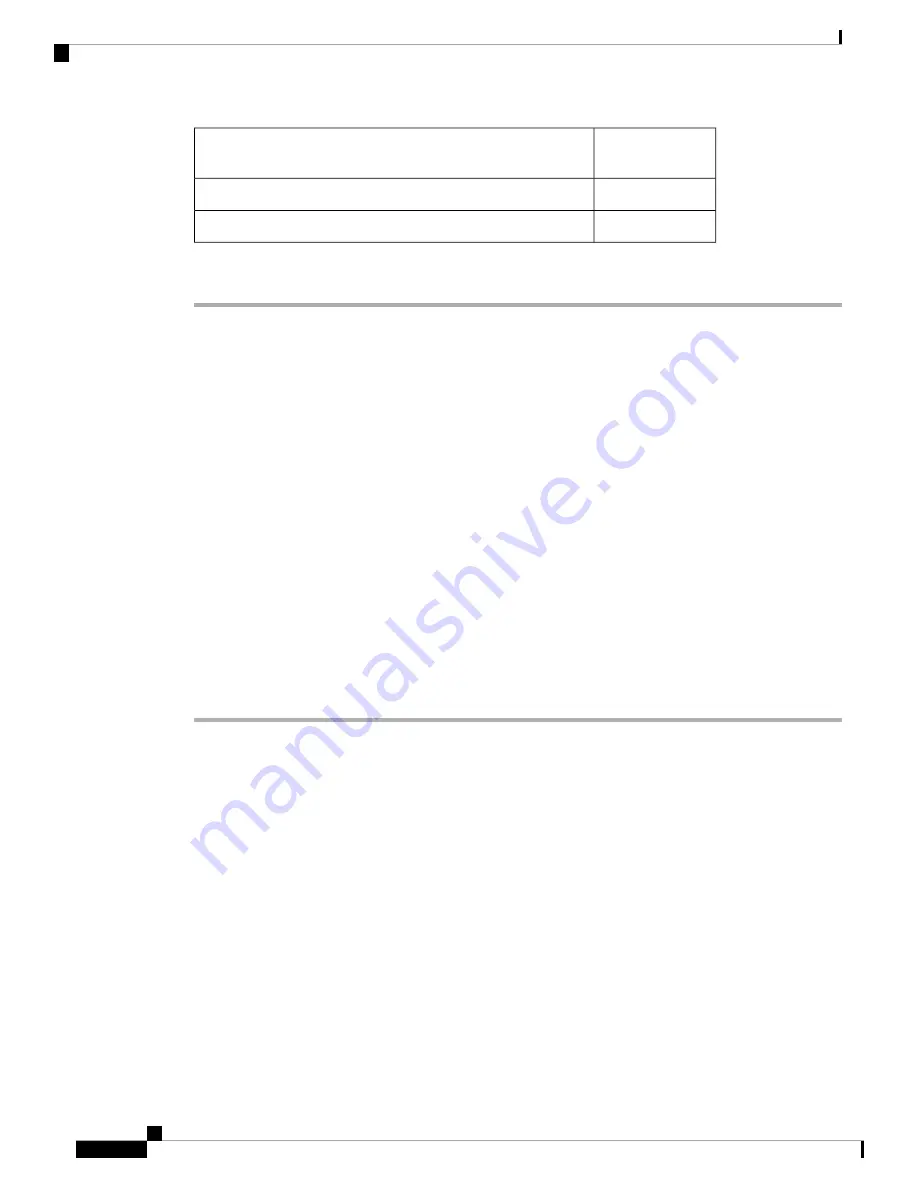
Supplied in the
Kit?
Materials Required
No
Grounding rod
No
10-mm box-end wrench or socket set
Procedure
Step 1
Use the mounting bracket as a template to mark six screw hole locations on the mounting wall. The mounting
bracket screw hole locations and the dimensions of the mounting bracket are shown in .
Step 2
Use six screws and, if required, wall anchors to attach the mounting plate to the mounting surface. These
screws and anchors are to be sourced independently.
You can use an exterior-grade plywood backboard to mount the AP to stucco, cement, or drywall.
Note
The mounting wall, attaching screws, and wall anchors must be able to support a 50-lb (22.7–kg)
static weight.
Note
Step 3
Screw an M6 x12–mm bolt into each of the four support bolt holes on the back of the AP. Do not screw the
bolt all the way in, but leave a gap of approximately 0.13 inch (3.3 mm).
Step 4
Position the AP against the mounting bracket such that the four support bolts on the back of the AP slot into
the keyhole slots on the mounting bracket.
Step 5
Slide the AP down to sit securely in keyhole slots on the mounting bracket.
The AP should be mounted with the status LED on the base facing downwards.
Note
Step 6
Using a 10–mm wrench, tighten the four bolts that connect the AP to the bracket to 40 lbf-in (4.5 Nm) of
torque.
Step 7
Proceed with installing antennas (only for external antenna models), connecting the data cables, grounding
the AP, powering and configuring the AP.
Vertically Mounting the AP with DC Supply to a Pole
The AIR-MNT-VERT2= fixed mounting kit contains a mounting bracket for both wall-mounting and
pole-mounting, the AP, along with the power supply kit. This mounting kit supports metal, wood, or fiberglass
poles from 2 to 5 inch (51 to 127 mm) in diameter.
Cisco Catalyst 9124AX Series Outdoor Access Point Hardware Installation Guide
46
Installation Overview
Vertically Mounting the AP with DC Supply to a Pole
















































