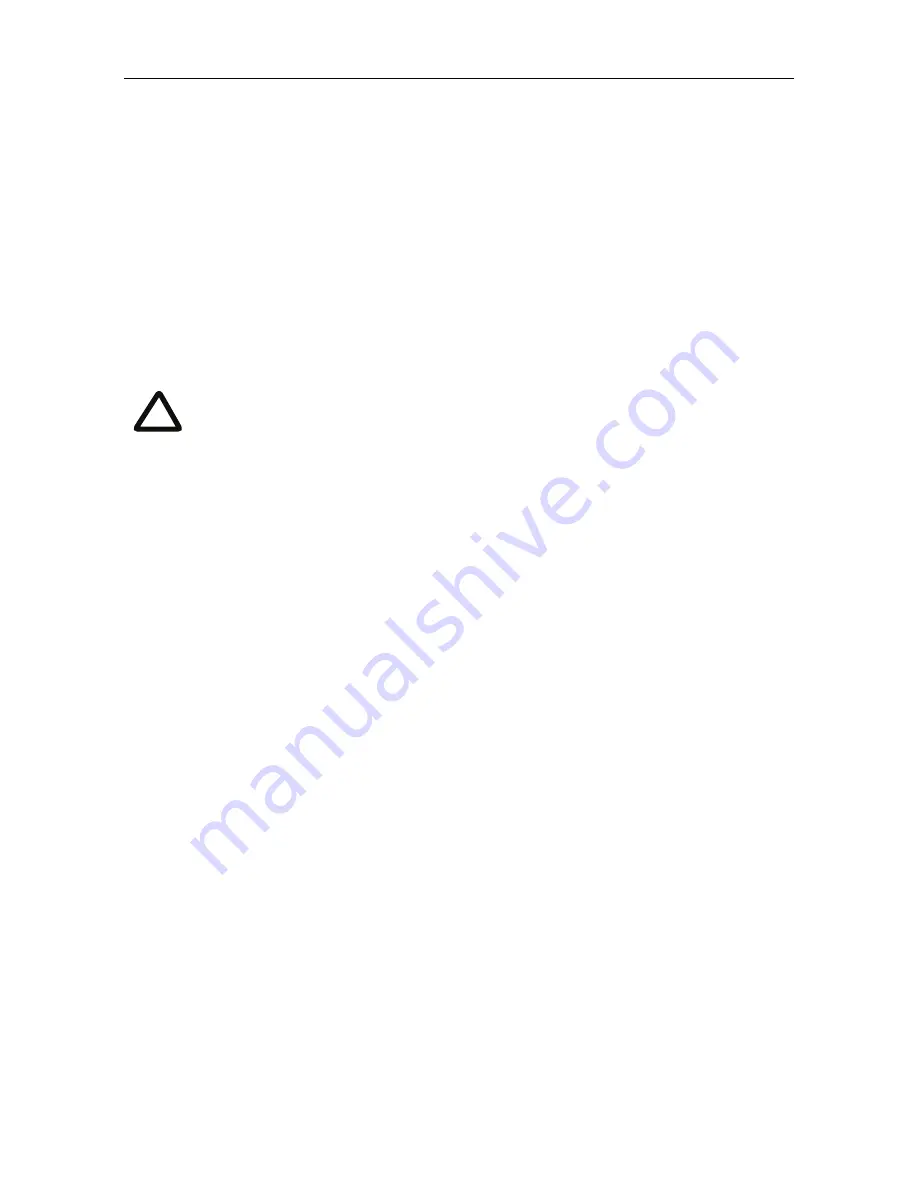
Configuring the MCU MSE 8510
9
Configuring the MCU MSE 8510
Step one: Log in to the MCU MSE 8510
All administration of the MCU MSE 8510 is performed via the web interface.
To log in to the web interface of the MCU MSE 8510 :
1
Log in to the Supervisor’s web interface.
2
Go to
Hardware > Blades
and click the IP address of the MCU MSE 8510.
3
Click
Log in
and enter the user name
admin
with no password. The
Login
information page
is displayed.
Step two: Allocate port licences
Port licenses must be allocated to the MSE 8510 from the Supervisor's
Port licenses
page. Where the MSE 8510 is supporting high definition conferencing, each port
requires more than one port license. Refer to the online help for assistance.
Step three: Using an H.323 gatekeeper or SIP registrar
(optional)
If you have H.323 endpoints, using an H.323 gatekeeper can make it easier for
participants to call in to a conference. You can configure the MCU MSE 8510 to use
an external gatekeeper or its own built-in gatekeeper. For information about using
the built-in gatekeeper, refer to the online help.
If you have SIP endpoints, using a SIP registrar can make it easier for participants to
call in to a conference.
To configure the MCU MSE 8510 to use an H.323 gatekeeper:
1
In the web interface of the MCU MSE 8510 , go to
Settings > H.323
.
2
Enable
H.323 gatekeeper usage
and configure the settings you require, using
the online help for further assistance.
3
Click
Apply changes
.
Cisco recommends that you change the admin account to use a password
as soon as possible. To do that, click
Change password
on the
Login
information
page or go to
Users
, click the
admin
link, and provide the
required user information.
i
















