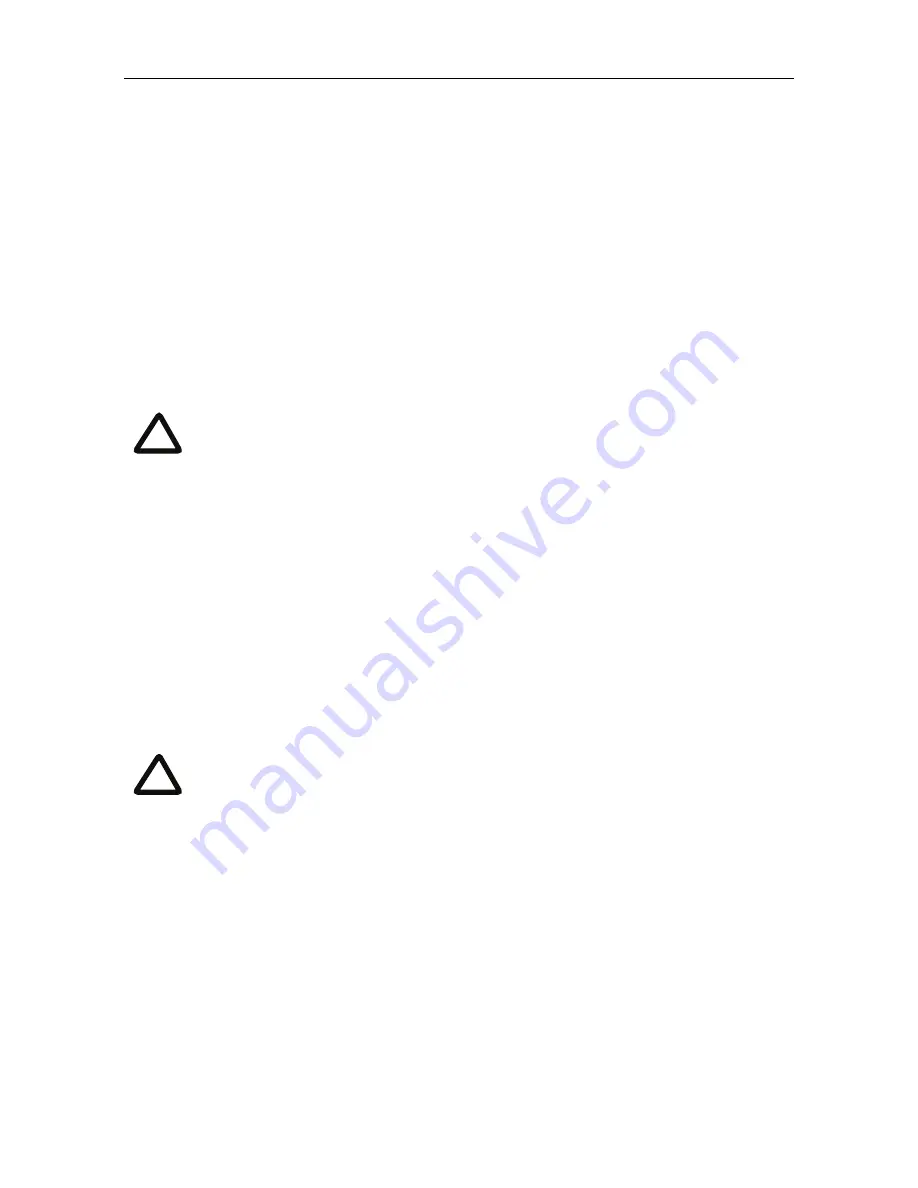
Using the MCU MSE 8510
11
Using the MCU MSE 8510
Creating conferences
To create a conference:
1
In the web interface of the MCU MSE 8510, go to
Conferences
and click
Add
new conference
.
2
Type a
Name
for the conference, for example
SalesMeeting
.
3
Type an optional numeric identifier, for example
123
. This will be the
telephone number that participants can use to join the conference when calling
in to the MCU MSE 8510 via a gatekeeper or SIP registrar.
4
If you are using a gatekeeper, select
H.323 gatekeeper
; if you are using a SIP
registrar, select
SIP registrar
.
5
Ensure the
Maximum duration
of the conference is sufficient (the default is one
hour).
6
All other values can be left at their default settings. Refer to the online help for
further information about the available settings.
7
Scroll down and click
Add conference
.
The conference you have created is now active (if you used the default immediate
start time) and participants can join in one of two ways: either the MCU MSE 8510
can call out to specified endpoints or endpoints can dial in. Any endpoints that have
been added to a conference, as pre-configured participants, will be called in to the
conference by the MCU MSE 8510 .
There are two types of conference participant: chairperson and guest.
IDs and PINs allow participants to connect to conferences as the correct
participant type. Chairperson participants use the Numeric ID and
optionally, the PIN; guest participants use the Guest numeric ID and
optionally, the Guest PIN. For more information, refer to the online help.
Note that if you do not configure the conference to start immediately, it
will become a scheduled conference and will be inactive until its start
time.
i
i


































