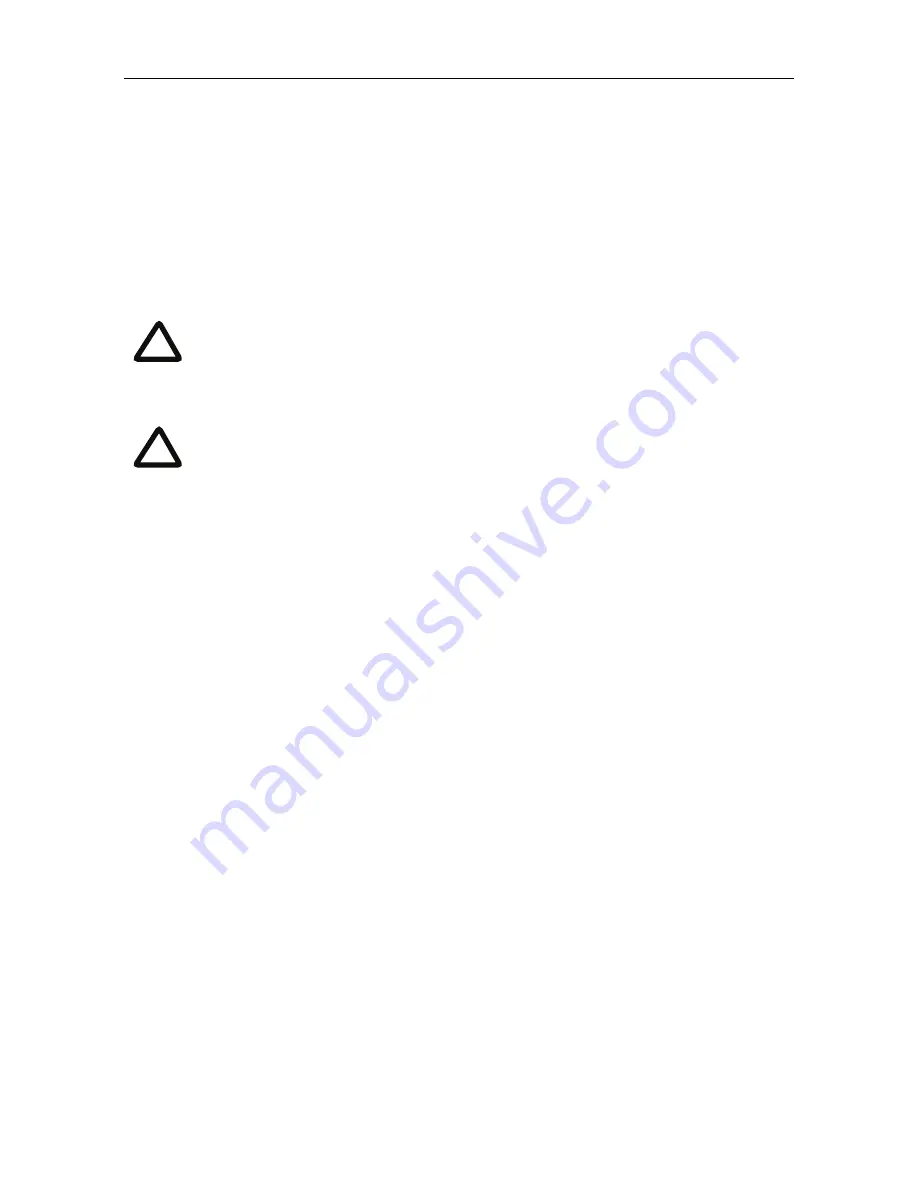
Initial configuration
8
Initial configuration
Step one: Configure Ethernet Port A settings
The default setting for the MCU MSE 8510 Ethernet ports is auto-sensing mode. If
the switch ports to which you connect the MCU MSE 8510 are not also set to auto-
sensing mode, then you need to configure the MCU MSE 8510 Ethernet ports to use
the same speed and duplex mode.
To configure Ethernet Port A, log in to the Supervisor’s web interface and go to
Hardware > Blades
. For more information about configuring the port, refer to the
online help accessible from the Supervisor’s web interface.
Step two: Assign an IP address to the MCU MSE 8510
You can use the Supervisor’s web interface to configure the IP addresses of all blades
installed in the MSE 8000. Note that all blades are supplied with DHCP enabled. and
therefore the MCU MSE 8510 will attempt to find an IP address. The LCD panel will
show the IP address allocated. You can either keep this setting or assign static IP
addresses to a blade from the Supervisor’s web interface. To view or configure the IP
address of the MCU MSE 8510, log in to the Supervisor and go to
Hardware >
Blades
. To access the web interface of the MCU MSE 8510, go to
Hardware >
Blades
and click the IP address of that blade.
Both ends of the Ethernet connection must be configured in the same
way. For example, either configure both ends of the link to be auto-
sensing or configure both ends to operate at the same speed and duplex.
To establish a 1000Mbps connection, both ends of the link must be
configured as auto-sensing.
i
i
















