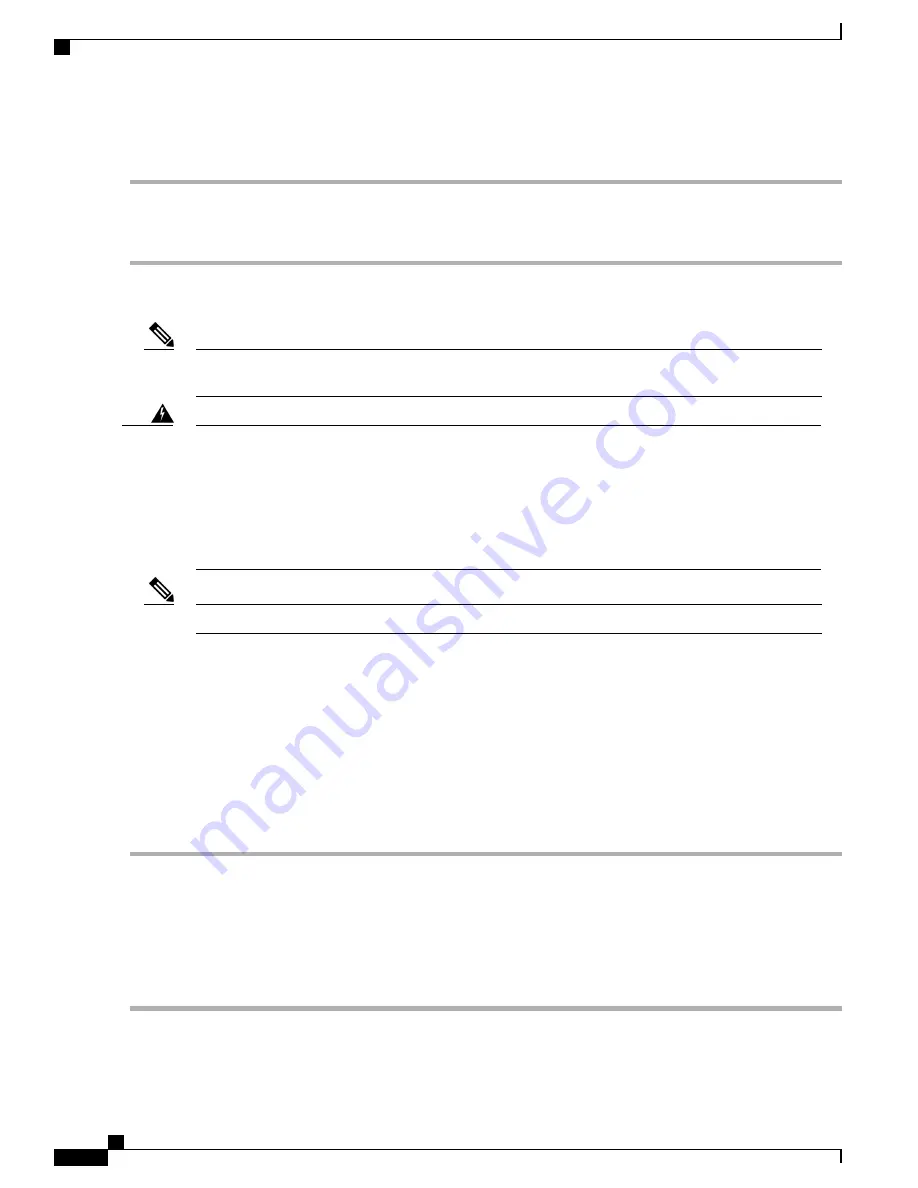
DETAILED STEPS
Step 1
Connect one end of a straight-through Ethernet cable to the GPS unit.
Step 2
Connect the other end of the straight-through Ethernet cable to the ToD or 1-PPS port on the Cisco ASR 920 Series
Router.
What to Do Next
For instructions on how to configure clocking, see the
Cisco ASR 920 Series Aggregation Services Routers
Configuration Guide
.
Note
To comply with the Telcordia GR-1089 NEBS standard for electromagnetic compatibility and safety,
connect the ToD ports only to intra-building or unexposed wiring or cable. The intrabuilding cable must
be shielded and the shield must be grounded at both ends. The intra-building port(s) of the equipment or
subassembly must not be metallically connected to interfaces that connect to the OSP or its wiring. These
interfaces are designed for use as intra-building interfaces only (Type 2 or Type 4 ports as described in
GR-1089-CORE) and require isolation from the exposed OSP cabling. The addition of Primary Protectors
is not sufficient protection in order to connect these interfaces metallically to OSP wiring.
Warning
For more information about GPS-port pinouts, see
Troubleshooting
section.
Note
Connecting a Cable to the GNSS Antenna Interface
SUMMARY STEPS
1.
Connect one end of a shielded coaxial cable to the GNSS RF IN port.
2.
Connect the other end of the shielded coaxial cable to the GNSS antenna after the primary protector.
DETAILED STEPS
Step 1
Connect one end of a shielded coaxial cable to the GNSS RF IN port.
Step 2
Connect the other end of the shielded coaxial cable to the GNSS antenna after the primary protector.
The GNSS RF In port should have a primary protector installed to meet the Local Safety guidelines.
Note
•
The GNSS RF In coaxial cable shield must be connected to the Facility Equipment Ground through the chassis.
The chassis must have the ground wire connected to the Facility Equipment Ground.
Cisco ASR-920-12SZ-IM Aggregation Services Router Hardware Installation Guide
90
Installing the Cisco ASR 920 Series Router
Connecting Timing Cables






























