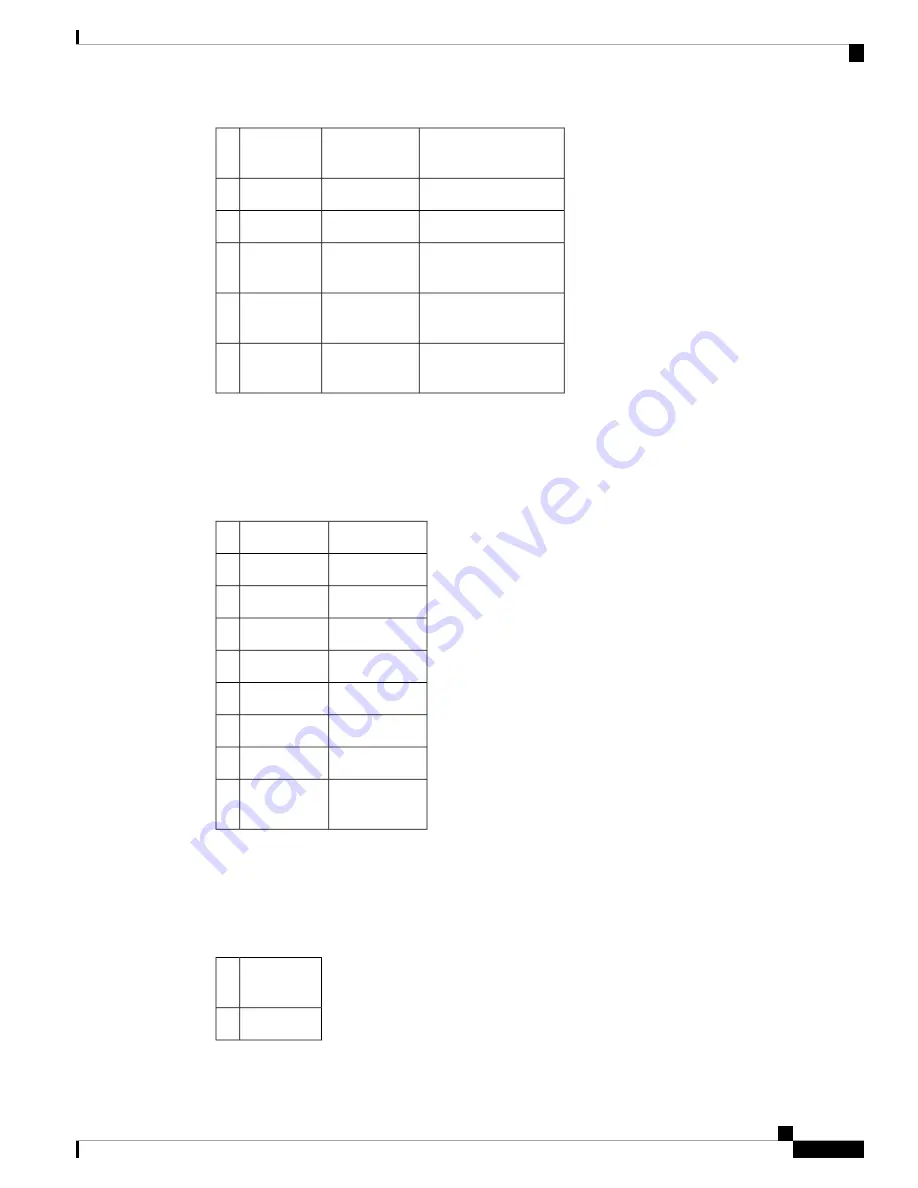
Description
Direction
Signal
Name
Pin
—
—
GND
4
—
—
GND
5
1PPS RS422 signal
Output or
Input
1PPS_P
6
Time-of-Day character
Output or
Input
TOD_N
7
Time-of-Day character
Output or
Input
TOD_P
8
Alarm Port Pinouts
The following table summarizes the external alarm input pinouts.
Table 14: External Alarm Input Pinouts
Description
Signal Name
Pin
Alarm input 0
ALARM0_IN
1
Alarm input 1
ALARM1_IN
2
No connect
—
3
Alarm input 2
ALARM2_IN
4
Alarm input 3
ALARM3_IN
5
No connect
—
6
No connect
—
7
Alarm
common
COMMON
8
Management Ethernet Port Pinouts
The following table summarizes the Management Ethernet port pinouts.
Table 15: Fan Alarm Port Pinout
Signal
Name
Pin
TRP0+
1
Cisco ASR-920-12SZ-A and Cisco ASR-920-12SZ-D Aggregation Services Router Hardware Installation Guide
67
Troubleshooting Aids
Alarm Port Pinouts




































