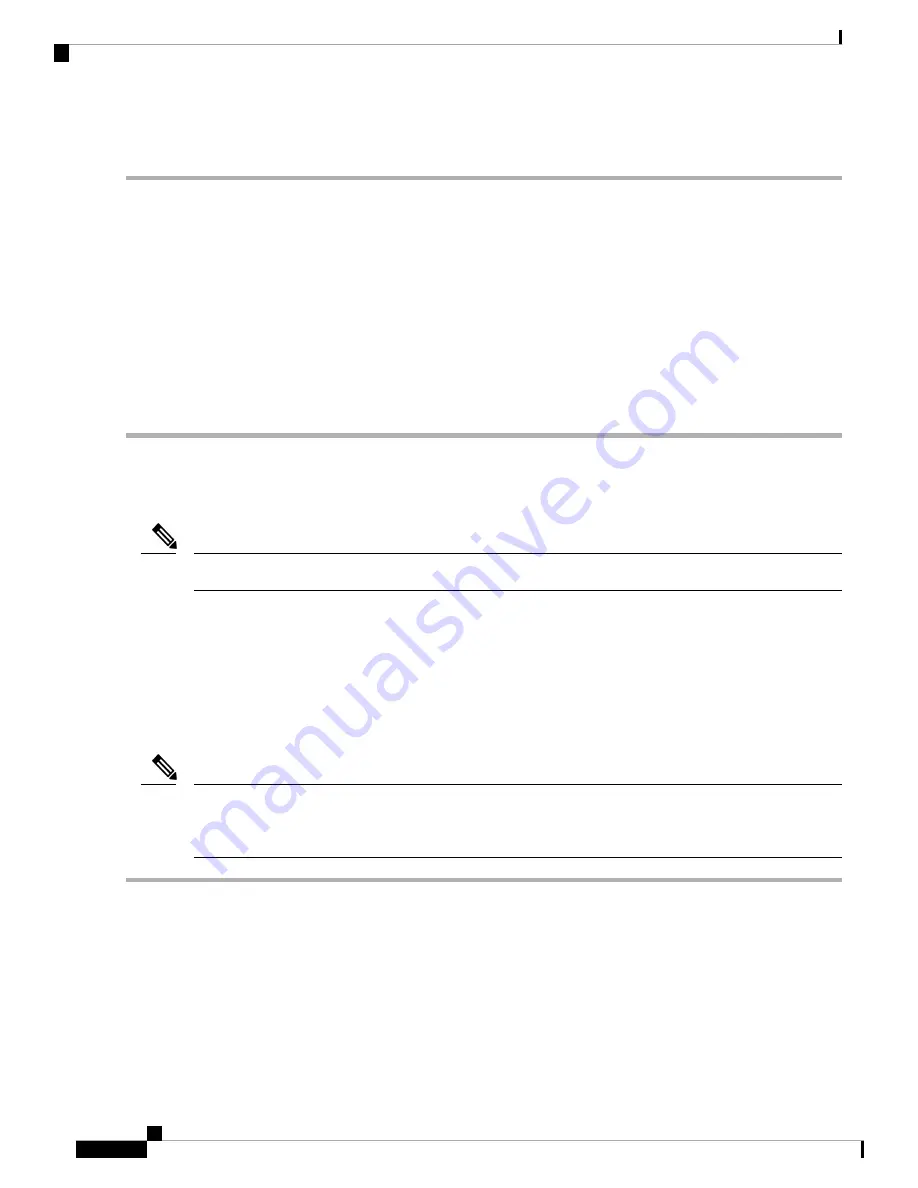
Connect RJ-45 Connector
Step 1
To connect to workstations, servers, and devices, connect a straight-through cable to an RJ-45 connector at the front
panel.
When connecting to devices or repeaters, use a crossover cable.
Step 2
Connect the other end of the cable to an RJ-45 connector at the other device. The port's LED turns on when both the
device and the connected device have established a link.
If the port LED does not turn on, check whether the device at the other end is turned on or whether there is any failure.
On user network interface (UNI) ports, the port LED turns green after the link is established.
Note
Step 3
Reconfigure and reboot the connected device if necessary.
Step 4
Repeat Steps 1 to 3 for each device that is to be connected.
Connect Chassis to Network
Connect only SELV services to all the device ports.
Note
Connecting Console Cables
This section describes how to connect to the Cisco ASR 920 Router using console cables:
Connecting to the USB Serial Port Using Microsoft Windows
This procedure shows how to connect to the USB serial port using Microsoft Windows.
Install the USB device driver before establishing a physical connection between the router and the PC, by
plugging the USB console cable into the USB serial port. Otherwise, the connection fails. For more information,
see the
Installing the Cisco USB Device Driver
section.
Note
Step 1
Connect a USB Type A-to-Type A cable to the USB console port, as shown in figure. If you are using the USB serial
port for the first time on a Windows-based PC, install the USB driver now according to the instructions in the following
sections:
• Installing the Cisco USB Device Driver
• Uninstalling the Cisco USB Device Driver
You cannot use the USB port and the EIA port concurrently. When the USB port is used, it takes priority over
the EIA port.
Note
Cisco ASR-920-12SZ-A and Cisco ASR-920-12SZ-D Aggregation Services Router Hardware Installation Guide
50
Install the Router
Connect RJ-45 Connector






























