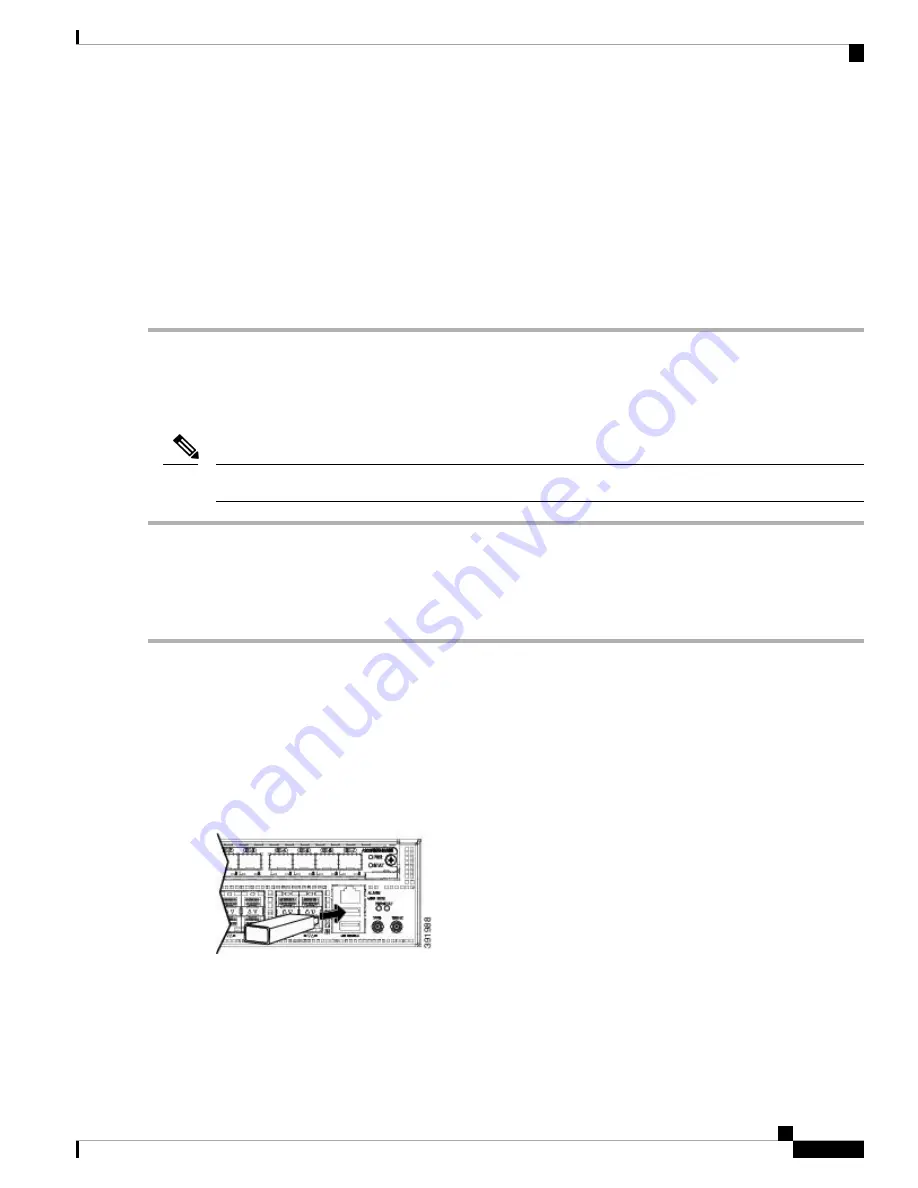
Step 2
Double-click xrusbser_ver2100_installer.exe in the XR21x141x-Win-DriversOnly-Vers2.1.0.0/EXE folder. Installation
Wizard GUI is displayed.
Step 3
Click Next. The InstallShield Wizard Completed window is displayed.
Step 4
Click Finish.
Step 5
Connect the USB cable to the PC and router USB console ports. Follow the on-screen instructions to complete the
installation of the driver.
Step 6
XR21V1401 USB UART Device driver successfully installed message is displayed.
The USB console is ready for use.
Uninstalling the Cisco USB Device Driver
This procedure describes how to uninstall the Microsoft Windows USB device driver in Microsoft Windows
XP / Windows Vista / Windows 2000 / Windows 7 / Windows 8.
Disconnect the router console terminal before uninstalling the driver.
Note
Step 1
Choose Start > Control Panel > Add or Remove Programs (Uninstall a program).
Step 2
Scroll to Windows Driver Package - Exar corporation (xrusbser) Ports and click Remove. The Program Maintenance
window is displayed.
Step 3
Click Yes to uninstall the driver.
Connecting a USB Flash Device
To connect a USB flash device to the Cisco ASR 920 Router, insert the memory stick in the USB port labeled
USB MEM. The flash memory module can be inserted only one way, and can be inserted or removed regardless
of whether the router is powered up or not.
The following figure shows the USB port connector on the Cisco ASR 920 Router.
Figure 31: Cisco ASR 920 Router Flash Token Memory Stick
Removing a USB Flash Device
To remove and replace a USB flash token memory stick from and into a Cisco ASR 920 Router, follow these
steps:
Cisco ASR-920-12SZ-A and Cisco ASR-920-12SZ-D Aggregation Services Router Hardware Installation Guide
53
Install the Router
Uninstalling the Cisco USB Device Driver






























