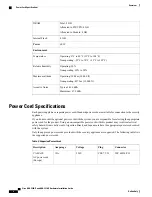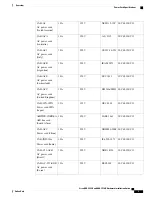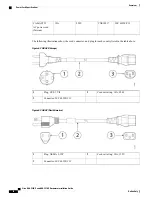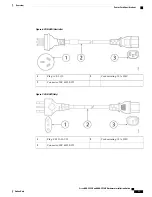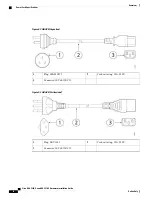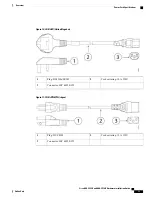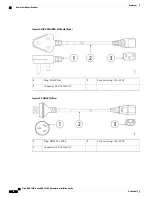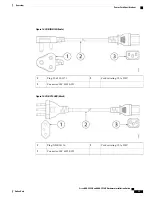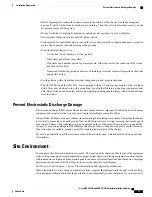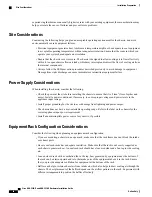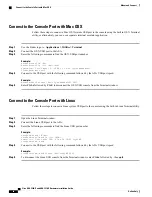We recommend that you install the chassis with the rear panel facing the cold aisle. (See the following illustration for
an example of air flow from back to front.)
Figure 18: Chassis Installed in the Rack
What to Do Next
You can now install the cables and power cord, as described in
Connect Cables, Turn on Power, and Verify
Connectivity, on page 22
.
Connect Cables, Turn on Power, and Verify Connectivity
After positioning or mounting the ASA, follow these steps to connect cables, turn on power, and verify
connectivity:
Step 1
Connect the network cables:
a) Management interface
–
Using this Management 1/1 Gigabit Ethernet port, you can connect a management computer
directly with an Ethernet cable, or you can connect the computer and the ASA to the same management network. Be
sure the PC is configured to obtain an IP address using DHCP.
Cisco ASA 5508-X and ASA 5516-X Hardware Installation Guide
22
Online Only
Mount and Connect
Connect Cables, Turn on Power, and Verify Connectivity