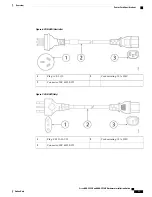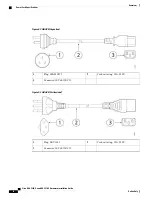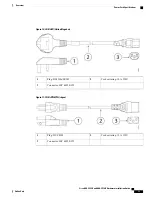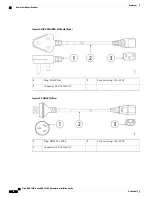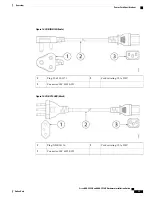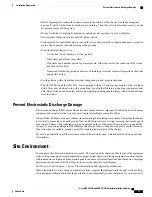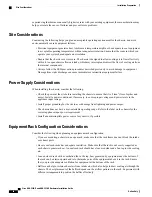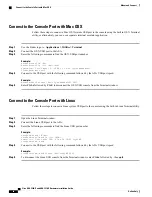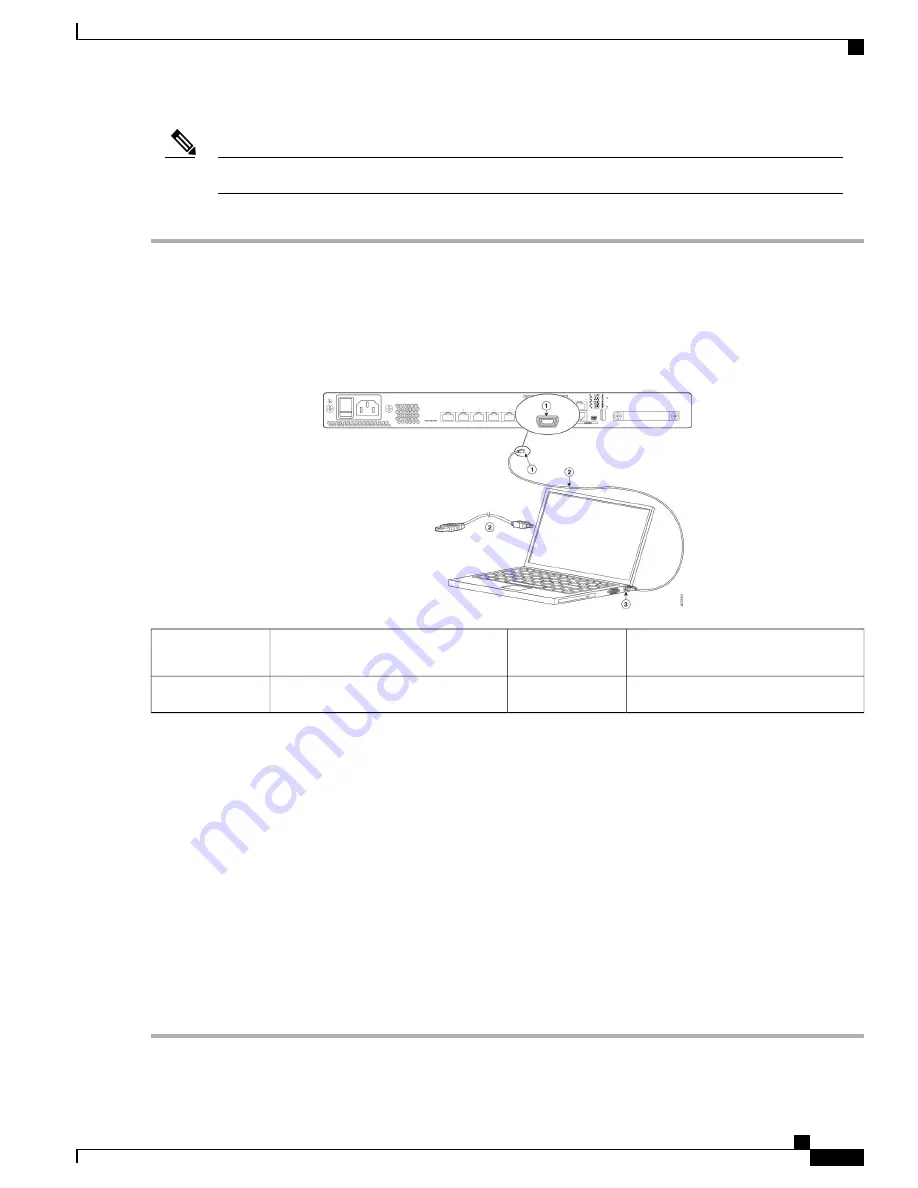
Disconnect the ASA console terminal before uninstalling the driver.
Note
Step 1
Obtain the appropriate driver (Cisco_usbconsole_driver_X_X_zip, where X is a revision number) for your ASA model
from the Cisco
Download Software
site, USB Console Software category.
Step 2
Install the driver.
Step 3
Connect a USB 5-pin Mini USB Type B to the USB console port as shown in the following figure.
Figure 20: ASA 5508-X and ASA 5516-X Console Port Connection
Mini USB Type B to USB Type A
console cable
2
Mini USB Type B console port
1
USB Type A
3
Step 4
Connect the end of the cable with the DB-9 connector (or USB Type A) to the terminal or PC. If your terminal or PC
has a console port that does not accommodate a DB-9 connector, you must provide an appropriate adapter for that port.
The LED for the console port turns green and within a few moments the Found New Hardware Wizard appears.
Step 5
Follow the instructions to complete the driver installation.
Step 6
To communicate with the ASA, start a terminal emulator application. This software should be configured with the
following parameters:
•
9600 baud
•
8 data bits
•
no parity
•
1 stop bit
•
no flow control
Cisco ASA 5508-X and ASA 5516-X Hardware Installation Guide
Online Only
25
Mount and Connect
Connect to the Console Port with Microsoft Windows