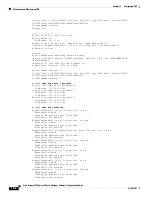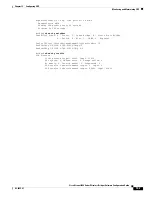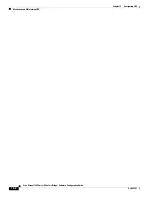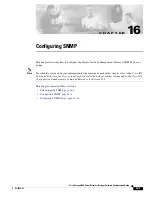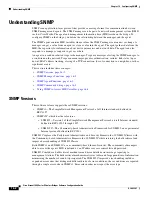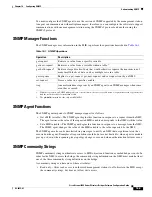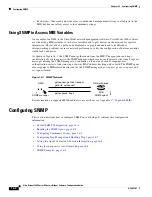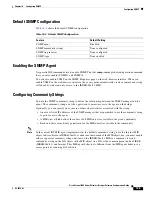16-9
Cisco Aironet 1400 Series Wireless Bridges Software Configuration Guide
OL-4059-01
Chapter 16 Configuring SNMP
Configuring SNMP
Setting the Agent Contact and Location Information
Beginning in privileged EXEC mode, follow these steps to set the system contact and location of the
SNMP agent so that these descriptions can be accessed through the configuration file:
Using the snmp-server view Command
In global configuration mode, use the
snmp-server view
command to access Standard IEEE 802.11 MIB
objects through IEEE view and the dot11 read-write community string.
This example shows how to enable IEEE view and dot11 read-write community string:
bridge(config)#
snmp-server view ieee ieee802dot11 included
bridge(config)#
snmp-server community dot11 view ieee RW
SNMP Examples
This example shows how to enable SNMPv1 and SNMPv2C. The configuration permits any SNMP
manager to access all objects with read-only permissions using the community string
public
. This
configuration does not cause the bridge to send any traps.
bridge(config)#
snmp-server community public
This example shows how to assign the strings
open
and
ieee
to SNMP, to allow read-write access for
both, and to specify that
open
is the community string for queries on non-IEEE802dot11-MIB objects
and
ieee
is the community string for queries on IEEE802dot11-mib objects:
bridge(config)#
snmp-server view dot11view ieee802dot11 included
bridge(config)#
snmp-server community open
rw
bridge(config)#
snmp-server community ieee view ieee802dot11 rw
Command
Purpose
Step 1
configure terminal
Enter global configuration mode.
Step 2
snmp-server contact
text
Set the system contact string.
For example:
snmp-server contact Dial System Operator at beeper 21555
.
Step 3
snmp-server location
text
Set the system location string.
For example:
snmp-server location Building 3/Room 222
Step 4
end
Return to privileged EXEC mode.
Step 5
show running-config
Verify your entries.
Step 6
copy running-config startup-config
(Optional) Save your entries in the configuration file.