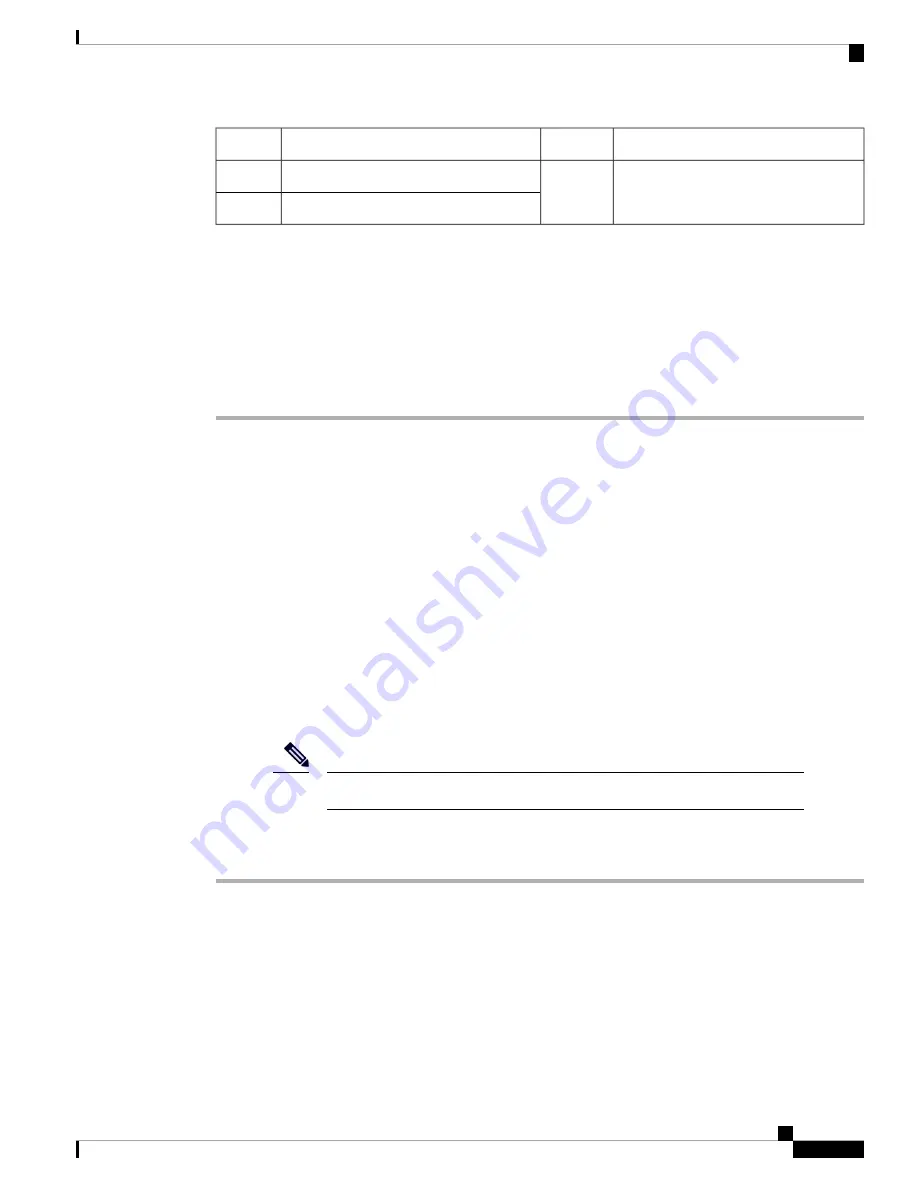
Align the lug holes
4
Locate ground
1
Tighten the screws
5
Prepare lug
2
Ground the chassis
3
Step 4
Use the crimping tool to carefully crimp the wire receptacle around the wire; this step is required to ensure a
proper mechanical connection.
Step 5
Insert the two screws through the holes in the grounding lug. Ensure that the grounding lug does not interfere
with other router hardware components.
Step 6
Use the Phillips screwdriver to carefully tighten the screws to 60 in-lbs 6.7 (N-m) of torque until the grounding
lug is held firmly to the chassis. Do not overtighten the screws.
Step 7
Connect the opposite end of the grounding wire to the appropriate grounding point at your site to ensure an
adequate chassis ground.
What to do next
Attach the chassis doors.
Install Cable Management on a Chassis
Before you begin
The chassis must be installed and secured to the rack.
Required tools and equipment:
• Phillips screwdriver with a torque capability (customer supplied)
• Cable management brackets (8818-CBLMGMT,8812-CBLMGMT, 8808-CBLMGMT, or
8804-CBLMGMT).
The cable management assembly is shipped with the chassis.
Note
Procedure
Step 1
Position one of the cable management brackets on the vertical mounting bracket so that the screw holes are
aligned.
Hardware Installation Guide for Cisco 8800 Series Routers
45
Unpack and Install the Chassis
Install Cable Management on a Chassis
Содержание 8800 Series
Страница 6: ...Hardware Installation Guide for Cisco 8800 Series Routers vi Contents ...
Страница 30: ...Hardware Installation Guide for Cisco 8800 Series Routers 24 Unpack and Install the Chassis Unpack the Chassis ...
Страница 112: ...Hardware Installation Guide for Cisco 8800 Series Routers 106 LEDs Line Card LEDs ...
















































