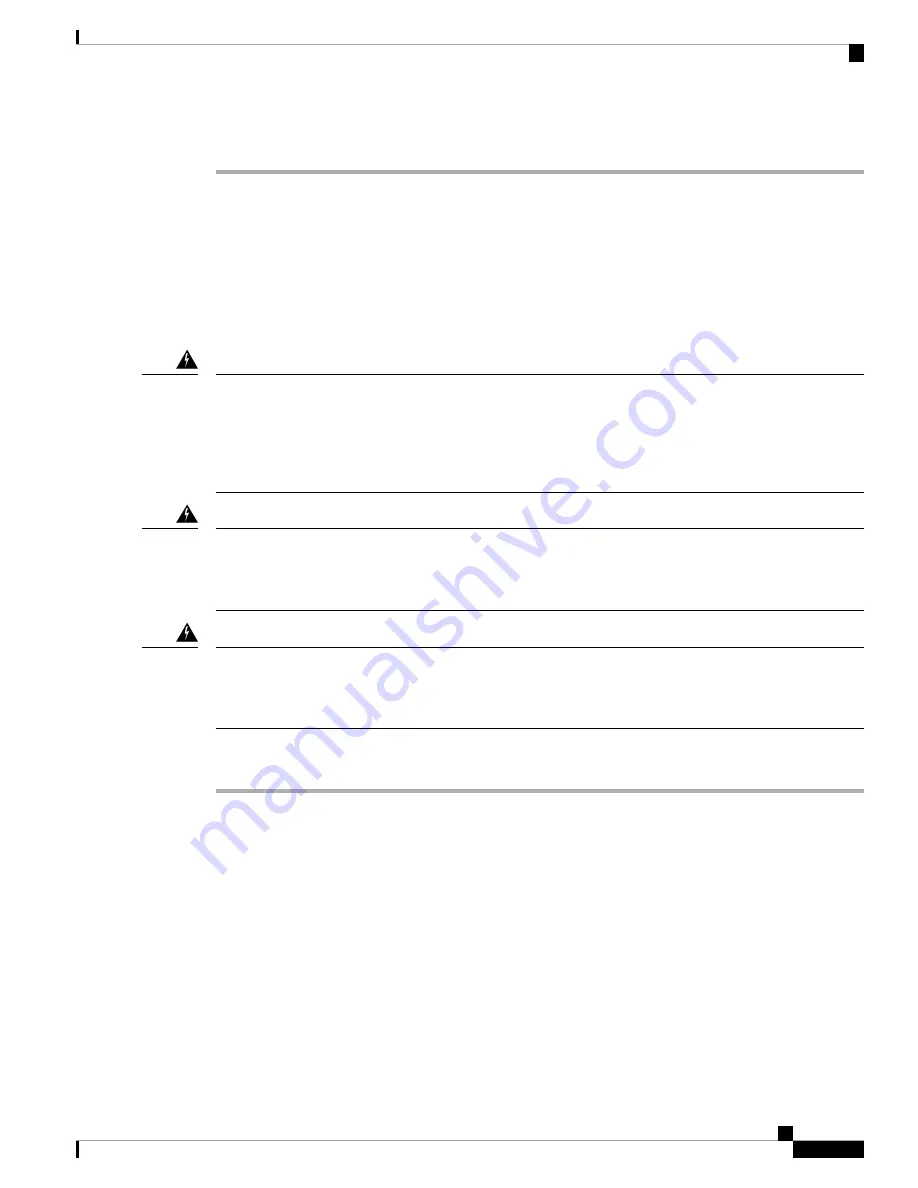
g) Verify that the Route Processor card status LEDs turn on and appear green.
Replace a Line Card
The router can operate with one or more line cards that are installed in the chassis. If there is at least one line
card that is installed and operating in the chassis, you can replace another line card or install a new line card
in an empty line card slot.
The Cisco 8800 series routers support OIR of line cards.
Statement 1029—
Blank Faceplates and Cover Panels
Blank faceplates and cover panels serve three important functions: they prevent exposure to hazardous voltages
and currents inside the chassis; they contain electromagnetic interference (EMI) that might disrupt other
equipment; and they direct the flow of cooling air through the chassis. Do not operate the system unless all
cards, faceplates, front covers, and rear covers are in place.
Warning
Statement 1034—
Backplane Voltage
Hazardous voltage or energy is present on the backplane when the system is operating. Use caution when
servicing
Warning
Statement 1051—
Laser Radiation
Invisible laser radiation may be emitted from disconnected fibers or connectors. Do not stare into beams or
view directly with optical instruments.
Warning
Procedure
Step 1
Open the packaging for the new line card and inspect the module for damage.
If the module is damaged, contact the Technical Assistance Center (TAC).
Step 2
If you are replacing a module that is currently in the chassis, remove the existing module from the chassis by
following these steps:
a) Run the
shutdown location 0/ location/CPU0
command, which gracefully shuts down the line card.
b) Verify that the Line Card LED for the slot that you specified turns off. Also, you can use the
show platform
command to verify that the status of the card is SHUT DOWN.
c) Disconnect and label each of the interface cables from the module.
d) Loosen the two captive screws.
e) Press the ejector buttons and use the levers to pull the module a couple of inches (about 5 cm) from the
chassis. Rotate each of the two ejector levers away from the center of the chassis. The levers unlock
themselves from the brackets on the side of the chassis.
Hardware Installation Guide for Cisco 8800 Series Routers
115
Replace Chassis Components
Replace a Line Card
Содержание 8800 Series
Страница 6: ...Hardware Installation Guide for Cisco 8800 Series Routers vi Contents ...
Страница 30: ...Hardware Installation Guide for Cisco 8800 Series Routers 24 Unpack and Install the Chassis Unpack the Chassis ...
Страница 112: ...Hardware Installation Guide for Cisco 8800 Series Routers 106 LEDs Line Card LEDs ...






























