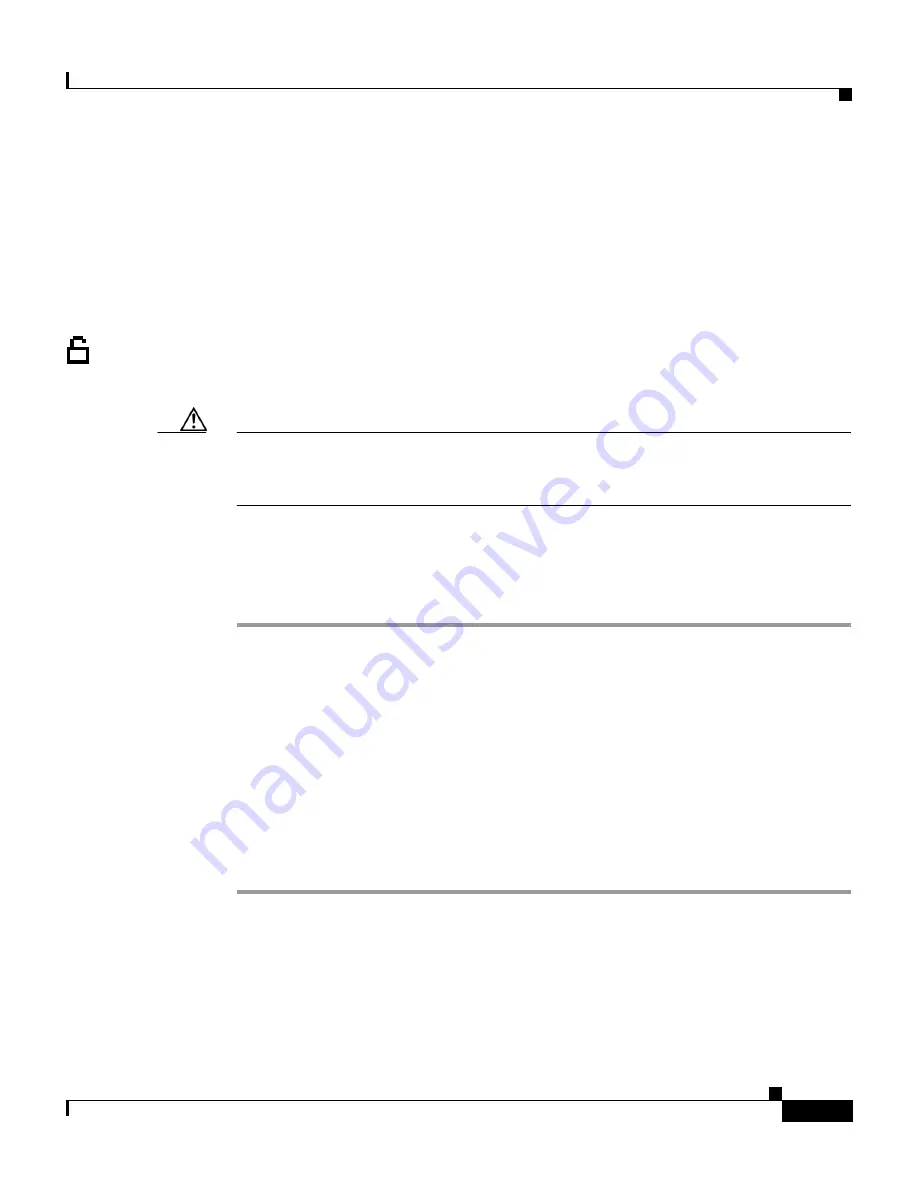
7-13
Cisco IP Phone Administration Guide for Cisco CallManager 3.2, Cisco IP Phones 7960/7940/7910
78-10453-04
Chapter 7 Troubleshooting the Cisco IP Phone
Erasing Local Configuration
Cisco IP Phone 7910
Press
**#**
to reset the Cisco IP Phone 7910.
Erasing Local Configuration
If you want to erase all locally stored configuration options, you can erase the
configuration and restore settings to their default values, including enabling
DHCP.
Caution
Erasing the local configuration removes all user-defined changes made locally on
the Cisco IP Phone. If you choose this option, these settings are set back to their
default values.
Cisco IP Phone 7960/7940
Procedure
Step 1
Press
settings
.
Step 2
Use the Navigation button to select
Network Configuration
.
Step 3
Press the
Select
soft key.
Step 4
Scroll to
Erase Configuration
.
If the configuration is not set to be erased, the option displays as:
Erase Configuration No
Step 5
Press the
Yes
soft key to erase the configuration.
Step 6
Press
Save
.
















































