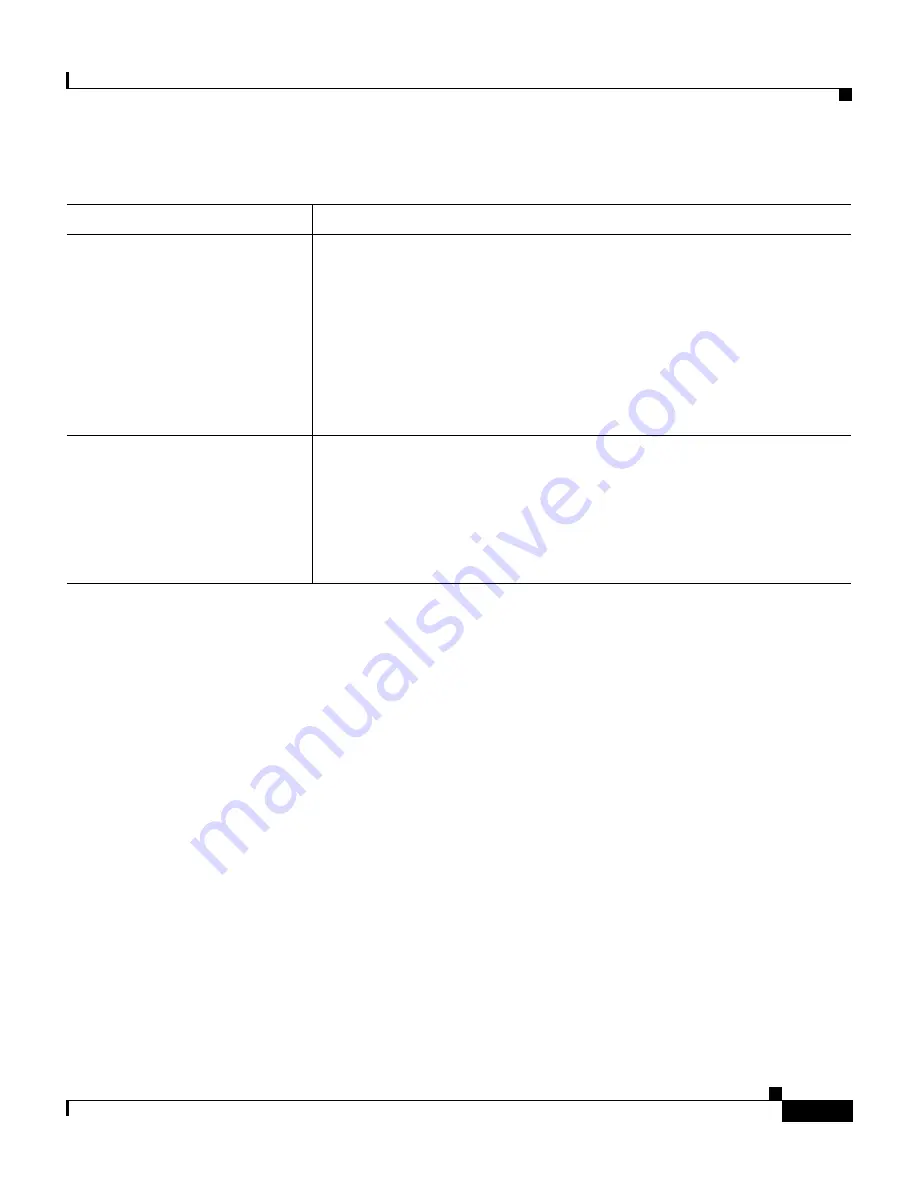
6-7
Cisco IP Phone Administration Guide for Cisco CallManager 3.2, Cisco IP Phones 7960/7940/7910
78-10453-04
Chapter 6 Configuring Cisco IP Phones, Users, and Features in Cisco CallManager
Modifying Phone Button Templates
Updating Button Labels
If you change the button assignments on the Cisco IP Phone 7910, you can also
update their corresponding labels. The Cisco IP Phone 7910 ships with extra
mylar labels on a perforated sheet. After printing the labels, you can easily
remove them from this sheet. These label sheets have different textures—one
smooth side and one textured side; the textured side is labeled “front.” This is the
side that users contact when pressing the buttons. The type of printing method
used determines the side to print on. To avoid ink rubbing off on users’ fingers,
choose a printing method that prints on the smooth side of the labels.
Use these specifications to print on the labels:
•
Text size—10 point (on a PC-compatible computer) or 12 point (on a
Macintosh-compatible computer)
•
Text font—Univers 65 bold oblique
•
Text color—PMS 413C
•
Text position—2.533 mm above the button hole openings
Cisco IP Phone 7914
Expansion Module
The default Cisco IP Phone 7914 Expansion Module template uses
buttons 1 through 11 for speed dial and leaves buttons 12 through 14
undefined.
Access phone features, such as call park, call forward, redial, hold,
resume, voice mail, conferencing, and so on, using soft keys on the
Cisco IP Phone 7960.
Each Cisco IP Phone 7914 Expansion Module can use a different
template.
Cisco IP Phone 7910
The default phone button template for the Cisco IP Phone 7910
(named Default 7910) uses button 1 for message waiting, button 2 for
conference, button 3 for forwarding, buttons 4 and 5 for speed dial,
and button 6 for redial.
The Cisco IP Phone 7910 has fixed buttons for Line, Hold, Transfer,
and Settings.
Table 6-2
Default Phone Button Templates Listed by Model (continued)
Cisco IP Phone Model
Default Phone Button Template Description
















































