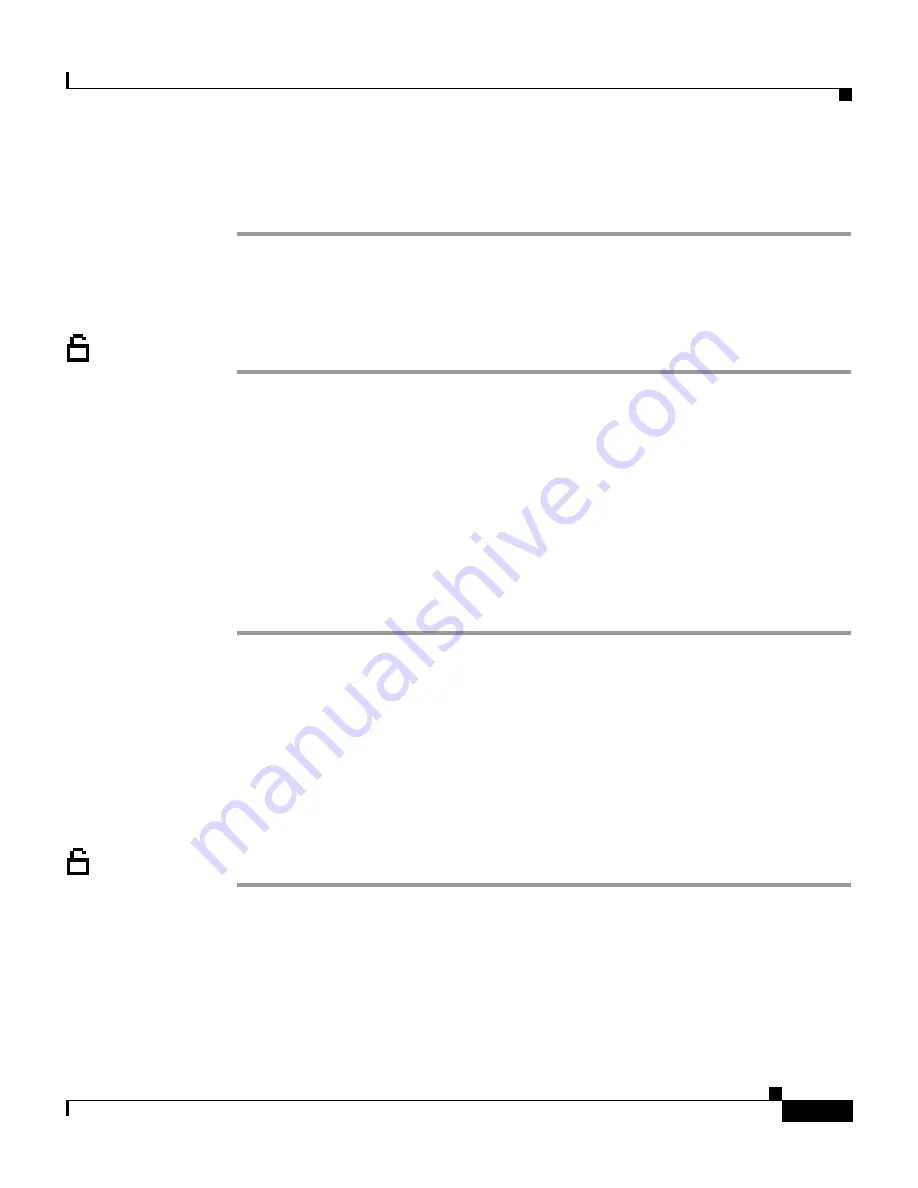
5-27
Cisco IP Phone Administration Guide for Cisco CallManager 3.2, Cisco IP Phones 7960/7940/7910
78-10453-04
Chapter 5 Configuring Network Settings on the Cisco IP Phone
Configuring Ports
Step 8
Press the
Validate
soft key.
Step 9
Press the
Save
soft key to save this change.
Cisco IP Phone 7910
Procedure
Step 1
Press the
Settings
button.
Step 2
Press
6
to select Network Configuration.
Step 3
Scroll (using the volume up/down keys) to SW Port Configuration.
Step 4
Press
*
to enter edit mode.
Step 5
Press the
volume down
button to scroll down through options.
Options are AUTO, 10HALF, 10FULL, 100HALF, and 100FULL.
Step 6
Select an option, then press the
volume up
button to exit this menu.
Step 7
Press
#
to save this change.
Configuring the PC Port
Follow these procedures to set the speed of the PC port on the Cisco IP Phone.
Cisco IP Phone 7960/7940
Procedure
Step 1
Press the
Settings
button.
Step 2
Use the
Navigation
button to select Network Configuration.
Step 3
Press the
Select
soft key.
Step 4
Scroll to PC Port Configuration.
Step 5
Press the
Edit
soft key.
















































