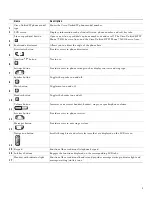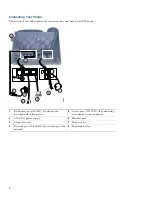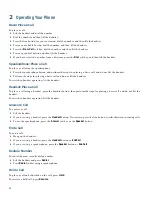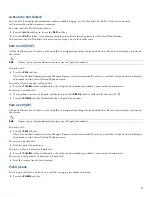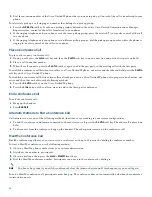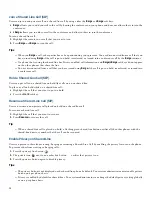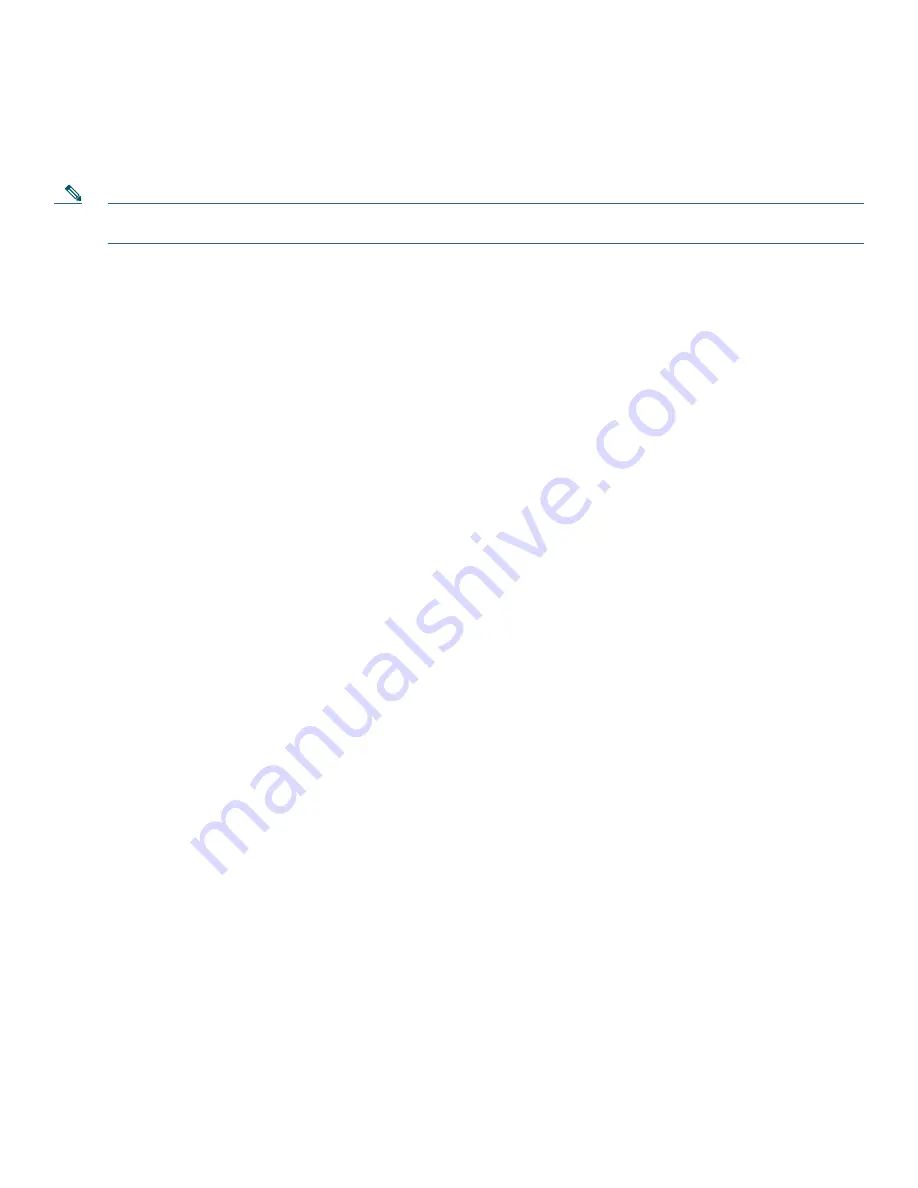
19
Switching an In-Progress Call to Another Phone Using SNR
The Single Number Reach (SNR) feature allows you to switch an in-progress call on your desktop phone to your remote
destination phone, such as a mobile phone. You can pick up an in-progress call on the desktop phone or remote destination
phone without losing the call. All unanswered calls are forwarded to your voice mail.
Note
Your system administrator must configure this feature for your IP Phone. Contact your system administrator for more
information.
Switch an in-progress Call from Your Desktop Phone to Your Remote Destination Phone
To switch an in-progress call on your desktop phone to your remote destination phone:
1.
Press the
Mobility
soft key.
2.
Select
Send Call to Mobile Phone.
3.
Answer the in-progress call on your remote destination phone.
The desktop phone line button turns red and handset icons and the calling party number appear on the phone display. You
cannot use same phone line for any other calls, but if your desk phone supports multiple lines, you can use another line to make
or receive calls.
Switch an in-progress Call from a Remote Destination Phone to Your Desktop Phone
1.
Press
Resume
on your desk phone and start talking on your desk phone.
2.
Hang up the call on your remote phone to disconnect the phone.
Change Your Remote Destination Phone Number
You can replace the existing remote destination phone number with a new phone number.
To change the existing remote destination phone number:
1.
Press
Services
button and select
My Phone Apps
.
2.
Select
Single Number Reach
.
3.
Use
<<
soft key to type your new remote destination phone number. Make sure you add the appropriate dialing prefix or
access code (if applicable) to your remote destination number.
4.
Press
Submit
.
Enable or Disable Single Number Reach
You can enable or disable Single Number Reach (SNR) on your phone by using the
Mobility
soft key.
•
To disable SNR, press
Mobility
soft key and select
Disable Mobile Connect
.
•
To enable SNR, press
Mobility
soft key and select
Mobile Connect On
.
Use Audio Paging
Audio paging provides a one-way voice path to the phones designated to receive paging. There is press-to-answer option like
the intercom feature.
To use the paging function for paging a group:
1.
Select an available phone line by lifting the handset. Listen for the dial tone.
2.
Dial the designated paging group number.
Each idle IP phone that has been configured with the paging number answers automatically in speakerphone mode, and the
phone displays the caller ID.
3.
When you finish speaking your message and hang up, the phones return to the idle states.
Содержание 7905G/7912G
Страница 24: ...24 ...