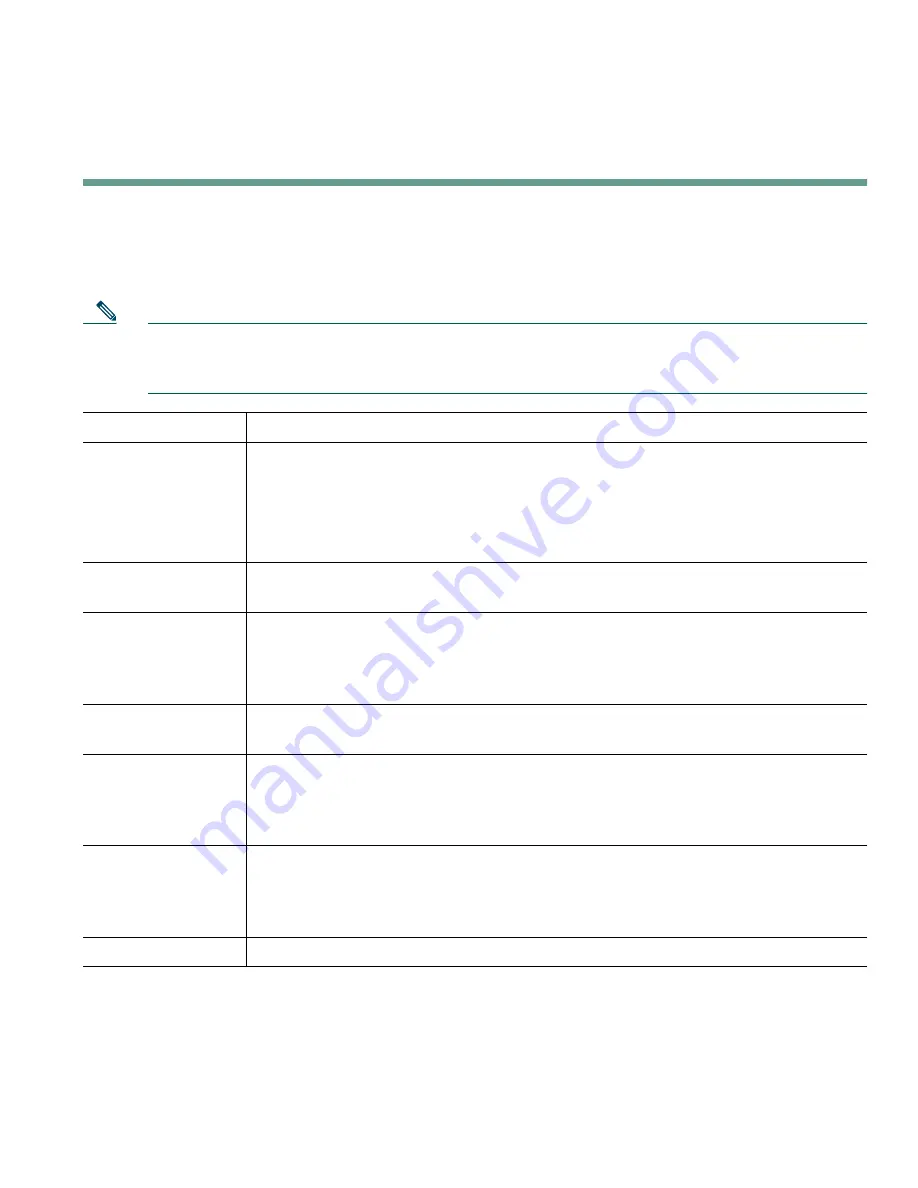
Using Voice Messaging, Call Logs, and Directories
Cisco IP Phone 7905G and 7912G for Cisco CallManager
27
Using Voice Messaging, Call Logs, and Directories
You can use feature buttons to access voice messages, call logs, and directories, as outlined in the table
below.
Note
Your company determines the voice message service that your phone system uses. For the most
accurate and detailed information about using the voice message service, see the
documentation that came with it.
If you want to...
Then...
Set up and
personalize your
voice message
service
Press
Message
and follow the voice instructions. You can also set up voice
messaging by pressing the
Menu
button and selecting
Messages
.
Your system administrator will provide you with a default password for your
voice message service. For security reasons, you should change your default
password as soon as possible.
See if you have a
new voice message
Look to see if there is a red light on your handset.
Listen to your voice
messages or access
the voice messages
menu
Press
Message
and follow the voice instructions.
You can also access the voice messaging system by pressing the
Menu
button
and selecting
Messages
.
View your call logs Press the
Menu
button and select
Directories > Missed Calls
,
Placed Calls
,
or
Received Calls
. A maximum of 10 records are stored in each of these logs.
Dial from a call log Select a listing from the call log, edit the number (if necessary), and go off-hook.
If you need to edit the number displayed in the log (to add or to remove a prefix,
for example), press
EditDial
followed by
<<
to erase digits or
>>
to reposition
the cursor to the right. Use the keypad to enter digits.
Dial from a
corporate directory
Press the
Menu
button and select
Directories
> Corporate Directory
(exact
name can vary). Search for a listing by entering letters with your keypad. (You
can search using a partial name.) To dial from a listing, select the call record
and go off-hook.
Erase your call log
Press the
Menu
button and choose
Directories > Clear
.
Содержание 7905
Страница 2: ......
Страница 41: ...Cisco One Year Limited Hardware Warranty Terms Cisco IP Phone 7905G 7912G for Cisco CallManager 35 ...
Страница 42: ...36 78 16319 01 ...
Страница 43: ...Cisco One Year Limited Hardware Warranty Terms Cisco IP Phone 7905G 7912G for Cisco CallManager 37 ...
Страница 44: ...38 78 16319 01 ...
Страница 45: ......














































